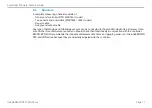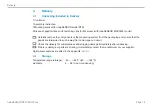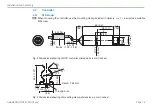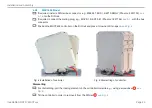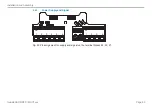Page 22
Installation and Assembly
induSENSOR DTD / MSC7xxx
38
(1.50)
65 (2.56)
105 (4.13)
Ø4.3
(.17 dia.)
Ø7.5
(.29 dia.)
15.5
(.61)
4.1
(.16)
124.6 (4.90)
5.5
(.22)
54 (2.13)
34.2
(1.35)
36.6
(1.44)
Sensor connections:
M9 5-pole socket
Series 712 (Binder)
Power and signal connection:
M12x1 plug; 5-pole
Fig. 7 Dimensional drawing of MSC7802(010) controller, dimensions in mm (inches)