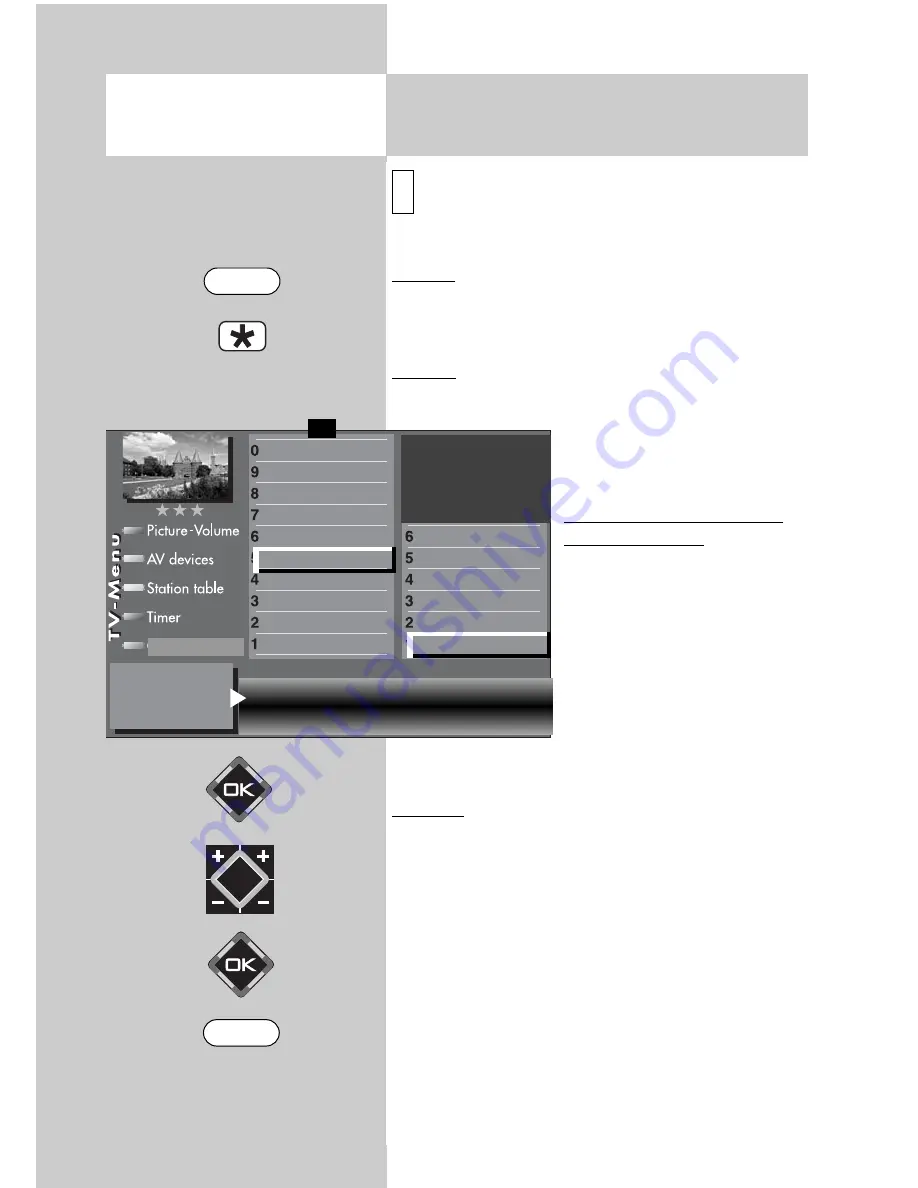
94
Opening the menu
The sat. antenna system must be selected for the TV
set in the “Configuration” menu.
Antenna
Normal
In the “Normal” setting, the DVB-S receivers in the
LCD TV set each have a separate antenna cable.
Tandem
In the “Tandem” setting, the two DVB-S receivers
have one feed line and are
connected together with a
splitter.
Single Cable (Single Cable
Distribution SDC)
With the “Single cable” set-
ting, the DVB-S receivers
have one feed line. The pro-
gram selection is preset
according to the structural
conditions of the satellite
system.
No antenna control signals
can be sent over the feed line.
Unicable
The antenna system with a channel router feeds
one cable and is designed to receive the full pro-
gram selection. For this purpose, each receiver is
assigned one specific frequency in the satellite fre-
quency range (950-2150 MHz). The channel rou-
ter has multiple fixed frequencies (SCR-Freq.)
saved in a frequency bank. See the user’s guide
for the channel router.
The satellite antenna splitter 010ZR1199 is
required for all satellite single cable solu-
tions.
☞
20.4 Set-up of Sat System
Antenna system
2)
2) Possible only on sets equipped with this
function.
i
Antenna
normal Power compensation off
LNB supply voltage
off DiSEqC system
off
General settings
Manual search
Automatic search
Hot Bird 13°
Astra 19,2°
Arial facility
Function for F2
Function for F1
EURO sockets
DVB-C
2)
DVB-T
2)
DVB-S
2)
Analog-TV
2)
Country
Language
Operating
F1
➔
Configuration
EXIT
MENU
Summary of Contents for Axio pro
Page 144: ...144 ...






























