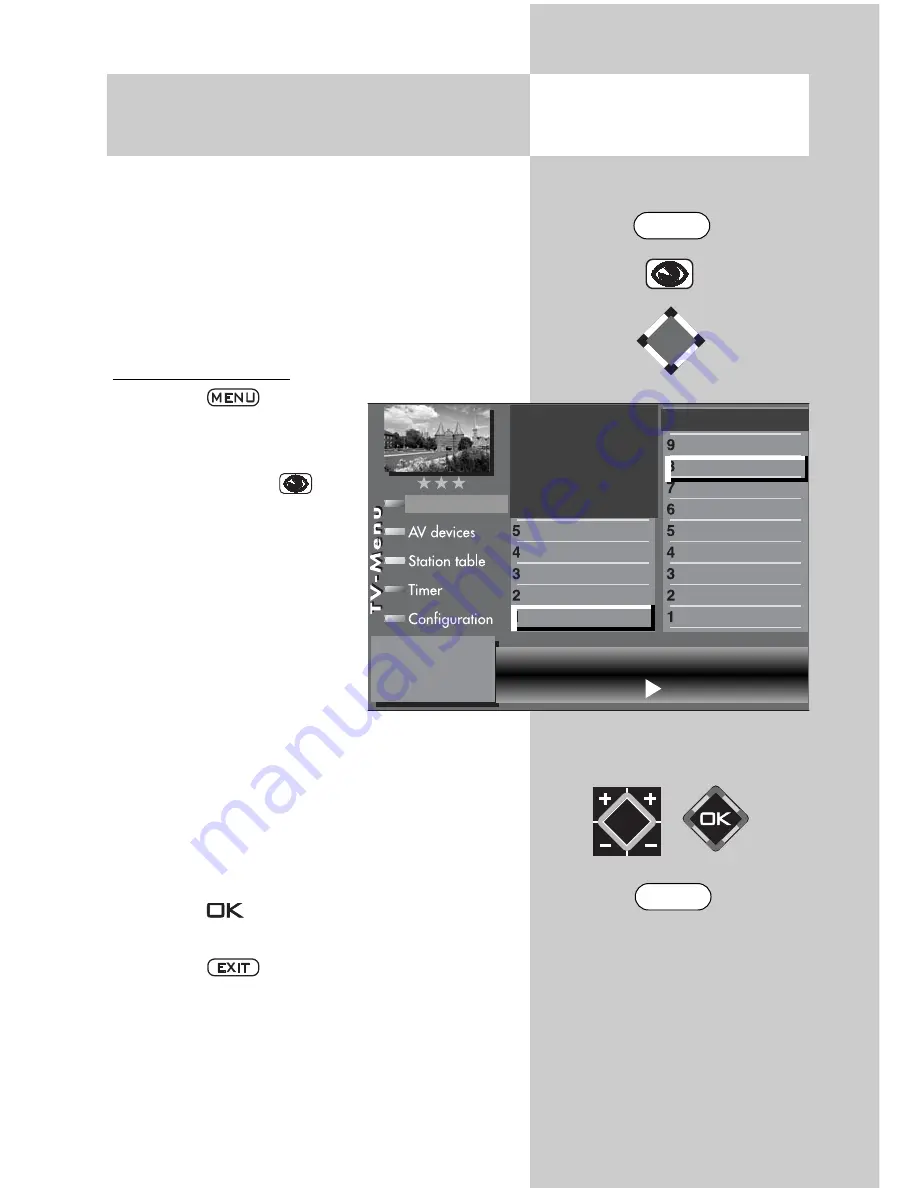
33
11. General Picture Settings
Adjust border colour
Some of the menu items are not available
in a 2 ** menu.
Displays that do not fill the screen produce black
border. These border can be changed to a grey
tone to avoid “image sticking“
3)
.
Displaying the picture in 4:3 format, for example,
produces these black borders at the left and right.
Adjust border colour:
• Press the
key.
The TV menu appears on
the screen.
• Press the blue key
. The
menu “Picture and sound“
and the menu item “General
picture settings“ are pre-
selected.
• Use the cursor control key
to select the menu item
“Brightness“.
• Use the corresponding
numeric keys (in this exam-
ple:
for Zoom/Panorama) to select the des-
ired menu items.
• Use the cursor control key to select the desired
menu items.
• Use the
V-/V+
key to change the settings for
“Border colour“.
• Press the
key to save the new settings.
The picture shows the factory settings.
• Press the
key to close the TV menu.
The setting is only possible if the function
“Panorama” is set to “No”.
☞
☞
Opening the menu
Zoom value
0
Panorama
No
Picture pos., vert. 0%
Automatic zoom
off
Border colour
grey
Picture profile selection
Zoom/Panorama
Noise reduction
3)
Picture sharpness
Colour impr.
Colour intensity
Power options
Contrast
Brightness
Picture-Volume
Picture profile adjustment
Sound set,.prog.posn
Sound settings, gen.
Pict.set.,prog.posn.
Picture settings, gen.
The number of subjects and sections depends
on the selected scope of operation. Depending
on the configuration of the TV set, the various
menu items may be displayed in a different
order and numbered differently.
3) See glossary for an explanation.
EXIT
MENU
Summary of Contents for Axio pro
Page 144: ...144 ...






























