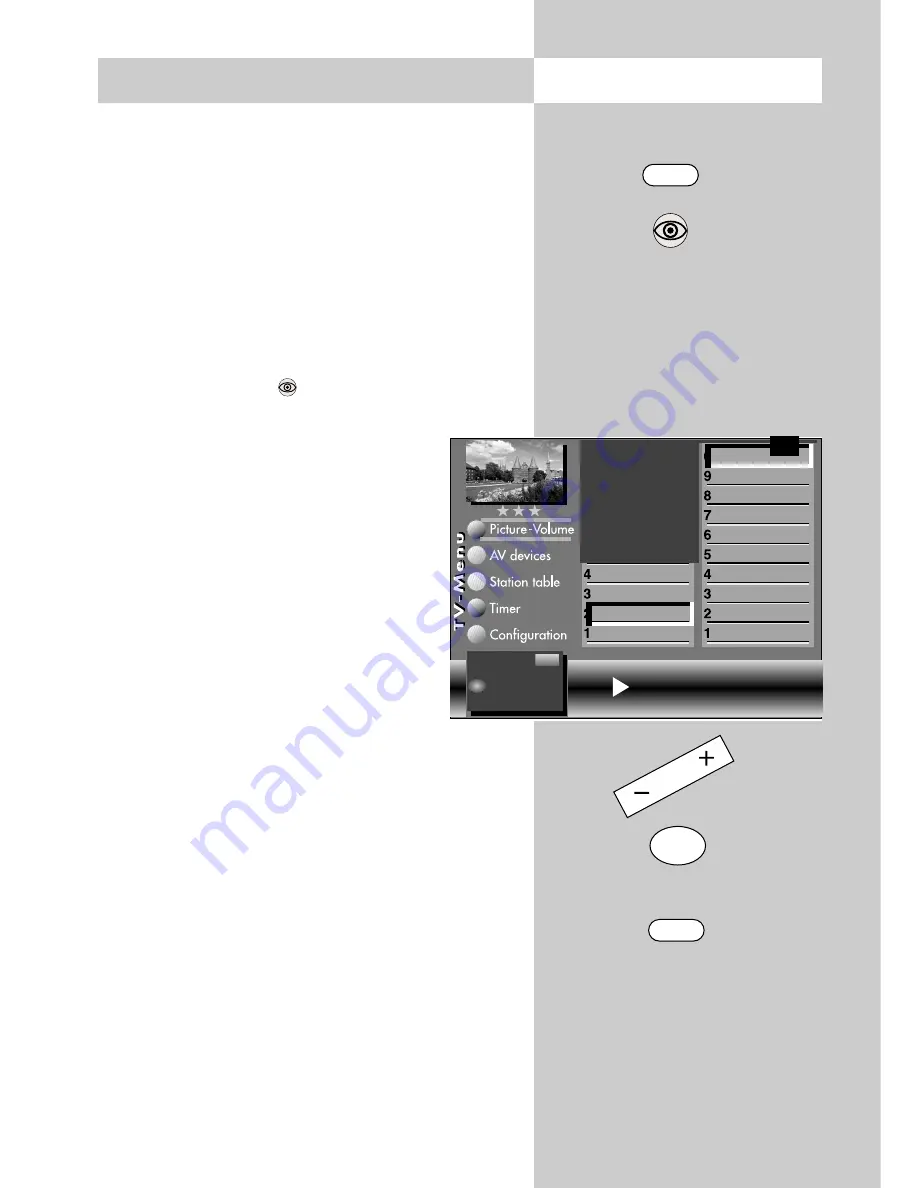
83
Opening the menu
MENU
37. Setting the Picture Format
Some of the following menu items are not
available on a 2 ** menu.
Setting the picture format:
• Select the AV programme position which deli-
vers the picture by pressing the "
AV
" key and
then pressing the numeric key corresponding to
the device you want to use.
• Press the "
MENU
" key. The TV menu appears on
the screen.
• Press the blue key
to open the menu "Picture
and sound". The menu item "General picture
settings" is preselected.
• Press
numeric key
"
to select the
menu item "Pict. settings for Pr.".
• Use the corresponding numeric key (in
the example:
) to select the function
"Picture format".
• Use the
- +
key to set the picture for-
mat setting to "Automatic".
• Press the "
OK
" key to save the new
setting.
• Press the "
EXIT
" key to close the TV
menu.
☞
OK
EXIT
"
The number of subjects and sections depends
on the selected scope of operation. Depending
on the configuration of the TV set, the various
menu items may be displayed in a different
order and numbered differently.
2) Possible only on sets equipped with this
function.
3) See glossary for an explanation.
Picture format
2)3)
Progressive
2)3)
Comb filter
2)3)
Zoom/Panorama
2)3)
CTI
3)
Comb filter
Noise reduction
3)
Picture sharpness
Colour intensity
Contrast
Sound set,.prog.pos
Sound settings, gen.
Pict.set.,prog.posn.
Pict. settings, gen.
Picture format Automatic
Change with
Accept value with.
F1
➔
OK
– +
Summary of Contents for Astral 72 Slim
Page 98: ...98 ...
















































