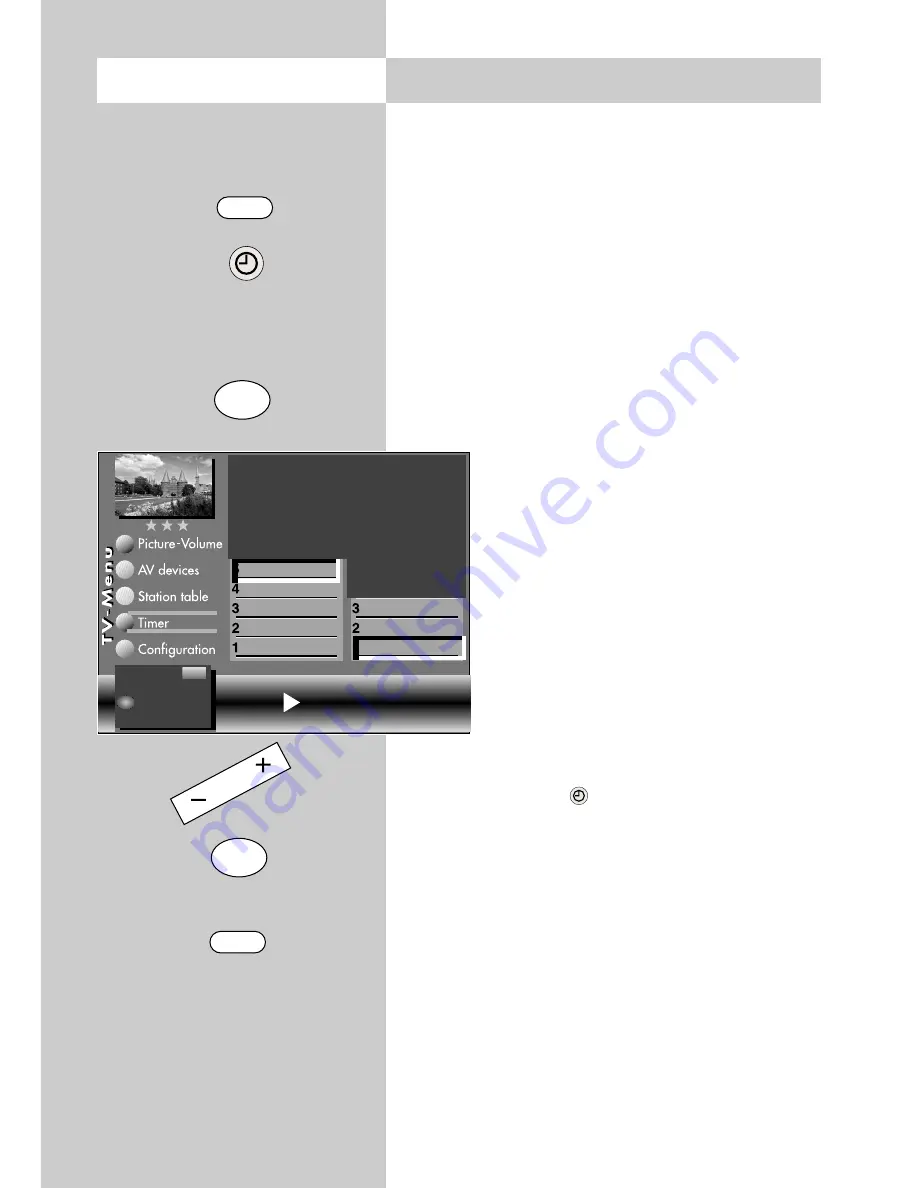
38
17.2 Recording Control
MENU
Opening the menu
OK
EXIT
OK
The number of subjects and sections depends
on the selected scope of operation. Depending
on the configuration of the TV set, the various
menu items may be displayed in a different
order and numbered differently.
This menu item is not available in a 2 **
menu.
In the menu item "Recording control", you can set a
lead time and an overrun time for timer recordings.
The TV set is automatically switched to the pro-
gramme position from which the recording is to
be made at a time which is the number of minutes
programmed as the
lead time
before the pro-
grammed starting time for the recording.
At the end of the programmed recording time, the
TV set remains set to this programme position for
the period programmed as the
overrun time
.
For
VPS
recordings, the TV set is automatically
switched to the programme position
from which the recording is to be made
at a time which is the number of minu-
tes programmed as the VPS lead time
before the programmed starting time
for the recording. By default, the TV set
switches to this programme position
about one hour before the programmed
start time for a VPS recording.
Setting the lead time, VPS lead
time and overrun time
• Press the "
MENU
" key to open the TV
menu.
• Press the green key
to open the "Timer" menu.
• Use the corresponding numeric key (in the exam-
ple:
#
) to select the menu item "Recording con-
trol".
• Use the cursor control key to select the desired
menu item.
• Press the "
OK
" key and then, in the setting win-
dow, use the
- +
key to set the desired lead or
overrun time.
• Press the "
OK
" key to save the settings.
• Press the "
EXIT
" key to close the TV menu.
☞
Lead time with VPS
Overrun time
Lead time
Recording control
Timer setting
Timer control
Reminder
Childlock
Lead time 5 min
Change with
Accept value with
OK
– +
Summary of Contents for Astral 72 Slim
Page 98: ...98 ...






























