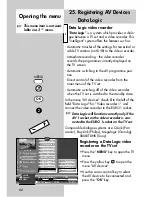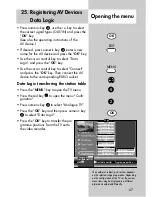80
35.1 Connections on the Rear of the Set
EURO sockets for
connection of external
AV devices
Antenna socket
DVB-S antenna socket
(only if DVB-S is installed)
Slot for a CI module with
card slot (only if installed)
Service socket for
use by your dealer
Cinch audio output
Digital audio output
(AC3)
The digital audio signal (AC3) provided by
the set can be connected to external devices
with the aid of an optical audio cable ("Tos-
link", available as an accessory).
☞
Summary of Contents for Astral 72 Slim
Page 98: ...98 ...