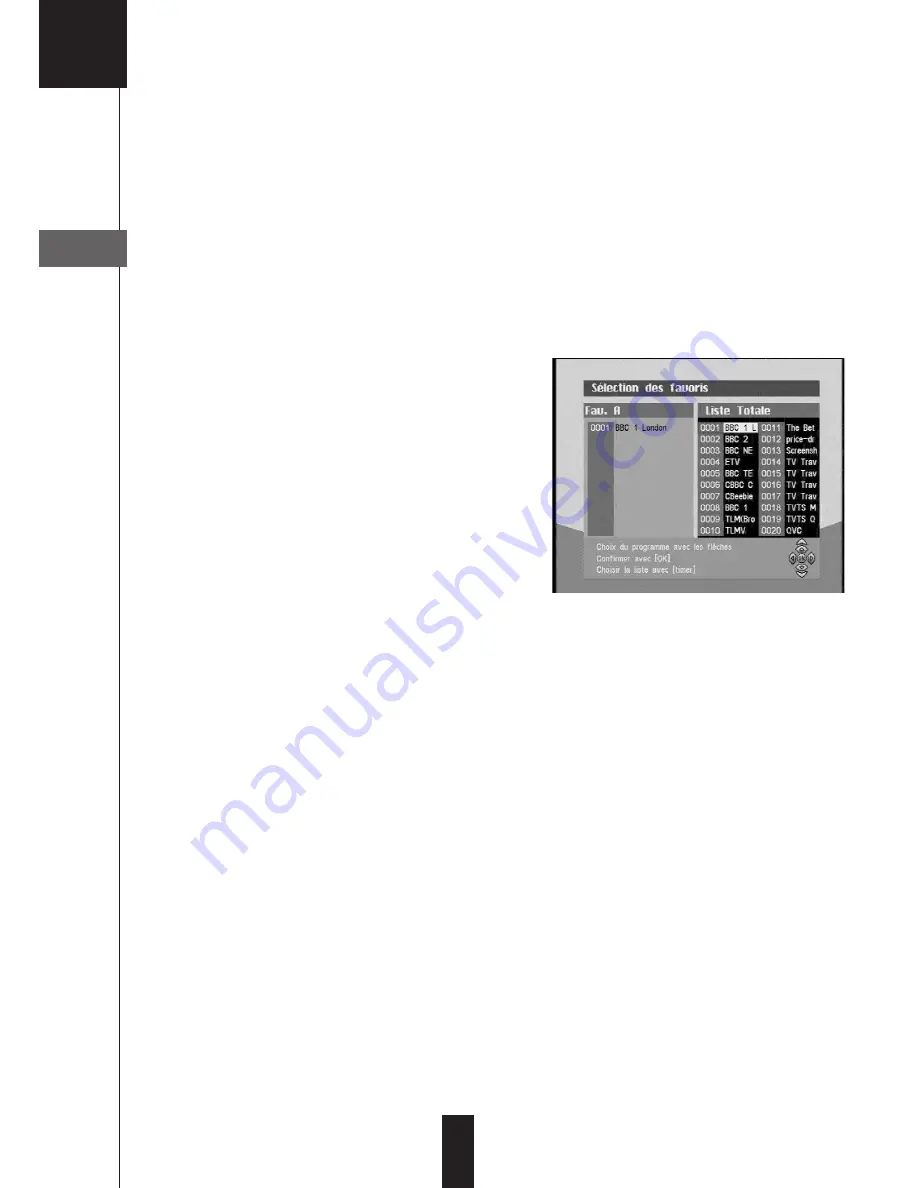
24
You have 2 possibilities to personalize the channel list. The first one is to create some
favourite channels. The second one is to erase, move or rename the existing channels.
Favorites channels
Select channels
- Go into Menu /
channel list
- On the row
edit the favourite list
, select a
list with the arrow
34
and validate by OK.
- In the favourite selection window (see pictu-
res opposite), select the channel you want
to add to the list and then validate by OK.
To take off a channel from a favourite list, you
have to press on the green key to bring the
cursor in the left list, then press OK on the
channel to erase.
Rename a list
• Go into Menu /
channel list
/
rename a list
• Change the first letter with the arrows
56
• Go to the next letter with the key
4
• Modify the 2nd letter the same way, then the 3rd one etc.
• Press on OK to quit and save.
Watch the favourite channels
When you press on OK to make appears the channel list, the list that is displayed by
default is the total one. You just have to press on the green key (Timer) to go from a
list to another.
When you have selected a channel from a favourite list, the arrows
56
allow you to go
to the next or preceding channel from the list in progress.
To go back to a complete display, tape OK to display the channel list then several
times on timer until the total list appears again.
11
Personalize the channel list
A
B
















































