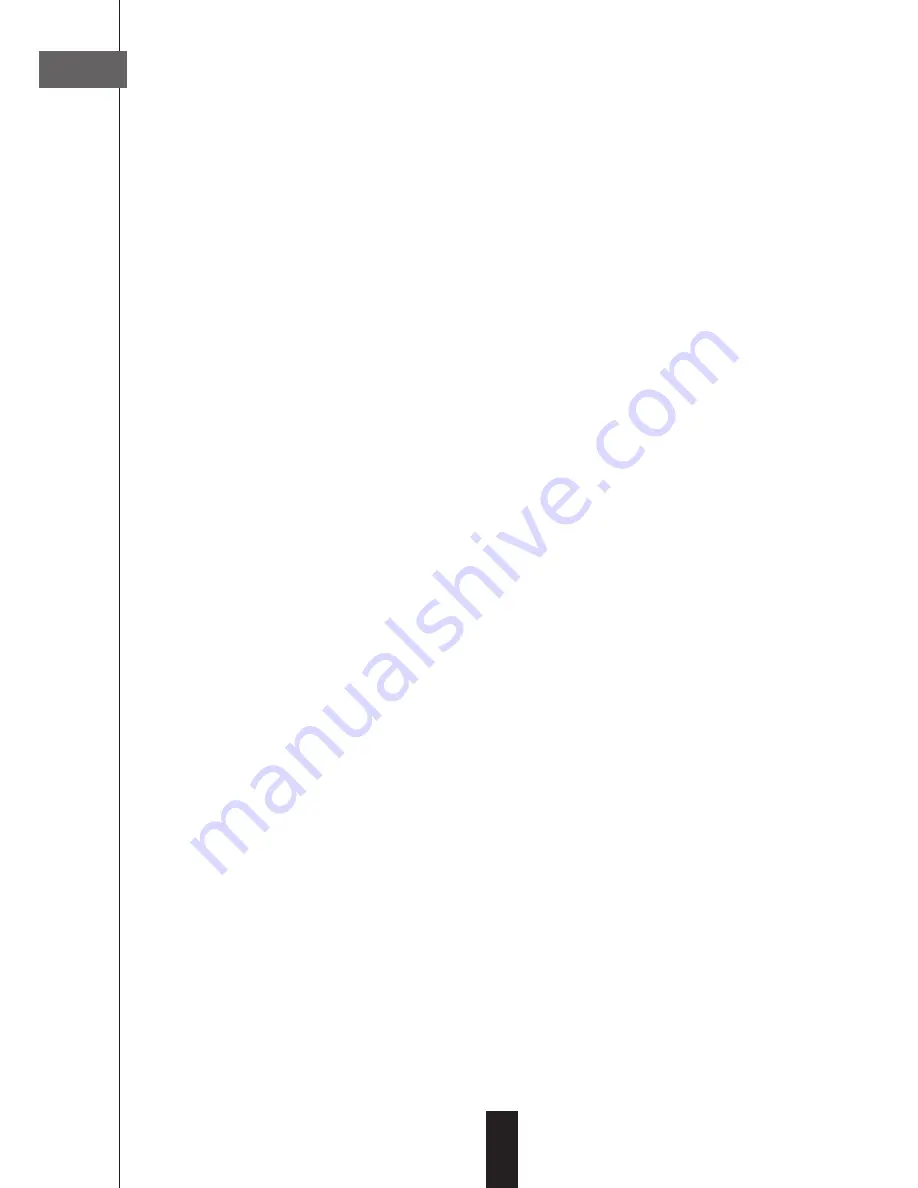
Modify the channel list
Erase some channels
• Go into Menu /
channel list / erase channel
• Press OK on each channel to erase, a box ticked appears on the side of the name.
• Press on
4
to move your selection in the list
to erase
• You can still select some other channels with OK then
4
(maximum 100)
• Press on Exit when your selection is finished
• Confirm by OK to erase the channels
Move some channels
• Go into Menu /
channel list
• Go onto
Move a channel
and select the list to modify with the arrows
34
then vali-
date by OK.
• In the window
Move a channel,
tape OK on the channel you want to move. The head-
band becomes blue.
• Move the channel where you want with the arrows, then validate the new position by
OK.
Rename a channel
• Go into Menu /
channel list
• Go onto
rename a channel
and select a list with the arrows
34
then validate by OK.
Note: the choice of the list at this stage allows you simply to be easier to research a
channel. If you modify the channel name, the new name is used for all the list.
• In the window,
rename a channel
, tape OK on the channel you want to rename.
• Change the first letter with the arrows
56
• Go to the next letter with the
4
key
• Modify the second letter the same way, then the third one etc.
• Press on OK to save the new name.
• Press on exit to quit and save.
B
25






























