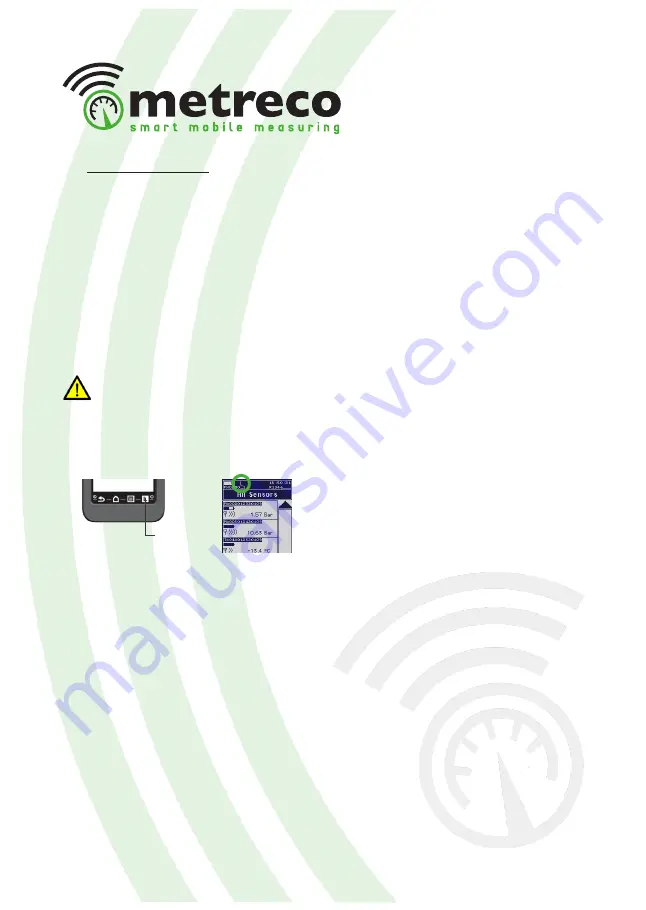
16
4.3. Logging & Reports
- Logging data creates a logfile (.csv) and a Measurement Report
- Pressure Decay Test creates a logfile (.csv) and a Pressure Decay Test Report (long & short)
- Vacuum Decay Test creates a logfile (.csv) and a Vaccum Decay Test Report (long & short)
• Logging
When you apply ‘logging’, the measured values will be memorised with a standard interval of
5 seconds. This data can be used in Measurement Reports. You’re getting a list of saved data
(time & value) that you can retrieve from the Metreco on your PC via USB. This can then be
used for technical or commercial purposes (see ‘4.5. Customer & Systems follow-up’
).
The standard interval between 2 loggings is 5 seconds. You can modify this interval in
the configuration menu (see ‘3. Configuration’).
1. Select ‘Logging’ to start the logging process. The logging icon ‘L’ will start blinking.
2. Select ‘Logging’ again to end the process. The logging icon ‘L’ will stop blinking.
When you end the logging process, a new Measurement report with the last logged measured
values is automatically created (see next point -> Measurement Report), all the logged values
are saved in a ‘LOG’ file (.csv).
There are over 1.000.000.000 data points...
Logging






























