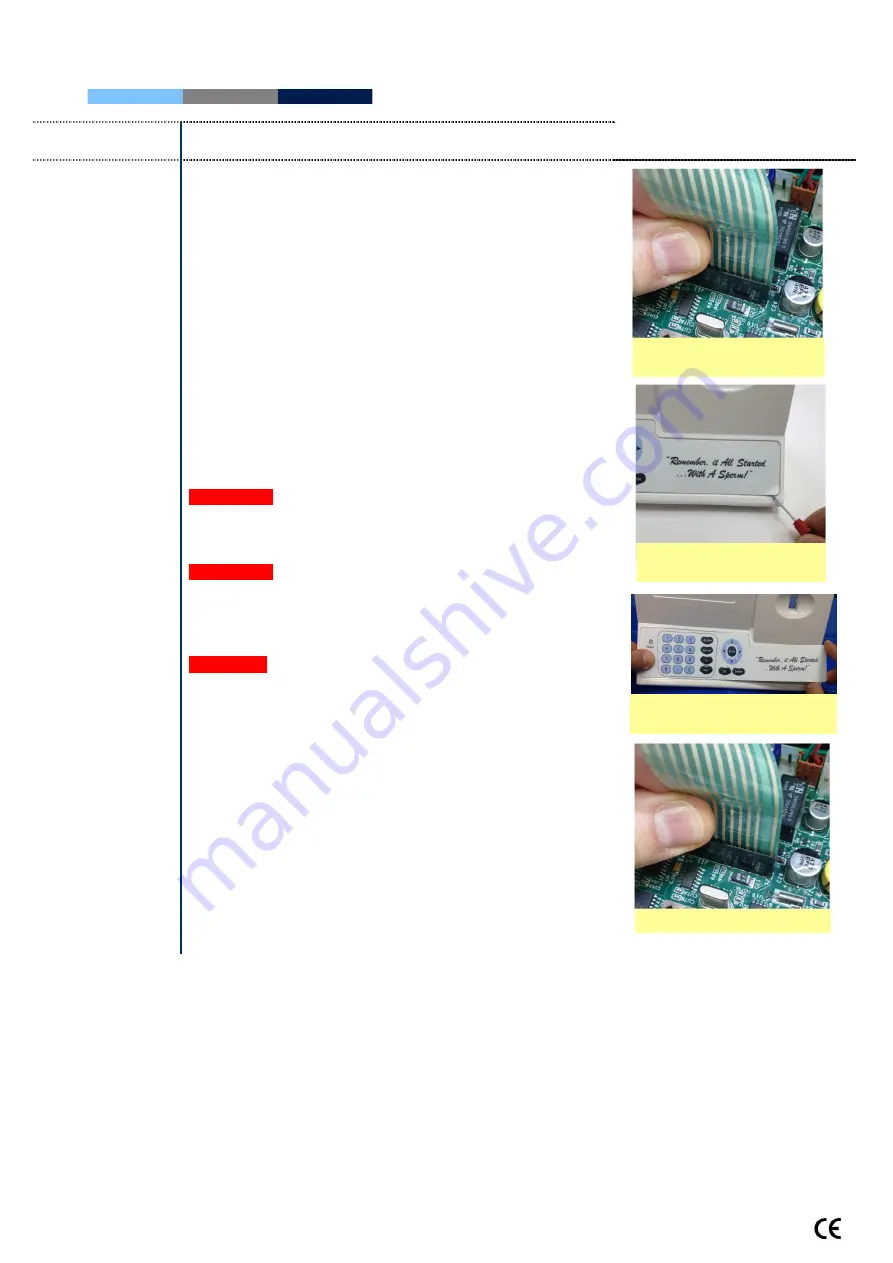
SQA-Vision
Service Manual Version 109.13.4
Edition rev.: Jan 2020
12
Keypad
Keypad (Part # VS-E-00851-00)
ISSUE:
The Keypad is not working
Open the SQA-Vision
Verify that keypad cable is connected firmly to
connector J11 on the Main board (connector is not
loose)
Confirm that the cable is connected in the correct
orientation: The golden wide stripe on the cable
connector should be facing the rear panel
If the cable is connected properly and the keypad is still
not working- replace the keypad:
Disconnect the keypad cable connector from location
J11 on the Main board
Using a flat screwdriver, carefully peel off the damaged
keypad from the front panel. Clean the surface with
alcohol and let it dry.
Pull the keypad cable through slit in the front panel
Please note:
DO NOT connect it currently.
Attach the keypad to its designated location on the
front panel by gradually removing the paper while
pressing it firmly into place from one side to the other.
Please note:
DO NOT bend the keypad during this
process or electrical wires/connectors will be
damaged.
Attach the keypad connector to the J11 location on the
main board.
Please note:
The golden stripe on the cable connector
should face the rear panel (the fan side).
Close the SQA-Vision using 4 screws on the rear panel of the
device.
Verify connection of
Keypad
Peel off the damaged
Keypad
Attach the NEW Keyboard
Connector
Apply the New Keypad



























