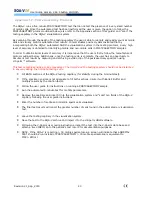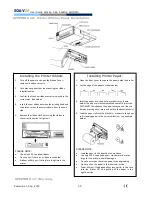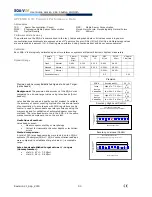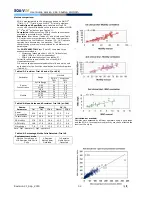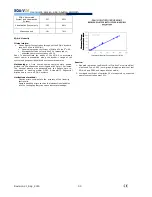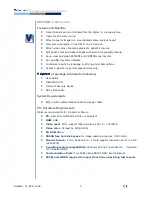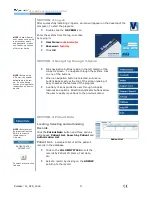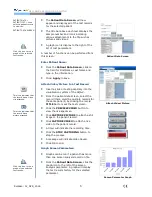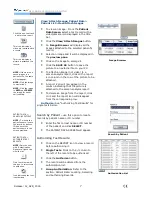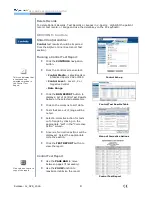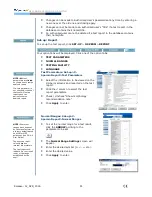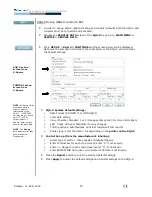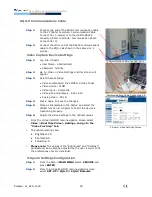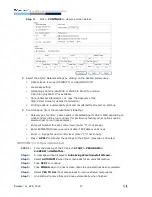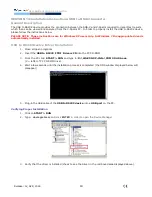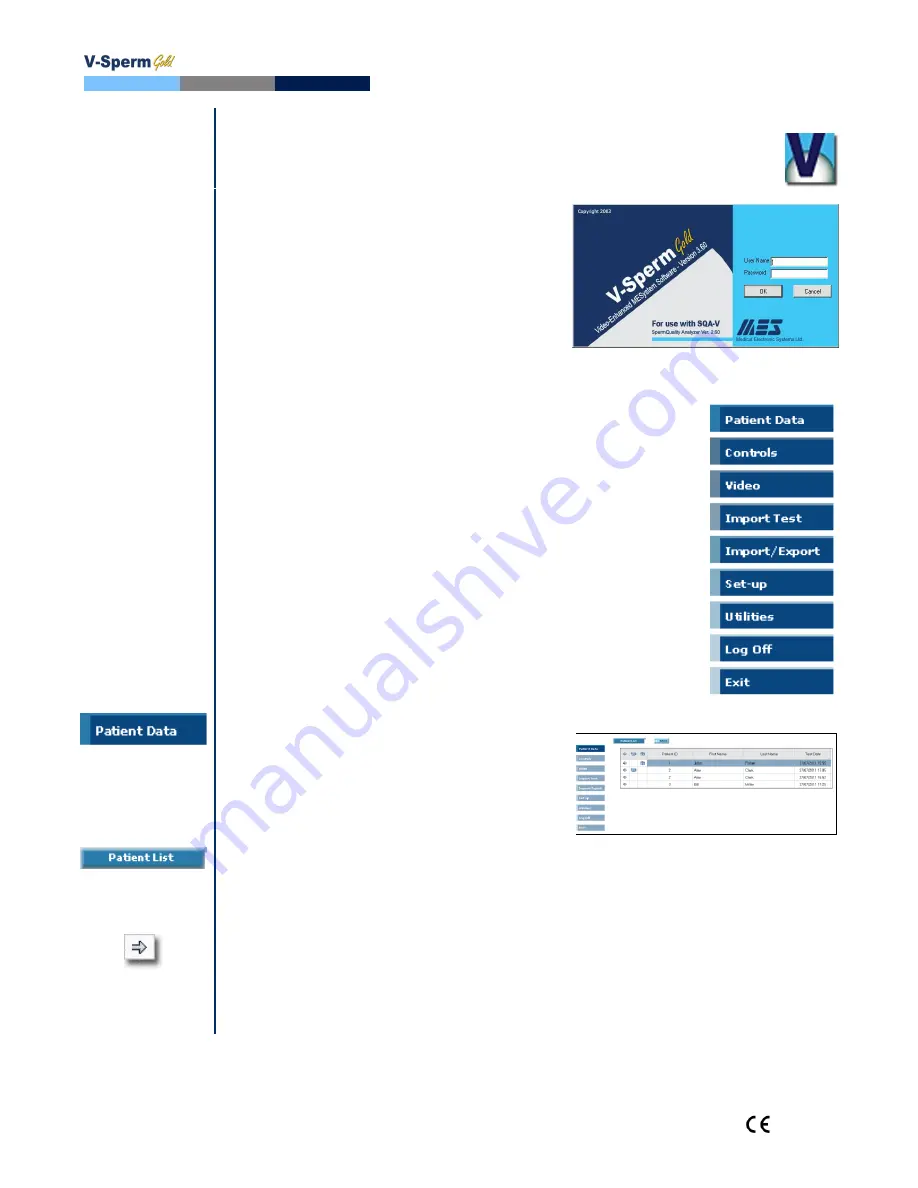
User Guide Version 3.60 I-button
Release: 12_APR_2016
4
SECTION 2: Log-on
After successfully installing V-Sperm, an icon will appear on the desktop of the
computer. To start the program:
Double click the
V-SPERM
icon
NOTE:
Each V-Sperm
user can be set-up with
a unique user name
and password - please
see the Set-up section
of this User Guide.
Enter the system from the log-on screen
by typing in:
User Name:
administrator
Password:
fertility
Click
OK
SECTION 3: Navigating through V-Sperm
NOTE:
Before using
V-Sperm, the system
defaults must be set-
up. See the Set-up
section of this guide for
instructions on how to
do this.
Nine navigation buttons reside in the left margin of the
V-Sperm screen. To navigate through the system, click
on one of the buttons.
When a navigation button is selected, sub-menu
buttons appear across the top of the screen making it
easy to access the features of the program.
A variety of icons guide the user through V-Sperm
features and options. Directional indicator buttons allow
the user to easily move back to the previous menu.
SECTION 4: Patient Data
Locating, Selecting and Authorizing
Records
Click the
Patient Data
button and three options
will appear:
Patient List, Search by Patient
and
Authorization List
.
Patient List
– a complete list of all the patient
records in the database.
Click on the
COLUMN TITLES
to sort the
records by Patient ID, Name, Test date,
etc.
Select a record by clicking on the
ARROW
pointing to the record.
Patient List
NOTE:
Records must
be imported from the
SQA-V in order to
locate them in
V-Sperm.
PATIENT DATA >
PATIENT LIST
To select a record, click
this icon.