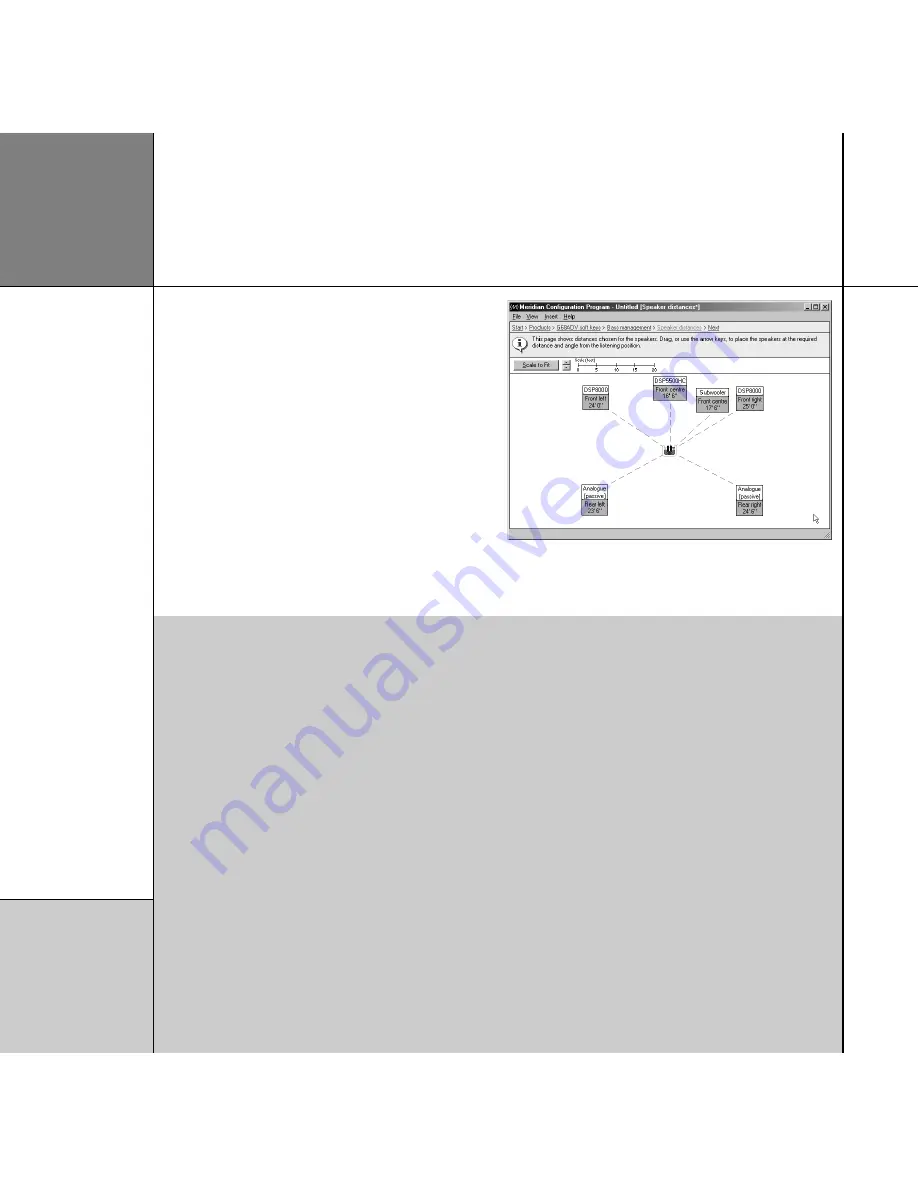
Advanced tips
• Click the
A
or
V
buttons to the left of the scale indicator to
change the scale of the whole diagram.
• Click the speaker to select it, and then use the arrow keys to
move the speaker in the corresponding direction.
• Use
c^
and
cV
to move a speaker away from or
towards the listening position. Hold down
S
to move all the
speakers at once.
• Use the
c<
and
c>
to move a speaker in a circle around
the listening position.
• Click the
Scale to Fit
button to increase the scale so the
loudspeakers neatly fit in the screen.
Q u i c k t o u r
2 0
Speaker distances
The
Speaker distances
page gathers information about the
relative positions of the speakers in your system, and the distance
of each speaker from the listening position. First choose the units
you would like to work in.
• On the
View
menu, click
Metric
or
Imperial
.
• Measure the distance to each speaker in the specified units.
• Drag the speakers until they are in the correct positions, with the
correct distance shown on each speaker icon.
This information is used to generate the aspect ratio and rear
speaker separation.
• Click the
Next
link in the Breadcrumb trail to proceed to the
next page.
Summary of Contents for Configuration Program
Page 1: ...Meridian Configuration Program Guide...
Page 4: ...C o n t e n t s i v...






























