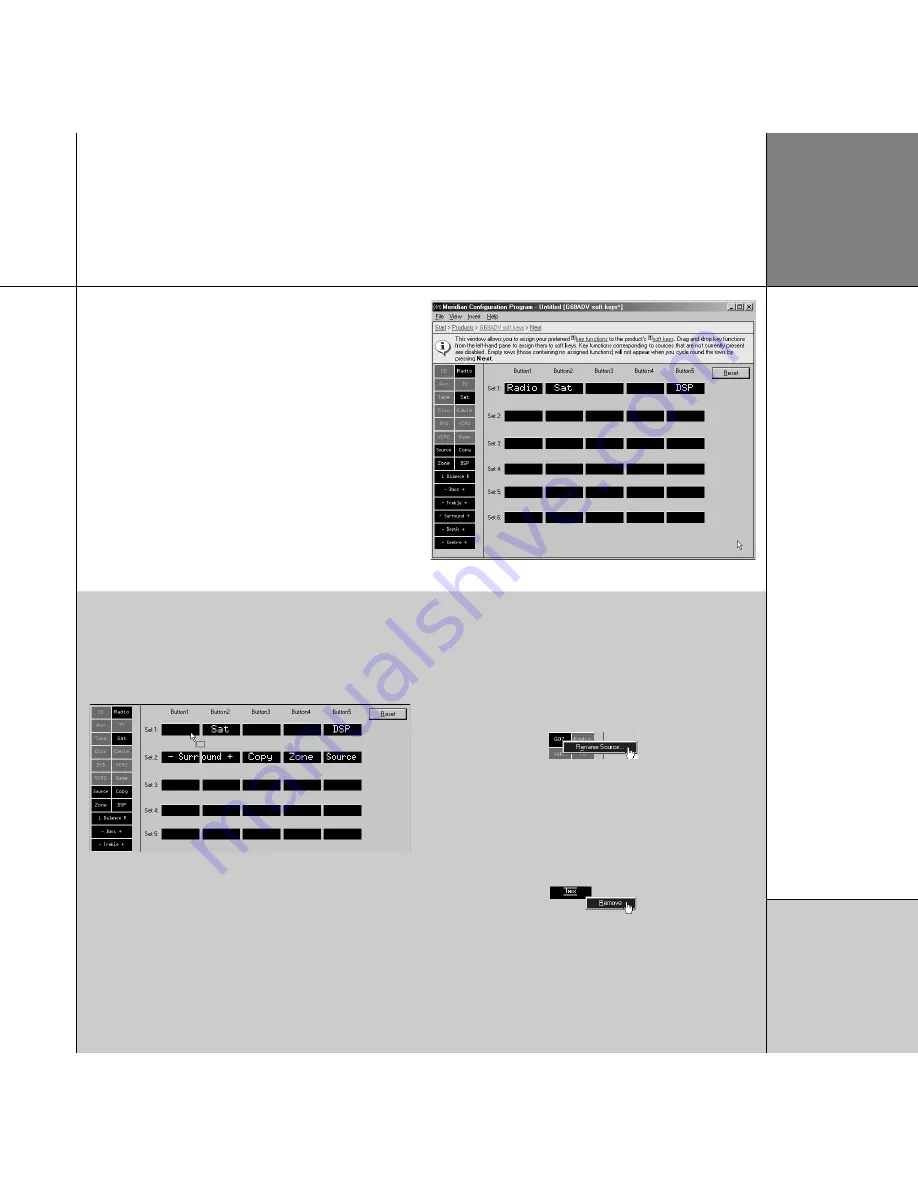
Soft keys
Advanced tips
Changing the soft key layout
• Drag a soft key from the left-hand list onto the set of soft keys
you want to edit:
The first 12 buttons correspond to the 12 MSR+ keys. Only the
ones corresponding to the sources you have defined in your system
will be available – the others will be greyed out. Their names will
reflect the names you have given the sources on the
Products
page.
Soft keys that work in pairs, such as balance, bass, treble, and
bright, automatically occupy two adjacent soft key positions.
Renaming a source
• Click the source button with the right mouse button, and click
Rename Source…
on the context menu:
All occurrences of the source in the soft key sets will be changed.
Clearing a soft key
• Click the soft key with the right mouse button and click
Remove
on the context menu:
Restoring the recommended layout
• Click the
Reset
button for a recommended assignment of soft
keys.
Q u i c k t o u r
1 7
The
Soft keys
page allows you to customise the soft keys for each
of the G Series products in the system starting with the controller.
In this example the only applicable product is the G68ADV.
An initial recommended layout is provided for each product; for
example, for a G68 this provides soft keys for each of the sources
in the system, plus a DSP key in the rightmost position.
• Click the
Next
link in the Breadcrumb trail to proceed to the
next page.
Summary of Contents for Configuration Program
Page 1: ...Meridian Configuration Program Guide...
Page 4: ...C o n t e n t s i v...






























