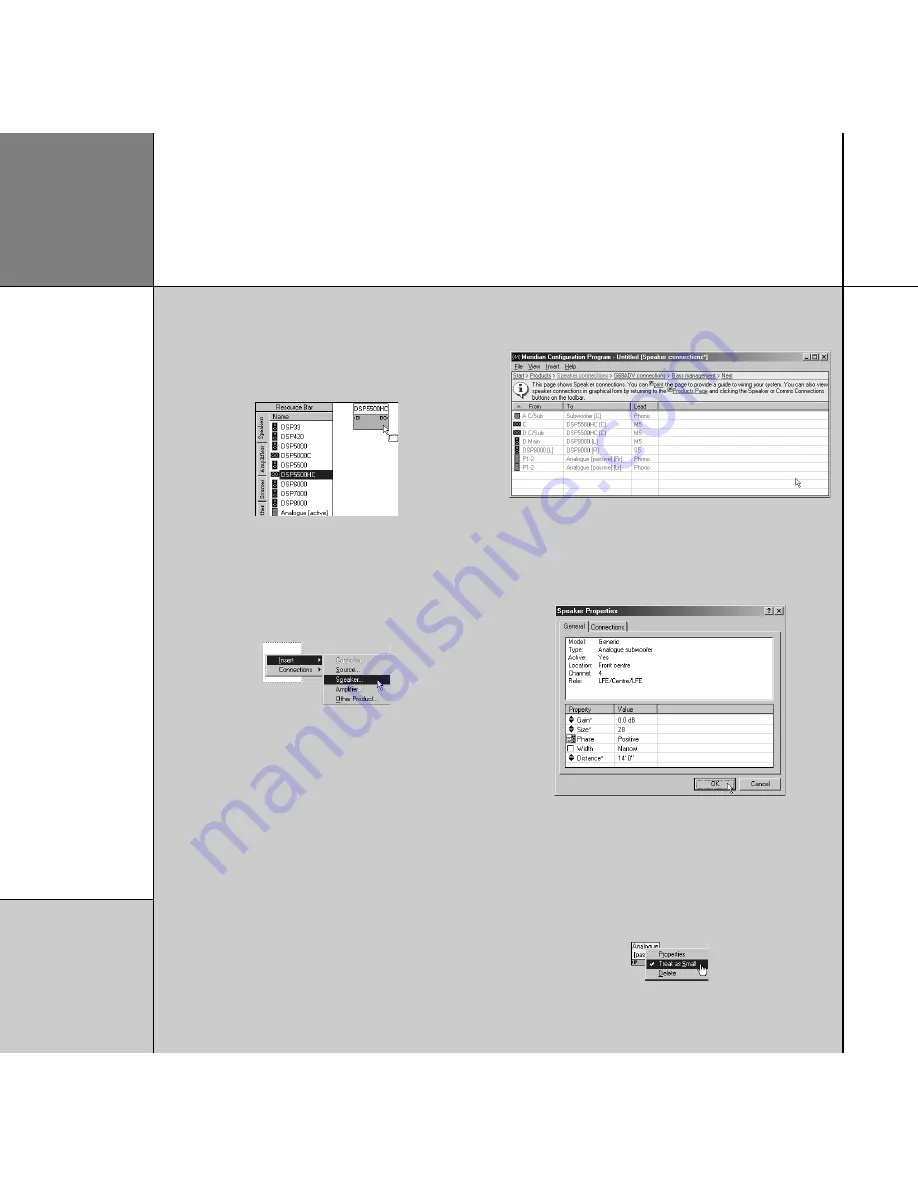
Advanced tips
Adding a speaker by dragging it from the Resource Bar
• Drag an icon from the
Speakers
panel of the
Resource Bar
(to
the left of the
Products
page):
• Drop it onto the appropriate speaker position.
Adding a speaker at a specific position
• Click the position with the right mouse button, point to
Insert
,
then click
Speaker…
, on the context menu:
Alternatively, double-click the speaker position.
Reviewing and printing the source and speaker
connections
You can display a list of the source and speaker connections, as a
checklist, and print out a copy for help in wiring up the system.
• On the
View
menu, click
Review Pages
.
Additional
Speaker connections
and
Controller connections
pages will be available in the Breadcrumb trail.
• Click
Speaker connections
or
Controller connections
to
display the appropriate list of connections:
Displaying or changing the speaker properties
To display the speaker properties, double-click the speaker icon
or click the speaker icon with the right mouse button and click
Properties
on the context menu:
You can edit the properties in the same way as for source
properties.
Specifying whether the speaker should handle bass
If you do not want a speaker to handle bass click its icon with the
right mouse button and click
Treat as Small
on the context menu:
Q u i c k t o u r
1 6
Summary of Contents for Configuration Program
Page 1: ...Meridian Configuration Program Guide...
Page 4: ...C o n t e n t s i v...






























