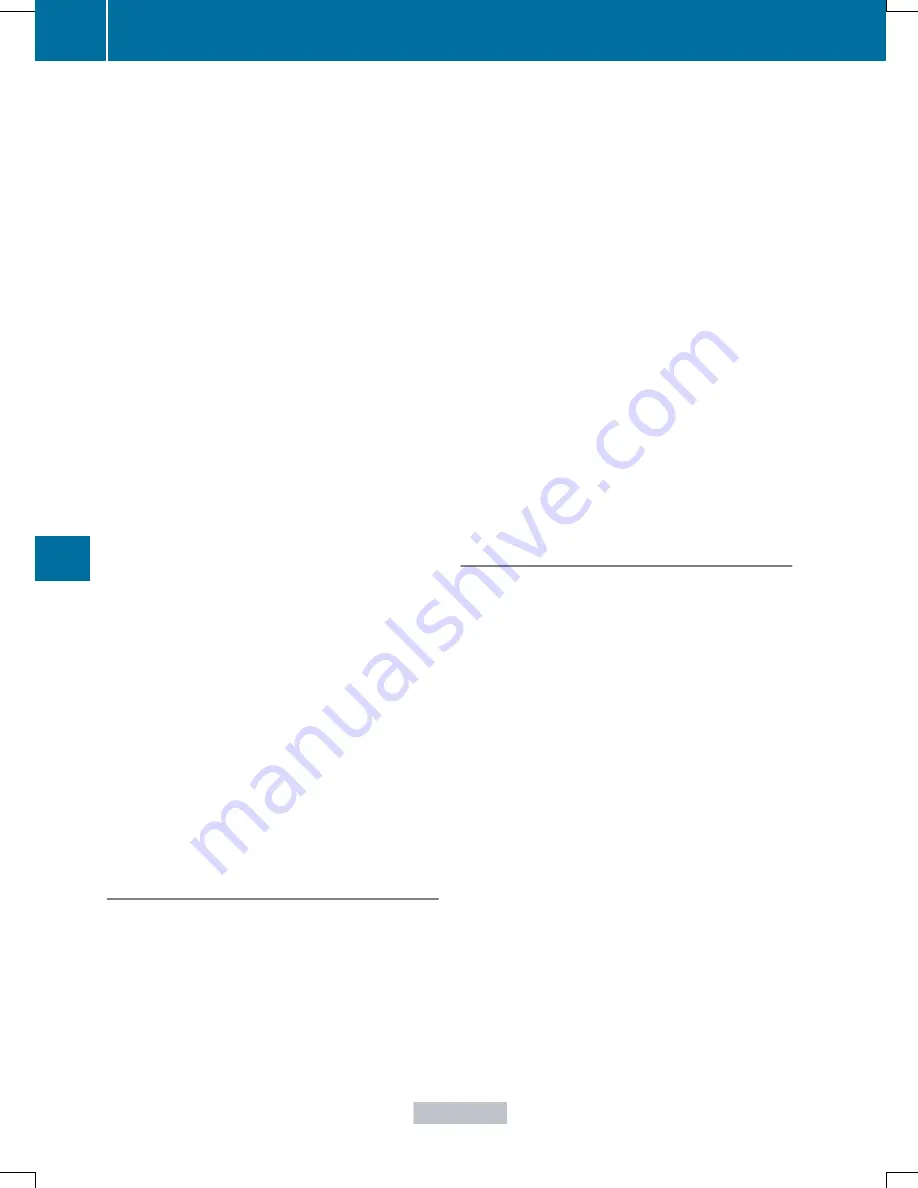
The vehicle data can now be sent to the
Customer Assistance center.
X
Press
OK
OK
to confirm the message.
The voice connection with the Customer
Assistance center is terminated.
You will see the
Vehicle Diagnosis:
Vehicle Diagnosis:
Transferring data...
Transferring data...
message.
The vehicle data is sent to the Customer
Assistance center.
Depending on what the customer service
representative agreed with you, the voice
connection is re-established after the transfer
is complete. If necessary, you will be
contacted at a later time by another means,
e.g. by e-mail or phone.
Further functions of the vehicle remote
malfunction diagnosis include, for example:
R
transfer of service data to the Customer
Assistance center. If a service is overdue,
the COMAND display shows a message
about various special offers at your
workshop.
R
monthly status information e-mail on oil
level, air pressure, maintenance, brakes,
etc. If applicable, you will receive
information on special offers in the e-mail.
USA only: this information can also be
called up under "Owners Online" at http://
www.mbusa.com.
Information on the data stored in the vehicle
(
Y
page 28).
Information on Roadside Assistance
(
Y
page 24).
Downloading routes
Downloading routes allows you to transfer
and save predefined routes in the navigation
system. To do this, an SD memory card must
be inserted into the COMAND system. If no
SD memory card is inserted, you must insert
the card into the card slot on the COMAND
system before saving.
A route can be prepared and sent either by a
customer service representative or via the
mbrace portal on the Internet.
Each route can include up to 20 way points.
Once a route has been received by the
navigation system, you will see the
<route
<route
name>
name> has
has been
been saved
saved to
to memory
memory card.
card.
Do you want to start route
Do you want to start route
guidance?
guidance?
message in the COMAND display.
The route is saved to the SD memory card.
X
To start route guidance: select
Yes
Yes
.
An overview of the route is shown in the
display.
i
If you select
No
No
, the saved route can be
called up later via the navigation menu.
X
Select
Start
Start
.
Route guidance is started.
i
Downloaded and saved data can be called
up again in COMAND.
You can find further information in the
separate COMAND Operating Instructions.
Speed alert
You can define the upper speed limit, which
must not be exceeded by the vehicle.
If this selected speed is exceeded by the
vehicle, a message will be sent to the
Customer Assistance center. The Customer
Assistance center then forwards this
information to you.
You can select the way in which you receive
this information beforehand. Possible options
include text message, e-mail or an automated
call.
The data you receive contains the following
information:
R
the location where the speed limit was
exceeded
R
the time at which the speed limit was
exceeded
R
the selected speed limit which was
exceeded
294
Features
Stowage
and
features
Summary of Contents for GLK 250 BlueTEC
Page 4: ...I n f o r m a t i o nP r o v i d e db y...
Page 32: ...30 I n f o r m a t i o nP r o v i d e db y...
Page 42: ...40 I n f o r m a t i o nP r o v i d e db y...
Page 98: ...96 I n f o r m a t i o nP r o v i d e db y...
Page 112: ...110 I n f o r m a t i o nP r o v i d e db y...
Page 144: ...142 I n f o r m a t i o nP r o v i d e db y...
Page 220: ...218 I n f o r m a t i o nP r o v i d e db y...
Page 330: ...328 I n f o r m a t i o nP r o v i d e db y...
Page 380: ...378 I n f o r m a t i o nP r o v i d e db y...
















































