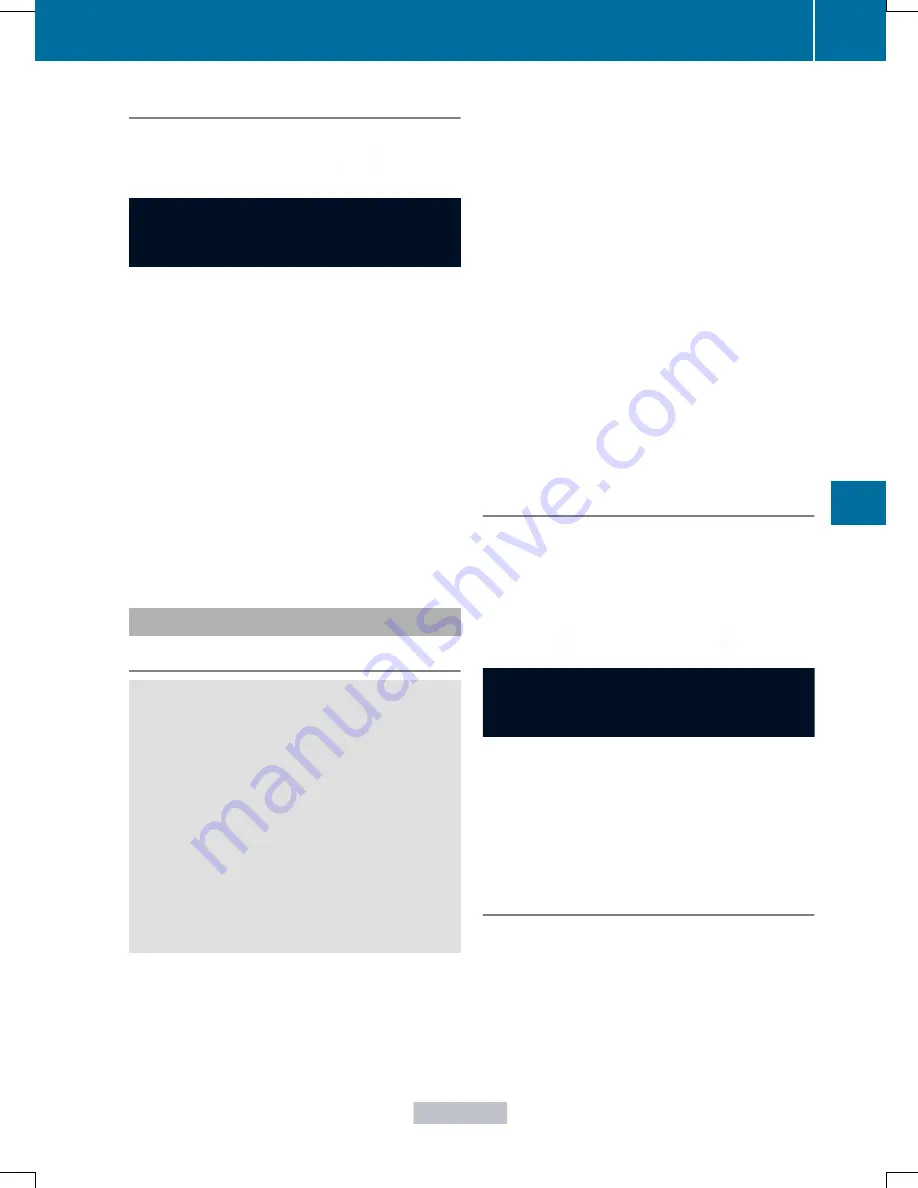
Video DVD operation
Example: CD/DVD changer display
:
Current scene
X
Switch on COMAND and select video DVD;
see the separate operating instructions.
X
Press the
=
or
;
button on the
steering wheel to select the
Audio
Audio
menu.
X
To select the next/previous scene:
briefly press the
9
or
:
button.
X
To select a scene from the scene list
(rapid scrolling): press and hold the
9
or
:
button until desired scene
has been reached.
Telephone menu
Introduction
G
WARNING
If you operate information systems and
communication equipment integrated in the
vehicle while driving, you will be distracted
from traffic conditions. You could also lose
control of the vehicle. There is a risk of an
accident.
Only operate the equipment when the traffic
situation permits. If you are not sure that this
is possible, park the vehicle paying attention
to traffic conditions and operate the
equipment when the vehicle is stationary.
When telephoning, you must observe the
legal requirements for the country in which
you are currently driving.
X
Switch on your mobile phone and audio
system or COMAND, see the separate
operating instructions.
X
Establish a Bluetooth
®
connection to the
audio system or COMAND; see the
separate operating instructions.
X
Press the
=
or
;
button on the
steering wheel to select the
Tel
Tel
menu.
You will see one of the following display
messages in the multifunction display:
R
Phone READY
Phone READY
or the name of the network
provider: the mobile phone has found a
network and is ready to receive.
R
Phone No Service
Phone No Service
: there is no network
available or the mobile phone is searching
for a network.
Accepting a call
If someone calls you when you are in the
Tel
Tel
menu, a display message appears in the
multifunction display, for example:
Example: incoming call
X
Press the
6
button on the steering
wheel to accept an incoming call.
You can accept a call even if you are not in
the
Tel
Tel
menu.
Rejecting or ending a call
X
Press the
~
button on the steering
wheel.
You can end or reject a call even if you are not
in the
Tel
Tel
menu.
Menus and submenus
227
On
-bo
ard
co
mputer
and
dis
play
s
Z
Summary of Contents for GLK 250 BlueTEC
Page 4: ...I n f o r m a t i o nP r o v i d e db y...
Page 32: ...30 I n f o r m a t i o nP r o v i d e db y...
Page 42: ...40 I n f o r m a t i o nP r o v i d e db y...
Page 98: ...96 I n f o r m a t i o nP r o v i d e db y...
Page 112: ...110 I n f o r m a t i o nP r o v i d e db y...
Page 144: ...142 I n f o r m a t i o nP r o v i d e db y...
Page 220: ...218 I n f o r m a t i o nP r o v i d e db y...
Page 330: ...328 I n f o r m a t i o nP r o v i d e db y...
Page 380: ...378 I n f o r m a t i o nP r o v i d e db y...
















































