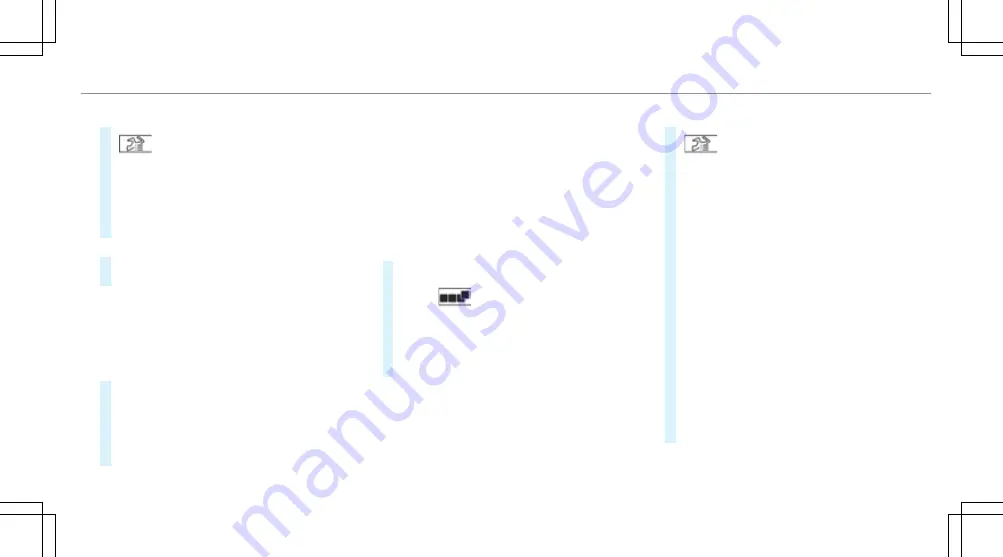
Measuring time on a saved track
#
Select
All tracks
.
#
Select the desired track.
#
Select
u
.
#
Select
Start timing
if you are already at the
starting line.
or
#
Select
Navigate to
for navigation to the start-
ing line.
Timing begins automatically when the starting line
has been crossed.
%
When
¨
is selected, the track display can
be switched to AR. In addition, it is possible to
switch to the telemetry display by selecting
ò
.
#
Select
ð
Stop timing
to end timing.
#
Confirm the prompt with
OK
.
#
Select the weather.
#
Select
Yes
to save the times driven for this
track.
Showing readings during Track Race
The following readings can be shown:
R
Tyre temperature
R
Miniature map
R
Sector overview
R
Engine data
R
G-force display
R
Lap overview
#
Select
ï
Start timing
.
#
Select
.
#
Drag the desired display from the grid on the
left or right edge of the central display.
The readings are shown during the Track
Race.
By selecting
¨
on the active display, you can
deactivate this.
Displaying the analysis
#
Select
All tracks
.
An overview of all the driven tracks appears.
#
Select a track.
#
Select a session.
The following data are displayed:
R
Lap and sector times
R
Average and top speed
R
Driver
R
Vehicle
R
Date
R
Weather
#
Select
Add recording
to use a different ses-
sion as a reference value.
#
Select
%
to return to the overview.
#
Select
Diagram
.
#
Set the desired parameters.
The analysis is displayed.
MBUX multimedia system 385
Summary of Contents for EQS Saloon 2021
Page 9: ...Left hand drive vehicles 6 At a glance Cockpit...
Page 11: ...Left hand drive vehicles 8 At a glance Cockpit plug in hybrid...
Page 13: ...Standard driver s display 10 At a glance Indicator and warning lamps standard...
Page 17: ...14 At a glance Overhead control panel...
Page 19: ...16 At a glance Door operating unit and seat adjustment...
Page 23: ...20 At a glance Emergencies and breakdowns...
Page 470: ...Fold cover 1 down in the direction of the arrow Breakdown assistance 467...






























