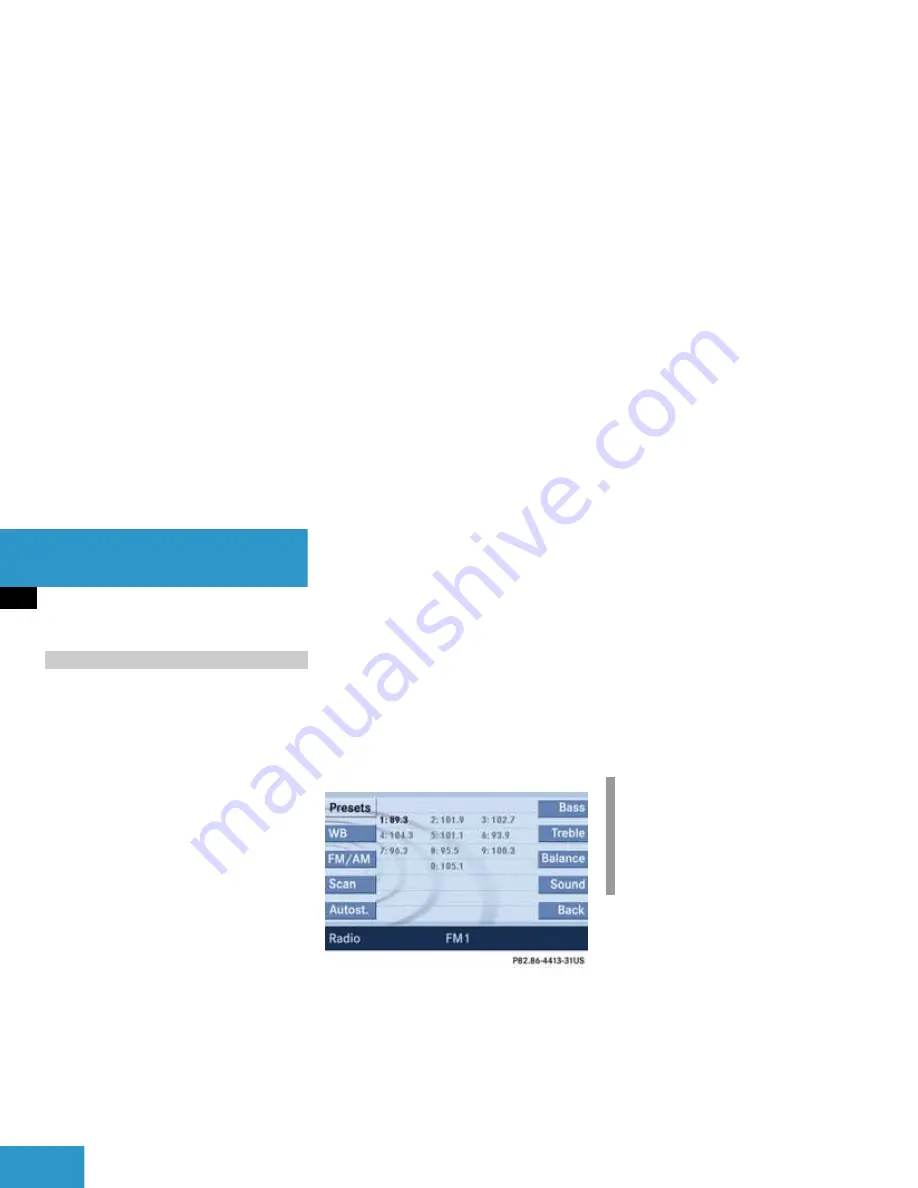
46
Audio
Radio operation
Ten presets each are available for the
FM and AM waveband.
The following options are available:
Storing manually using number keys
Storing manually using the Presets
menu
Storing using Autostore (
page 46)
Storing manually using the number
keys
3
-
"
Tune to the station to be stored
(
page 41).
Press a number key between
3
and
"
and hold it for more than 2 sec-
onds.
The station is now stored in the respec-
tive memory location.
Storing manually using the Presets
menu
Tune to the station to be stored
(
page 41).
Press the
Presets
soft key.
The Presets menu appears.
Use
,
,
or
to select a
preset.
Press
for more than 2 seconds.
The station will be stored in the respec-
tive memory location.
Storing using Autostore
The Autostore function places stations into
the
Autostore memory
sorted by reception
quality.
The system stores the station with the
strongest signal in preset 1.
Switch to the desired waveband
(
page 40).
Press the
Autost.
soft key.
The Autostore preset list appears.
Storing FM/AM stations
i
The Autostore feature stores presets in
a separate memory, not in the regular
presets seen under the
Presets
soft
key. As such, the Autostore memory is
only temporary.
Summary of Contents for COMAND MY08
Page 1: ...Bild in der Größe 215x70 mm einfügen COMAND Operator s Manual ...
Page 6: ......
Page 10: ...10 ...
Page 12: ...12 At a glance Radio operating elements ...
Page 14: ...14 At a glance Single CD operating elements ...
Page 16: ...16 At a glance MP3 operating elements ...
Page 18: ...18 At a glance CD changer operating elements ...
Page 20: ...20 At a glance Satellite Radio operating elements ...
Page 22: ...22 At a glance Telephone operating elements ...
Page 24: ...24 At a glance Navigation operating elements ...
Page 36: ...36 ...
Page 77: ...77 General information Satellite radio operation Satellite radio ...
Page 85: ...85 Important notes Telephone operation Phone book SMS Mail Telephone ...
Page 161: ...161 Tele Aid Service ...
Page 164: ...164 ...
Page 165: ...165 System System settings ...
Page 172: ...172 ...
Page 176: ...176 ...
Page 184: ...184 ...
Page 186: ...Order No 6515 6783 13 Part No 171 584 96 82 USA Edition A 2008 ...






























