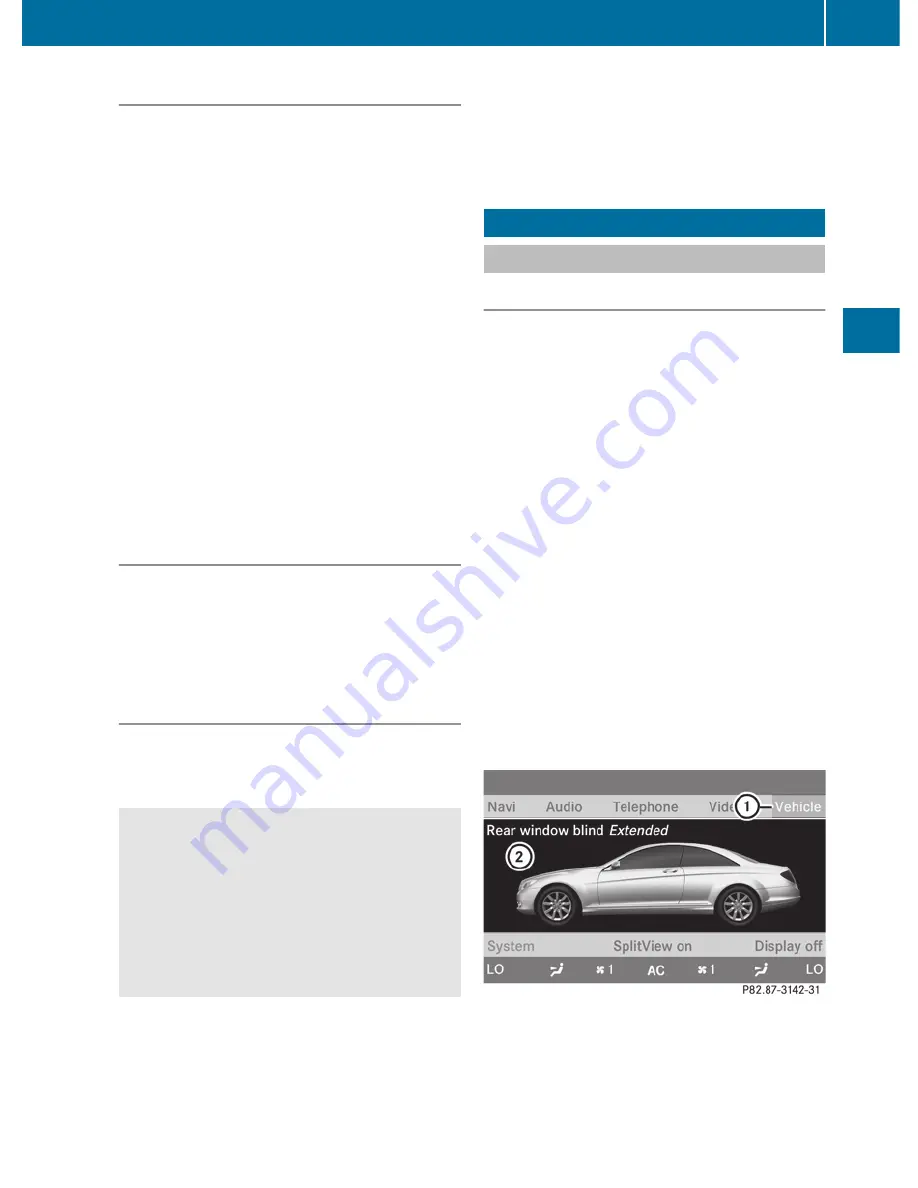
Switching on video AUX mode
X
Select
Video
in the main function bar by
sliding
ZV
and turning
cVd
the COMAND
controller and press
W
to confirm.
If video AUX mode was the last mode
selected, it will now be active.
If another video source is switched on, you
can now switch to video AUX mode in the
video menu.
X
Select
Video
and press
W
to confirm.
X
Select
Aux
and press
W
to confirm.
The video AUX menu appears. You will hear
and see the content of the external video
source if it is connected and switched to
playback.
For details on how to operate the external
video source, see the respective device's
operating instructions.
Showing/hiding the menu
X
To show: press
W
the COMAND
controller.
X
To hide: slide
ZV
the COMAND controller
and confirm
Full screen
by pressing
W
.
Volume and sound settings
You will find details on volume (
Y
page 124)
and sound (
Y
page 125) settings in the "At a
glance" section.
G
Warning!
External video sources may have different
volumes, which can mean that system
messages such as traffic announcements and
navigation system announcements are much
louder. If necessary, please deactivate the
system messages or adjust their volume
manually.
i
It may be the case that a device which is
connected as an external video source
seems quieter or louder in the vehicle, or
that the usual maximum volume cannot be
reached. On some devices, it is possible to
adjust the volume separately. In this case,
start at a medium volume and increase it
gradually. This enables you to determine
whether the system is able to play the
music at high volume without distorting it.
Vehicle
Vehicle
General notes
In this menu, you can set the following vehicle
functions:
R
ECO
R
Multicontour seat settings
R
Rear window blind
R
EASY-ENTRY/EXIT feature
R
Exterior lighting delayed switch-off time
R
Interior lighting delayed switch-off
R
Ambient lighting
R
Automatic folding mirror
R
Locator lighting
R
Automatic locking feature
R
Trunk lid opening height restriction
You can open the "Vehicle" menu in one of
two ways.
Opening the "Vehicle" menu from the
main area in the center of the display
:
"Vehicle" menu item
;
Main area
X
Select
Vehicle
in the main function bar by
sliding
XVY
and turning
cVd
the
Vehicle
229
COMAND
Z
Summary of Contents for 2011 CL-Class
Page 1: ...CL Operator s Manual...
Page 4: ......
Page 30: ...28...
Page 40: ...38...
Page 72: ...70...
Page 106: ...104...
Page 244: ...242...
Page 256: ...254...
Page 328: ...326...
Page 404: ...402...
Page 405: ...Vehicle equipment 404 Engine compartment 404 Maintenance 409 Care 410 403 Maintenance and care...
Page 420: ...418...
Page 438: ...436...
Page 478: ...476...
Page 480: ...Order no 6515 2339 13 Part no 216 584 00 82 Edition A 2011 2165840082Q 2165840082...
















































