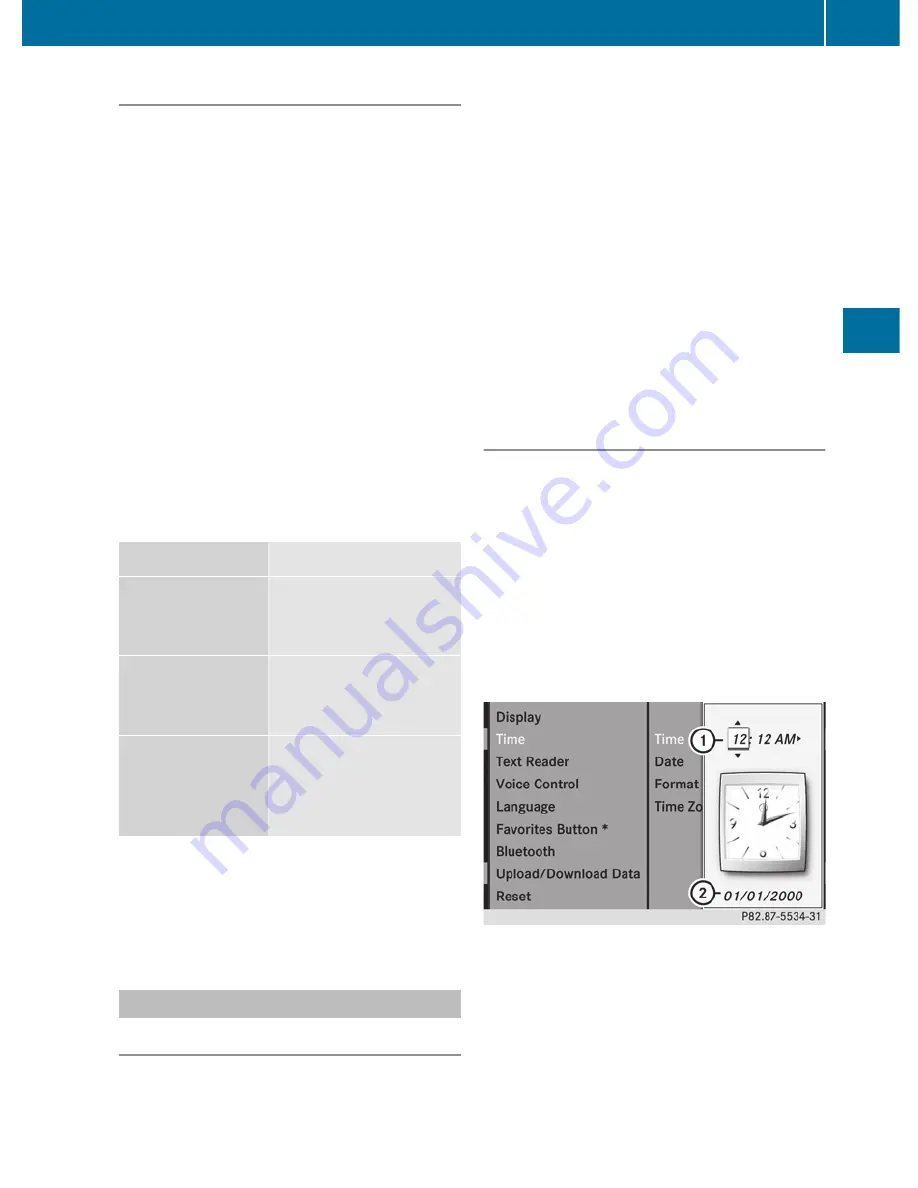
Display design
Your COMAND display features optimized
designs for operation during daytime and
night-time hours. You can customize the
design to suit your personal preferences by
manually selecting day or night design or opt
for an automatic setting.
X
Select
Vehicle
by turning
cVd
the
COMAND controller and press
W
to
confirm.
X
Select
System
by turning
cVd
the
COMAND controller and press
W
to
confirm.
X
Select
Display
and press
W
to confirm.
X
Select
Day design
,
Night design
or
Automatic
by turning
cVd
the COMAND
controller and press
W
to confirm.
The
#
icon indicates the current setting.
Design
Explanation
Day design
The display is set
permanently to day
design.
Night design
The display is set
permanently to night
design.
Automatic
The display design
changes depending on
the brightness around
the vehicle.
i
In the
Automatic
setting, COMAND
evaluates the readings from the automatic
vehicle light sensor and switches between
the display designs automatically.
Time settings
General information
If COMAND is equipped with a navigation
system and has GPS reception, COMAND
automatically sets the time and date. You can
also adjust the time yourself in 30-minute
increments, but the date cannot be changed.
i
If you set the time in 30-minute
increments, any time zone settings and
settings for changing between summer and
standard time are lost (
Y
page 130).
i
The following navigation system functions
require the time, time zone and summer/
standard time to be set correctly in order
to work properly:
R
route guidance on routes with time-
dependent traffic guidance
R
calculation of expected time of arrival
Setting the time
X
Select
Vehicle
in the main function bar by
turning
cVd
the COMAND controller and
press
W
to confirm.
X
Select
System
by turning
cVd
the
COMAND controller and press
W
to
confirm.
X
Select
Time
by turning
cVd
the COMAND
controller and press
W
to confirm.
X
Select
Time
and press
W
to confirm.
:
To set the time
;
Current date (set automatically by
COMAND)
X
Set the time by turning
cVd
the COMAND
controller and press
W
to confirm.
System settings
129
COMAND
Z
Summary of Contents for 2011 CL-Class
Page 1: ...CL Operator s Manual...
Page 4: ......
Page 30: ...28...
Page 40: ...38...
Page 72: ...70...
Page 106: ...104...
Page 244: ...242...
Page 256: ...254...
Page 328: ...326...
Page 404: ...402...
Page 405: ...Vehicle equipment 404 Engine compartment 404 Maintenance 409 Care 410 403 Maintenance and care...
Page 420: ...418...
Page 438: ...436...
Page 478: ...476...
Page 480: ...Order no 6515 2339 13 Part no 216 584 00 82 Edition A 2011 2165840082Q 2165840082...






























