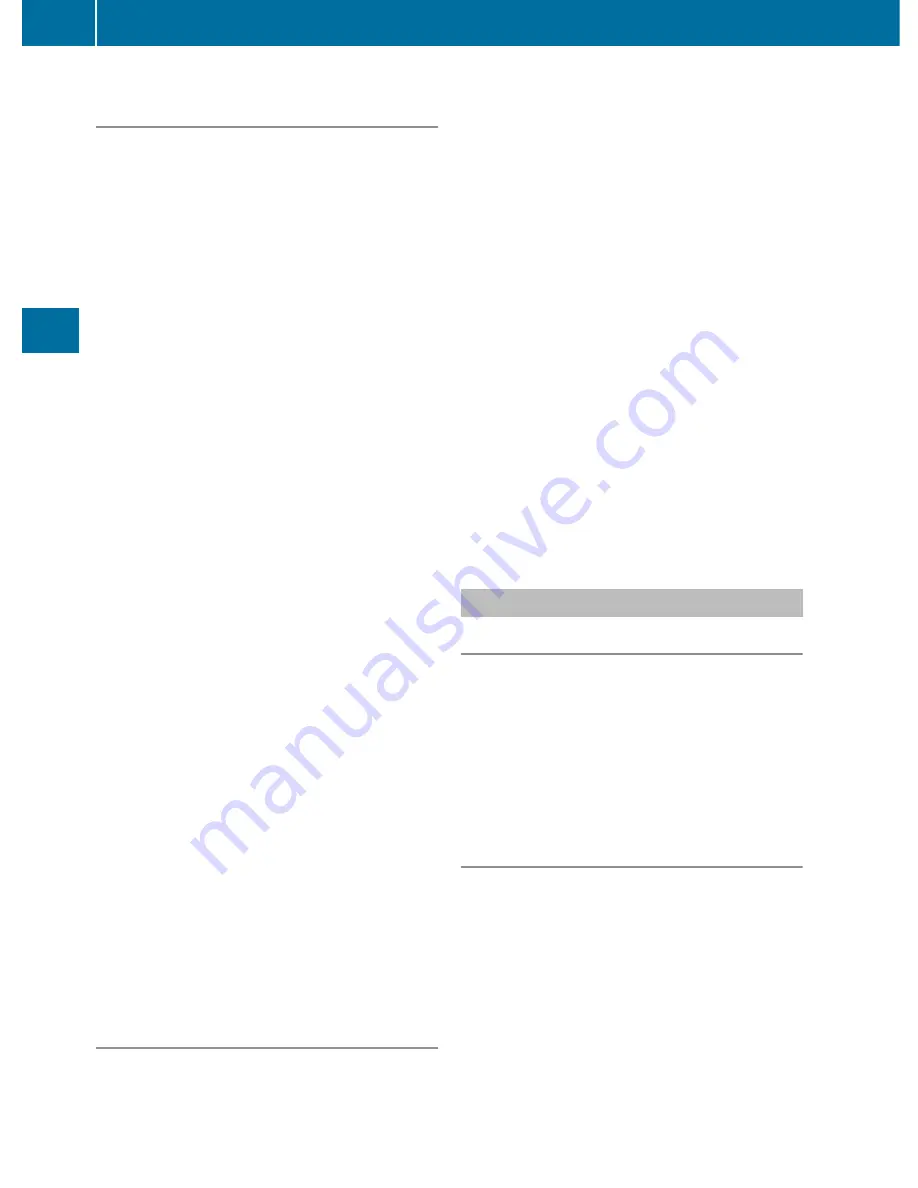
Storing the crosshair position in the list
of previous destinations
Route guidance not active
A crosshair appears on the map if you have
moved the map manually. You can store the
crosshair position as a destination in the list
of previous destinations.
X
To show the menu: press the COMAND
controller
W
.
X
Select
Position
in the navigation menu
bar by turning
cVd
the COMAND
controller and press
W
to confirm.
X
Select
Save Crosshair Position
and
press
W
to confirm.
Route guidance is active
X
To show the menu: press the COMAND
controller
W
.
X
Select
Position
in the navigation menu
bar by turning
cVd
the COMAND
controller and press
W
to confirm.
X
Select
Destination Map
and press
W
to
confirm.
You will see the map with a crosshair at the
destination.
X
To show the menu: press the COMAND
controller
W
.
X
Select
Position
in the navigation menu
bar by turning
cVd
the COMAND
controller and press
W
to confirm.
X
Select
Save Crosshair Position
and
press
W
to confirm.
COMAND stores the crosshair position as
a destination in the list of previous
destinations.
Deleting one of the previous
destinations
X
To switch on navigation mode: press the
S
function button once or twice.
X
To show the menu: press the COMAND
controller
W
.
X
Select
Destination
in the navigation
menu bar by turning
cVd
the COMAND
controller and press
W
to confirm.
X
Select
From Last Destinations
and
press
W
to confirm.
The list of previous destinations appears.
X
Select the desired destination and press
W
to confirm.
The destination address appears.
X
Select
Delete
and press
W
to confirm.
A prompt appears, asking whether the
entry should be deleted.
X
Select
Yes
or
No
and press
W
to confirm.
If you select
Yes
, the entry is deleted.
If you select
No
, the process will be
canceled.
Map usage and settings
Note
Company logos displayed on the map are
trademarks of the respective companies and
used solely for the purpose of indicating the
location of these companies. The use of such
logos for the map does not indicate approval,
support or advertisement of the navigation
system by the respective companies.
Adjusting the map scale
X
To hide the menu: slide
ZV
the COMAND
controller and press
W
when the
Full
Screen
menu item is shown.
X
To call up the scale bar: as soon as you
turn
cVd
the COMAND controller, scale
bar
=
appears.
X
Turn
cVd
until the desired scale is
selected.
166
Navigation
COMAND
Summary of Contents for 2011 CL-Class
Page 1: ...CL Operator s Manual...
Page 4: ......
Page 30: ...28...
Page 40: ...38...
Page 72: ...70...
Page 106: ...104...
Page 244: ...242...
Page 256: ...254...
Page 328: ...326...
Page 404: ...402...
Page 405: ...Vehicle equipment 404 Engine compartment 404 Maintenance 409 Care 410 403 Maintenance and care...
Page 420: ...418...
Page 438: ...436...
Page 478: ...476...
Page 480: ...Order no 6515 2339 13 Part no 216 584 00 82 Edition A 2011 2165840082Q 2165840082...
















































