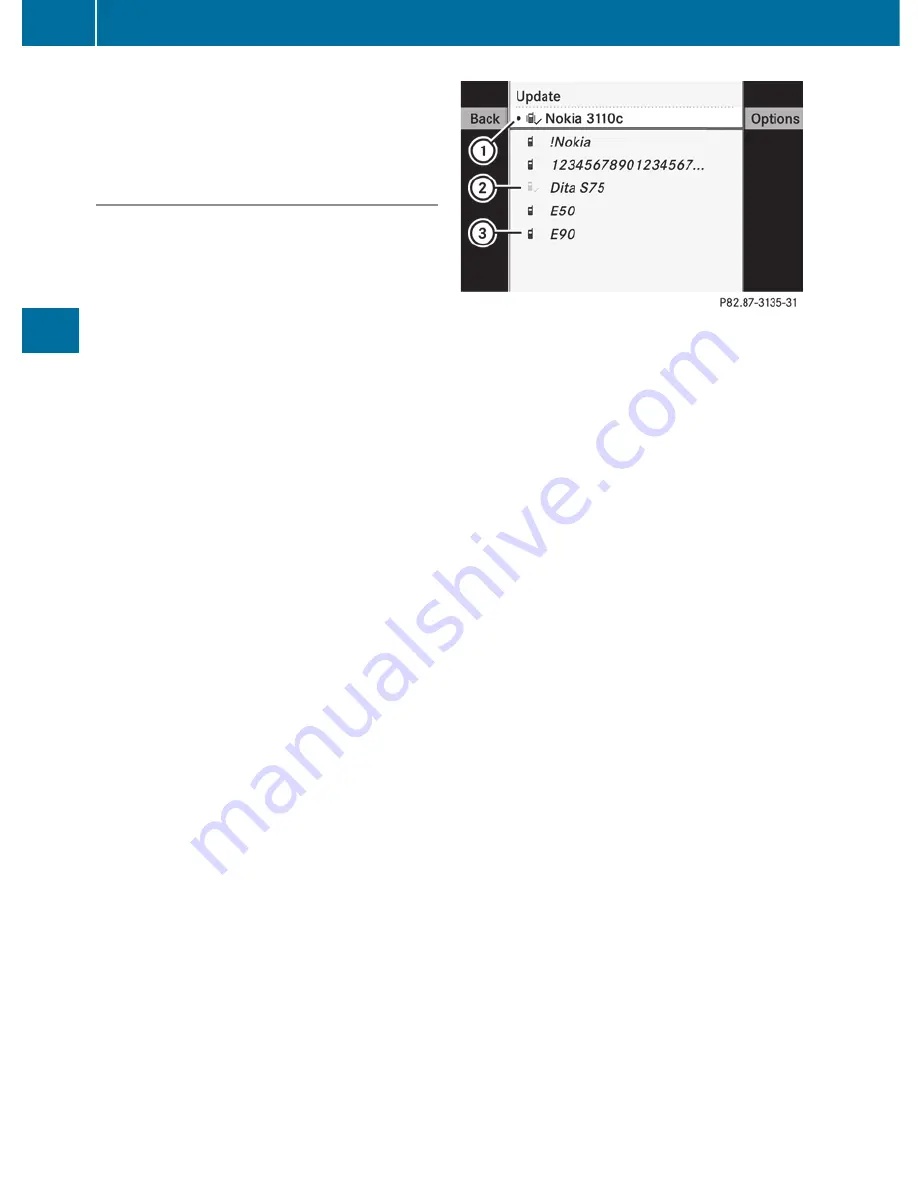
On COMAND
X
Activate the Bluetooth
®
function in
COMAND (
Y
page 133).
Connecting a mobile phone
General information
Before using your mobile phone with
COMAND for the first time, you will need to
connect it.
When you authorize a new mobile phone, it is
connected automatically.
Connecting is comprised of:
R
searching for a Bluetooth
®
-capable mobile
phone
R
subsequently authorizing it
You can connect up to ten mobile phones.
Searching for a mobile phone
X
To call up the telephone menu: press the
S
function button once or twice.
X
Select
Data/connections
in the
telephone basic menu by sliding
V
Æ
and
turning
cVd
the COMAND controller and
press
W
to confirm.
X
Select
Bluetooth telephones
and press
W
to confirm.
X
Select
Update
and press
W
to confirm.
COMAND searches for Bluetooth
®
telephones within range and adds them to
the Bluetooth
®
telephone list.
The duration of the search depends on the
number of Bluetooth
®
telephones within
range and their characteristics.
Example of display: Bluetooth
®
telephones list
:
Currently connected
#
and authorized
mobile phone
Ñ
;
Mobile phone not within range but
previously authorized (
Ñ
symbol
appears in gray)
=
Newly detected mobile phone in range,
not yet authorized
The Bluetooth
®
telephones list shows all
mobile phones within range and all previously
authorized mobile phones, whether or not
they are in range.
i
If the Bluetooth
®
telephones list is already
full, you will be requested to de-authorize a
mobile phone (
Y
page 182). If COMAND
does not find your mobile phone, external
authorization (
Y
page 181) may be
necessary.
i
When called up again, the telephone list
may no longer show all mobile phones
because, for example, a mobile phone has
been removed from the vehicle in the
meantime. In this case, start a new search
to update the Bluetooth
®
telephone list.
Authorizing (registering) a mobile phone
X
In the Bluetooth
®
telephones list, select the
not yet authorized mobile phone by turning
cVd
the COMAND controller.
X
Select
Options
by sliding
VY
the
COMAND controller and press
W
to
confirm.
X
Select
Authorize
and press
W
to confirm.
The passcode entry menu appears.
180
Telephone
COMAND
Summary of Contents for 2011 CL-Class
Page 1: ...CL Operator s Manual...
Page 4: ......
Page 30: ...28...
Page 40: ...38...
Page 72: ...70...
Page 106: ...104...
Page 244: ...242...
Page 256: ...254...
Page 328: ...326...
Page 404: ...402...
Page 405: ...Vehicle equipment 404 Engine compartment 404 Maintenance 409 Care 410 403 Maintenance and care...
Page 420: ...418...
Page 438: ...436...
Page 478: ...476...
Page 480: ...Order no 6515 2339 13 Part no 216 584 00 82 Edition A 2011 2165840082Q 2165840082...






























