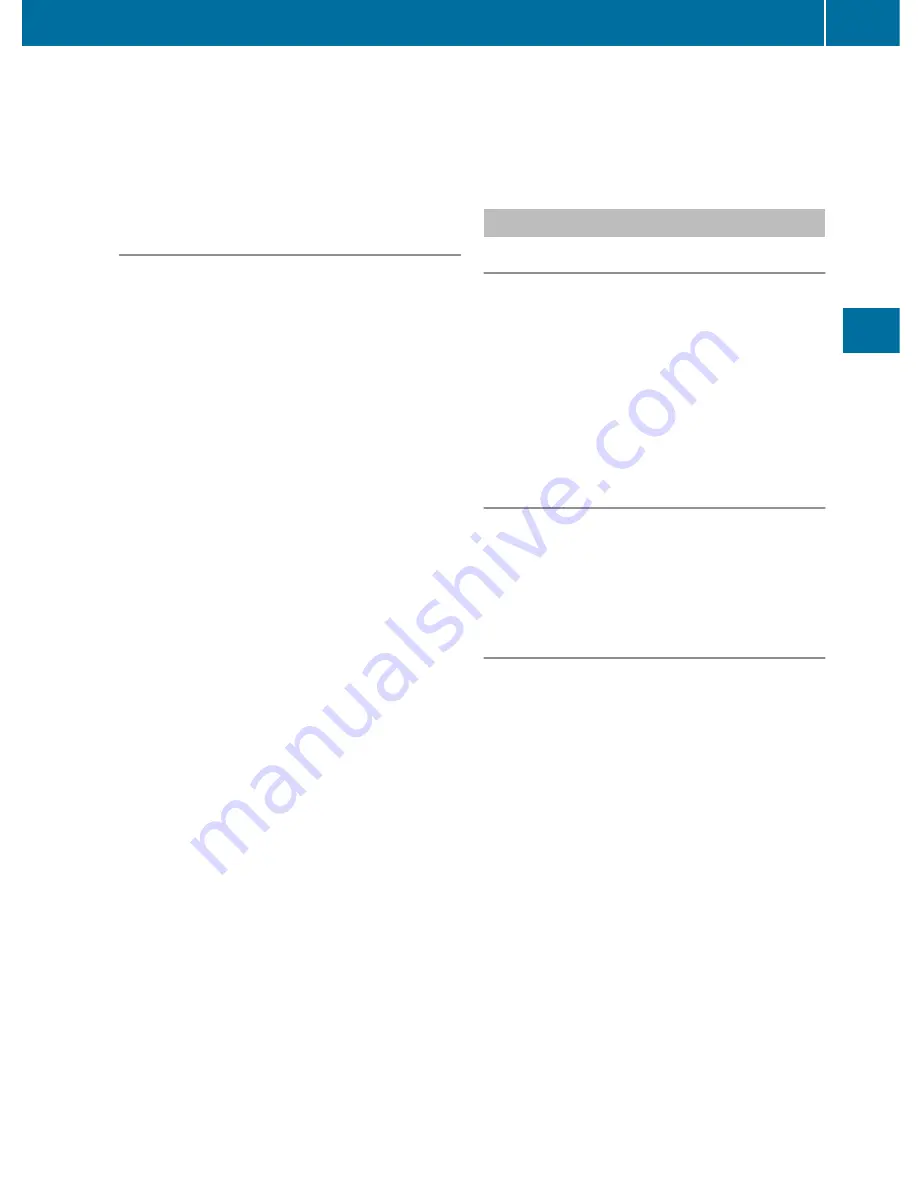
will appear asking whether you wish to
overwrite the existing data.
X
Select
Yes
or
No
and press
W
to confirm.
If you select
Yes
, COMAND stores the data.
Deleting a destination or the home
address from the destination memory
X
To switch on navigation mode: press the
S
function button once or twice.
X
To show the menu: press
W
the COMAND
controller.
X
Select
Destination
in the navigation
menu bar by turning
cVd
the COMAND
controller and press
W
to confirm.
X
Select
From Memory
and press
W
to
confirm.
You will see the destination memory list
either with the character bar (option 1) or
as a selection list (option 2).
X
Option 1 – destination memory list with
character bar: proceed as described in the
"Entering characters using the character
bar" section (
Y
page 119).
X
Option 2 - destination memory list as a
selection list: select the destination by
turning
cVd
the COMAND controller and
press
W
to confirm.
The address data appears for the selected
entry.
X
Select
Delete
and press
W
to confirm.
A prompt appears asking whether you wish
to delete the destination.
X
Select
Yes
or
No
and press
W
to confirm.
If you select
Yes
, COMAND deletes the
destination. You see a message to this
effect.
If you select
No
, the process will be
canceled.
i
If the navigable address data for the
destination being deleted is also assigned
to an address book entry, COMAND will
also delete this data from there. If the
corresponding address book entry does
not contain any further data, such as
telephone numbers, COMAND deletes the
entire address book entry.
Last destinations
Introduction
COMAND automatically stores the previous
destinations for which the route calculation
was started. If the memory is full, COMAND
deletes the oldest destination. You can also
store one destination from the list of previous
destinations in the destination memory. It will
be stored there permanently.
Storing a destination permanently in
the destination memory
X
Proceed as described in the "From the list
of previous destinations" section
(
Y
page 163).
Storing the vehicle position in the list of
previous destinations
X
To switch on navigation mode: press the
S
function button once or twice.
X
To show the menu: press
W
the COMAND
controller.
X
Select
Position
in the navigation menu
bar by turning
cVd
the COMAND
controller and press
W
to confirm.
X
Select
Store Vehicle Position
and
press
W
to confirm.
COMAND stores the current vehicle
position as a destination in the list of
previous destinations.
Navigation
165
COMAND
Z
Summary of Contents for 2011 CL-Class
Page 1: ...CL Operator s Manual...
Page 4: ......
Page 30: ...28...
Page 40: ...38...
Page 72: ...70...
Page 106: ...104...
Page 244: ...242...
Page 256: ...254...
Page 328: ...326...
Page 404: ...402...
Page 405: ...Vehicle equipment 404 Engine compartment 404 Maintenance 409 Care 410 403 Maintenance and care...
Page 420: ...418...
Page 438: ...436...
Page 478: ...476...
Page 480: ...Order no 6515 2339 13 Part no 216 584 00 82 Edition A 2011 2165840082Q 2165840082...






























