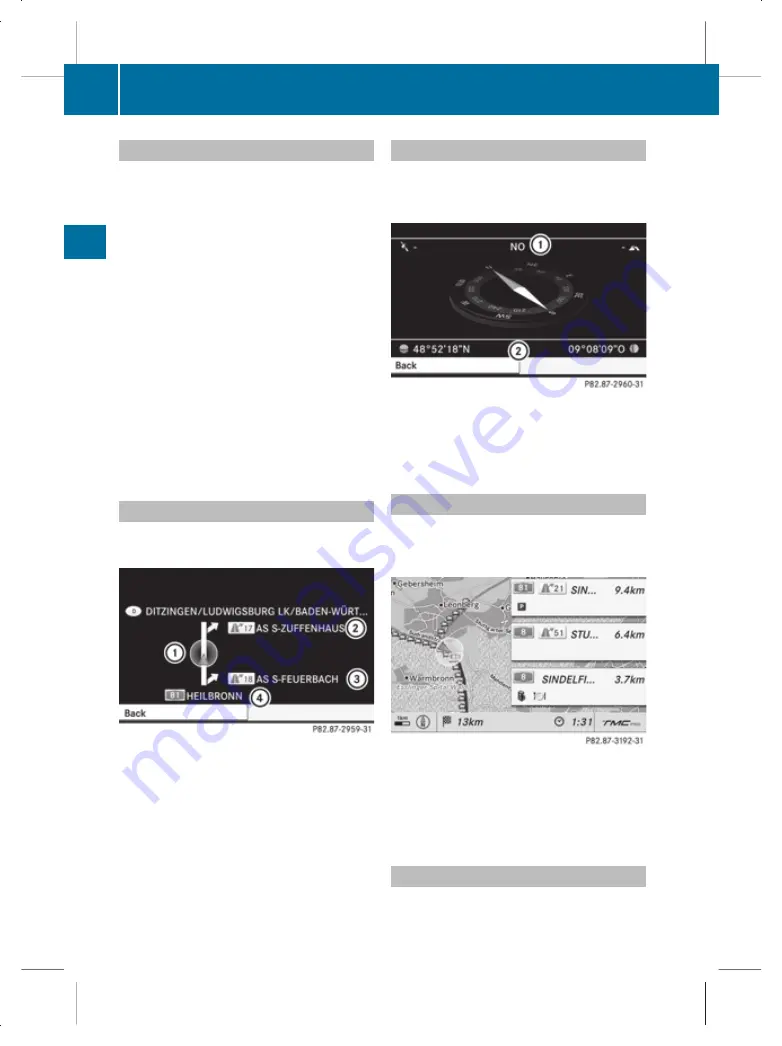
Displaying route information
You can use
Route info
to display an over-
view and to view information and details
about each section of the route.
X
Select
Route
Q
Route info
in map view
with the menu system displayed
(
Y
page 135).
At the top of the display, you will see infor-
mation about the highlighted route section,
for example the road and the distance to be
driven on the road.
The highlighted route section is marked in
white with a red border on the map.
X
To view the next or previous route sec-
tion: select
Next
or
Previous
.
X
To increase or reduce the size of the
map: select
N
or
M
.
X
To close the route info: select
Back
.
Where am I?
You can view your current position whether
or not route guidance has been interrupted.
:
Current position
;
Next junction or exit
=
Most recent junction or exit
?
Current street
X
Select
Navi
Q
Position
Q
Where am
I?
.
Compass
You can display the current compass direc-
tion heading in which the front of the vehicle
is facing.
:
Current compass heading
;
Geo-coordinates
X
Select
Navi
Q
Position
Q
Compass
.
Displaying motorway information
You can use this function to display upcoming
motorway exits, filling stations, restaurants
and similar types of information.
X
To display or hide motorway information:
select
Navi
.
X
Select or deselect
Q
Motorway infor‐
mation
.
Traffic jam function
The traffic jam function blocks a section of
the route ahead of you. You can set the length
162
Navigation system* (route guidance)
CO
MA
ND
* optional
221_AKB; 2; 3, en-GB
bjanott,
Version: 2.11.7.7
2009-02-27T14:56:10+01:00 - Seite 162
Dateiname: 6515231002_buchblock.pdf; erzeugt am 03. Mar 2009 15:17:23; WK






























