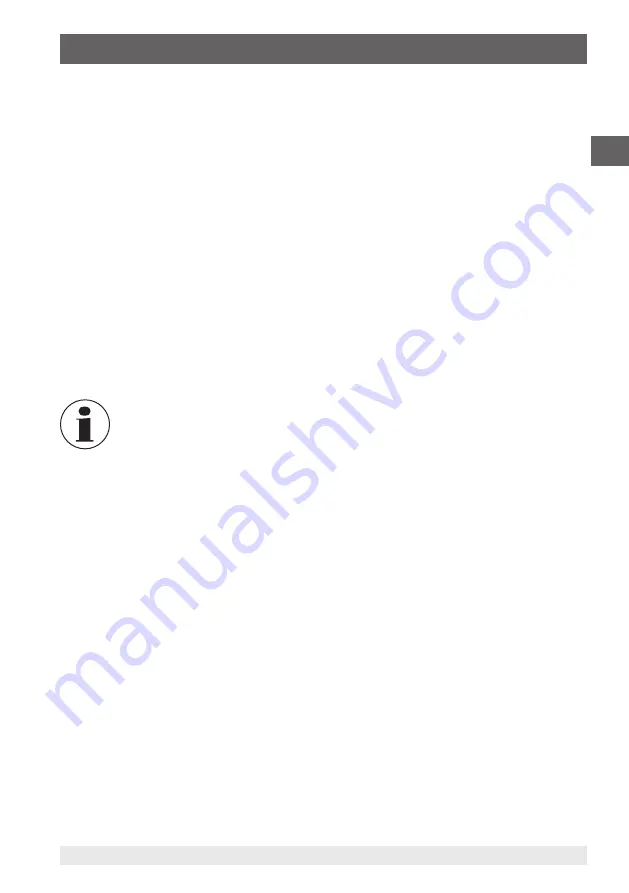
19
WIKA operating instructions, model CPC2000
11155094.04 11/2019 EN/DE/FR/ES
EN
6. Commissioning, operation
6.4 Switching on the low-pressure controller
By pressing the
[On/Off]
button, the model CPC2000 low-pressure controller is switched
on.
As soon as the instrument is switched on, a zero point correction is automatically carried
out, so that a zero-point drift is eliminated.
The controller requires a warm-up time of a few minutes (max. 15 minutes) to reach its
specified accuracy. Large changes in ambient temperature may make a longer warm-up
period necessary.
The subsequent preparation of a calibration requires only a few settings.
▶
First, using the
[MENU]
button, select one of the stored pressure units and the variable
pressure change step in the range of 0 ... 50 %.
▶
Then, once the full scale has been entered in Control mode, the pressure can be
easily increased or decreased by the defined level using the navigation buttons.
▶
To check whether the calibration assembly or the test item has a leak, the
[LEAK]
button can be used. With this, the pressure is locked into the test assembly and
any pressure drop there might be, as well as the time this takes, is measured and
displayed.
Never perform functional tests with compressed or medical air. This can
damage instruments with low pressure ranges.
Protect the instrument from sunlight, as this can lead to measuring errors.
6.5 Operating mode Control “CTRL”
The
CTRL
mode is used for the calibration of pressure sensors and other pressure
instruments. In
CTRL
mode, the pump is active and regulates according to the desired
pressure. The internal sensor provides the current value on the display.
Setting
1. Press the
[MENU]
button.
2. Confirm the menu item
MODE
with
[SELECT]
and press the
[▲]
/
[▼]
buttons until
CTRL
is displayed.
3. Confirm with
[SELECT]
.
4. In the
RANGE
submenu, the upper limits of the pressure range are defined with the
[▲]
/
[▼]
and
[◀]
/
[▶]
buttons.
5. Confirm with
[SELECT]
.
6. In the
UNIT
submenu, define the pressure unit with the
[▲]
/
[▼]
buttons.
7. Confirm with
[SELECT]
.
8. In the
STEPS
submenu, the step sequence in % is defined with the
[▲]
/
[▼]
and
[◀]
/
[▶]
buttons.
9. Confirm with
[SELECT]
.
10. With the
[MENU]
button, you can exit the submenu.
















































