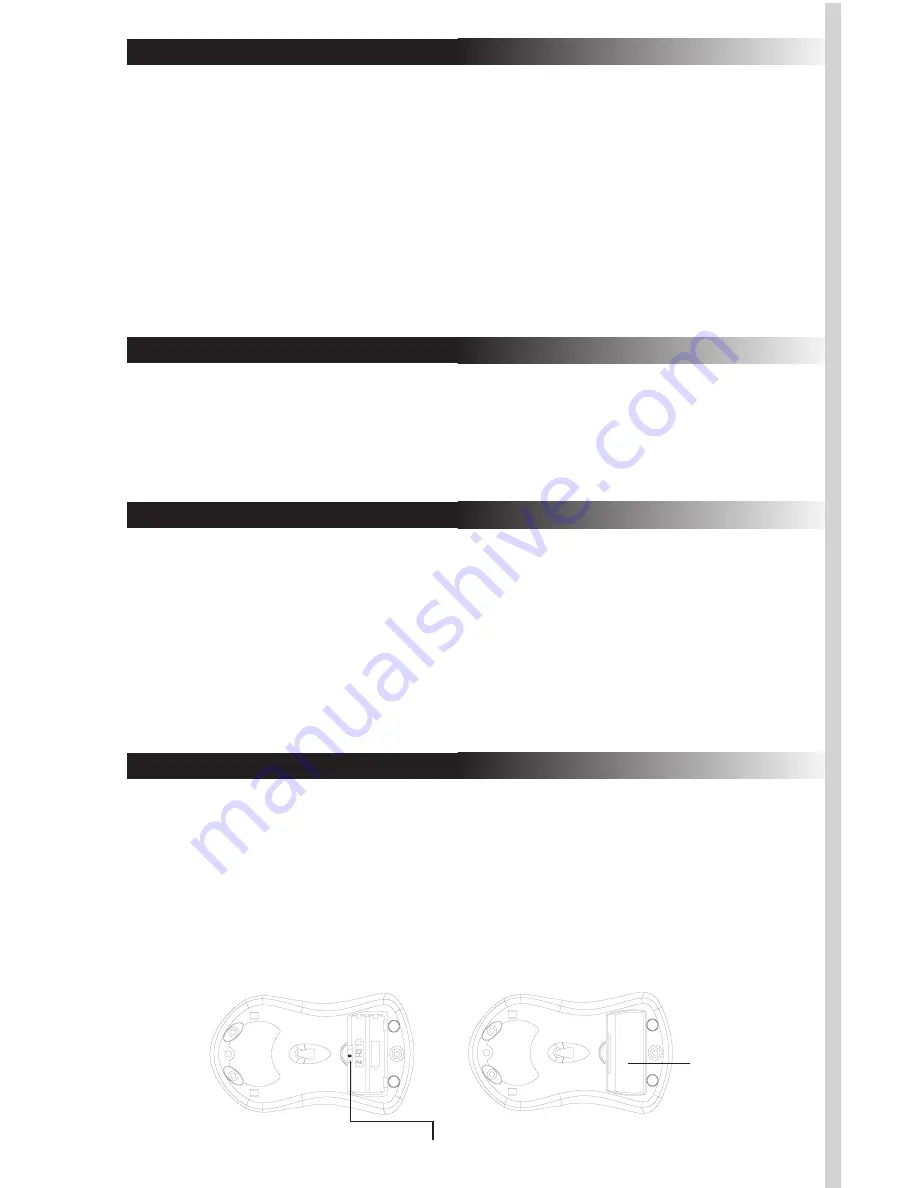
A. Introduction
Congratulations on your purchase of the Wireless Office ScrollPro
Optical Mouse! This mouse uses optical technology instead of a
dust-collecting roller ball to track movements. Signals are sent to a
receiver by means of radio frequency (RF) in order to reduce inter-
ference from other wireless devices such as TV remote controls and
cordless phones. Please take time to read the following instructions
carefully. They will help you get full use of your mouse and keep it
working reliably for many years.
B. What’s in this package
• Wireless Office ScrollPro Optical Mouse (Part # 32022384)
• RF Wireless Receiver
• ScrollPro Mouse Series Driver CD
• 2 AAA Batteries
C. System Requirements
• IBM or compatible PC
• Available USB 1.1/2 or PS/2 port
• CD-ROM or DVD drive (for driver installation. Users without
an optical disc drive can download the drivers from the
Memorex website at www.Memorex.com)
• Microsoft Windows 98SE, Windows Me
Windows 2000, or Windows XP operating systems.
D. Preparing the Wireless Office ScrollPro Optical Mouse
Be sure to follow the installation steps in the correct order so that your
mouse works properly.
Step 1: Insert the batteries.
• Turn the mouse over to find the battery compartment. Lift the
cover by pressing in the thin plastic strip just below the half-circle
indentation and pulling up.
Bottom View of Mouse
Channel Slide Switch
Battery
Compartment
Summary of Contents for Wireless Office ScrollPro
Page 14: ......

































