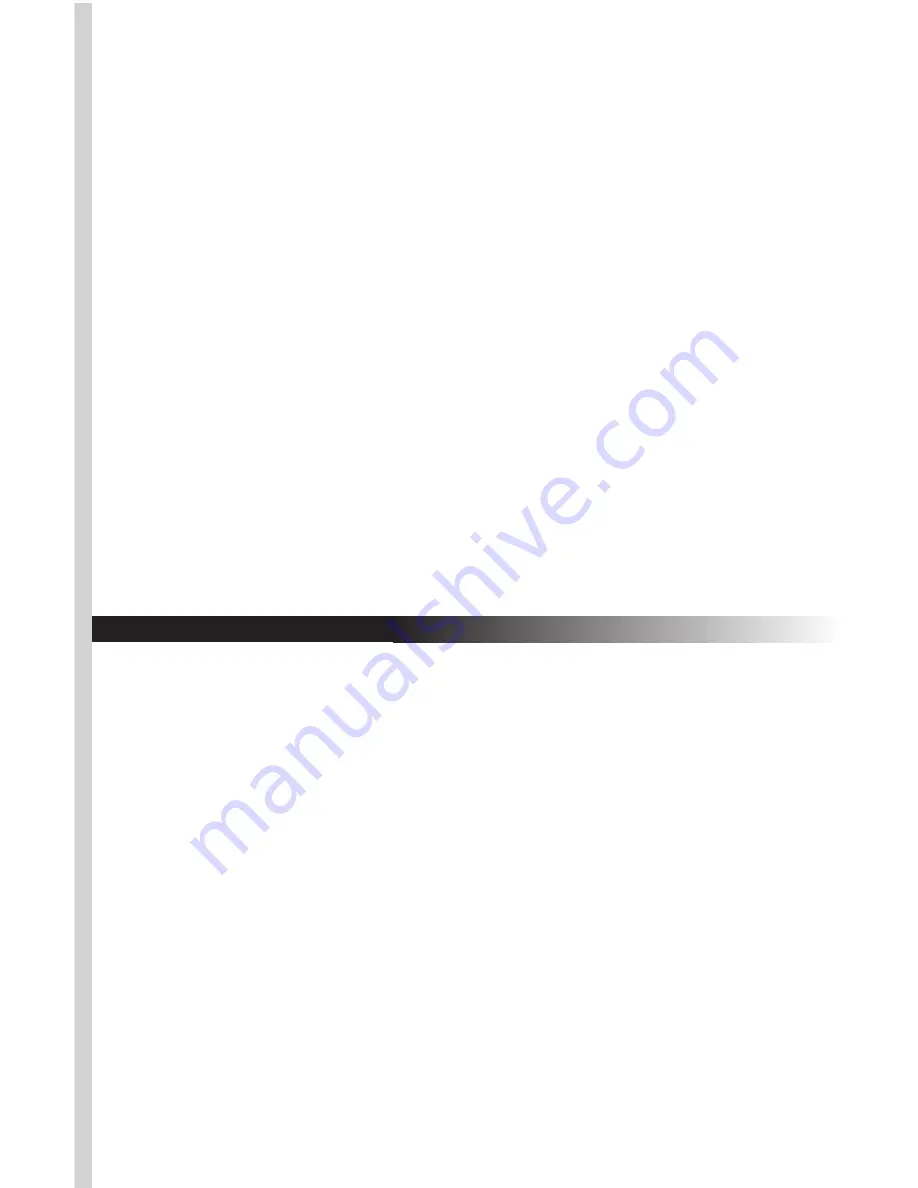
E. Using the Mouse
The Wireless Office Scroll Pro Optical Mouse uses light to sense
movement. Use the mouse on an opaque surface. The optical
mouse cannot work on a glass, translucent, or reflective surface
that deflects the light.
The mouse goes into a sleep or suspend mode after 10 minutes.
The blue light at the rear of the mouse turns off to indicate that
the mouse is in its sleep mode. Move the mouse or click the
scroll button (suggested) or one of its other buttons to wake it.
You may notice that the mouse moves the cursor on the screen twice
as fast as a standard mouse does. The mouse moves the cursor at 800
dots per inch (dpi) while a standard mouse moves the cursor at only
400 dpi. You can change the cursor movement speed by using the
mouse properties in the CONTROL PANEL under MY COMPUTER.
• Verify that the mouse and receiver are properly synchronized
by moving the mouse around on a flat surface and clicking a
button or two. If the green LED on the receiver blinks fast and
steadily with the movement of the mouse, the mouse and
receiver are properly communicating.
• If the receiver does not respond to movement of the mouse
and you have repeated the synchronization process, check to
see if the batteries are properly installed and that both the
mouse and the receiver are set to the same channel number,
then repeat the process again. If the mouse is still not working
properly, check the "Troubleshooting" section for tips on how
to solve your problem.
• If you find interference from other wireless products such as
other wireless mouse users nearby, try switching channels on
the mouse and receiver and synchronize again.
• You will need to resynchronize the mouse and the receiver if
you remove the batteries for replacement or cleaning. The
scroll wheel on the mouse will light up when the batteries are
low on power. Replace them right away.
Summary of Contents for Wireless Office ScrollPro
Page 14: ......

































