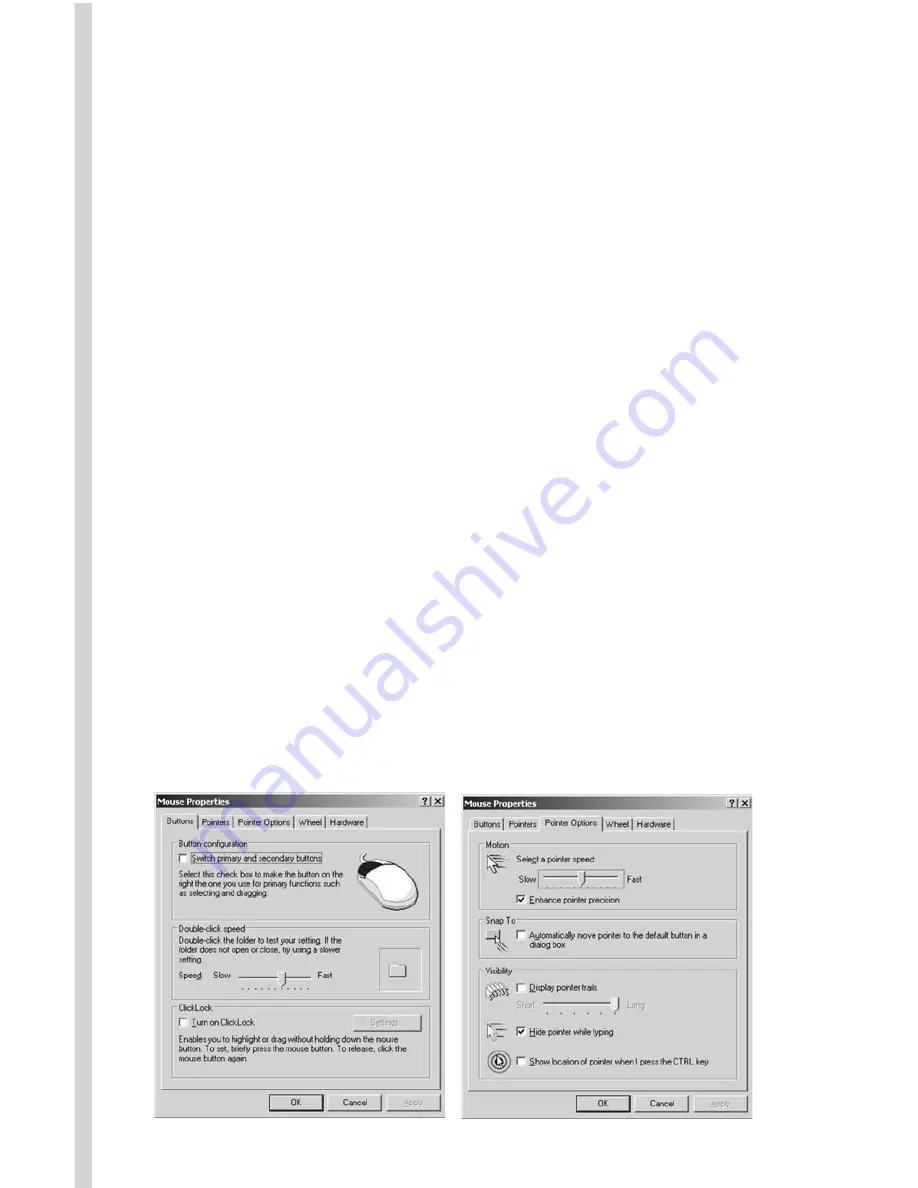
Wheel
Choose the
Wheel Mode
you prefer--
o The System default (Intelli-Mouse) mode setting is standard
scrolling up and down with the scroll wheel.
o Enhanced scroll mode allows you to select different Wheel Speed
settings listed under the Wheel Speed settings.
• Wheel Speed
allows you to select the number of lines per scroll unit.
Higher numbers mean faster speeds. The second choice will scroll
even faster- - pages instead of lines.
Button
•
There are three buttons on the mouse that can be programmed
to issue different commands: button 3 (the scroll wheel that can be
pushed down as a button), button 4 (the left side button), and
button 5 (the right side button).
•
Each button offers 57 choices of commands from which to choose.
Select the ones you want to use from the scroll down arrow.
• Button 6 accesses the Office shortcuts. Please see section G for
instructions to program this button
The programmed mouse settings you choose will only take effect after
clicking on “APPLY” and then “OK.”
•
OPTIONAL: Clicking on the Active Mouse Properties will bring up
options for the mouse buttons, pointers, pointer options, the scroll
wheel, and hardware information. You can customize the operation
of your mouse if you like or leave the settings as they are.
Summary of Contents for Wireless Office ScrollPro
Page 14: ......

































