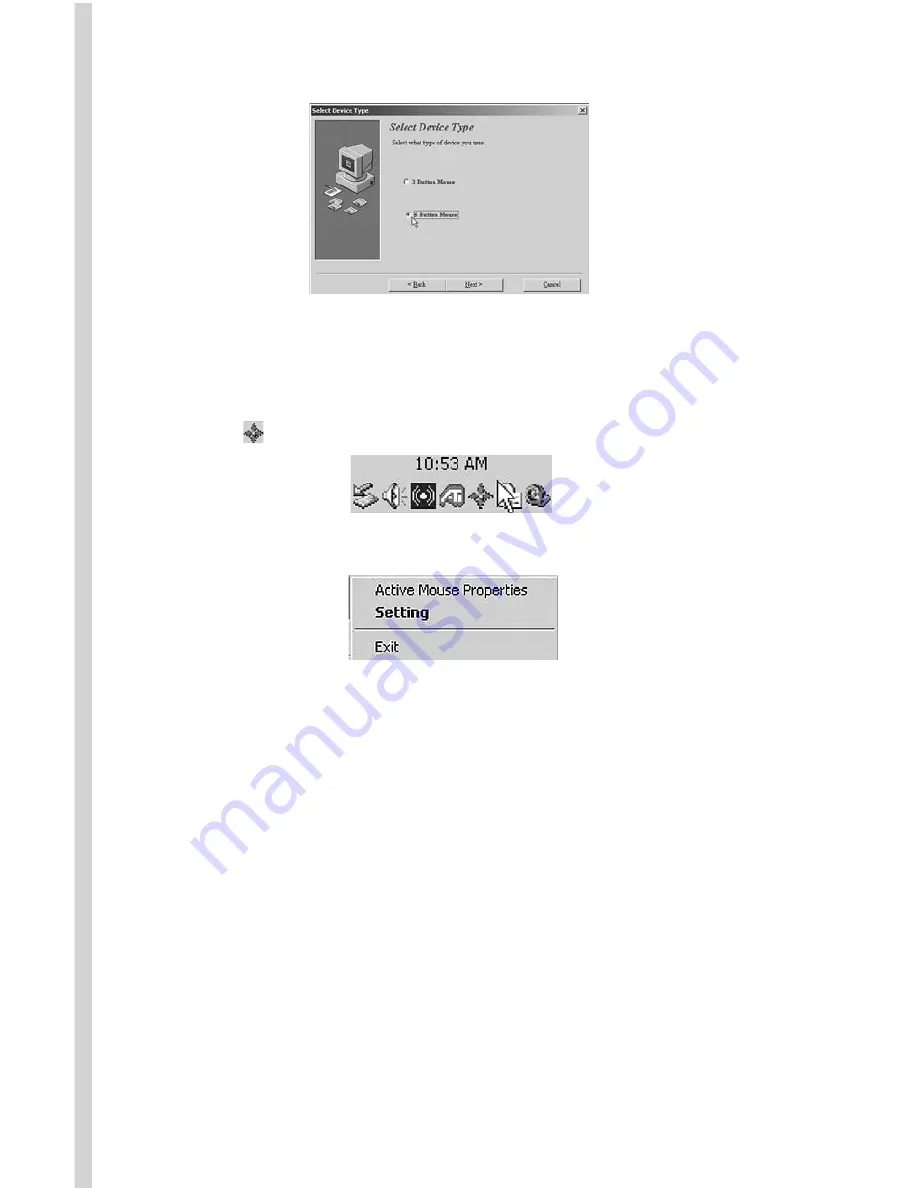
•
Select INSTALL DRIVERS and follow the on-screen instructions for
the installation. Choose the 5-button Mouse selection.
•
Right-Clicking on this icon will give you the following options:
•
Click on SETTING to open the program for the Memorex RF
ScrollPro Mouse SE. (You can get to the same area by double-
clicking on the mouse icon. You will get the Windows Mouse
Properties area if you click on the "Active Mouse Properties"
Selection).
• You have two programming options: wheel and button.
Wheel
• Choose the Wheel Mode you prefer –
o The System default (Intelli-Mouse) mode setting is standard
scrolling up and down with the scroll wheel
o Enhanced scroll mode allows you to select different Wheel
Speed settings shown below.
• Wheel Speed allows you to select the number of lines per scroll
unit. Higher numbers mean faster speeds. The second choice
shown below will scroll even faster pages instead of lines.
•
After completing the installation, restart your computer.
Step 3: Programming Your Mouse
After your computer has successfully rebooted, the software places a
new symbol in the lower right corner of your screen.
Summary of Contents for Optical ScrollPro SE
Page 10: ......











