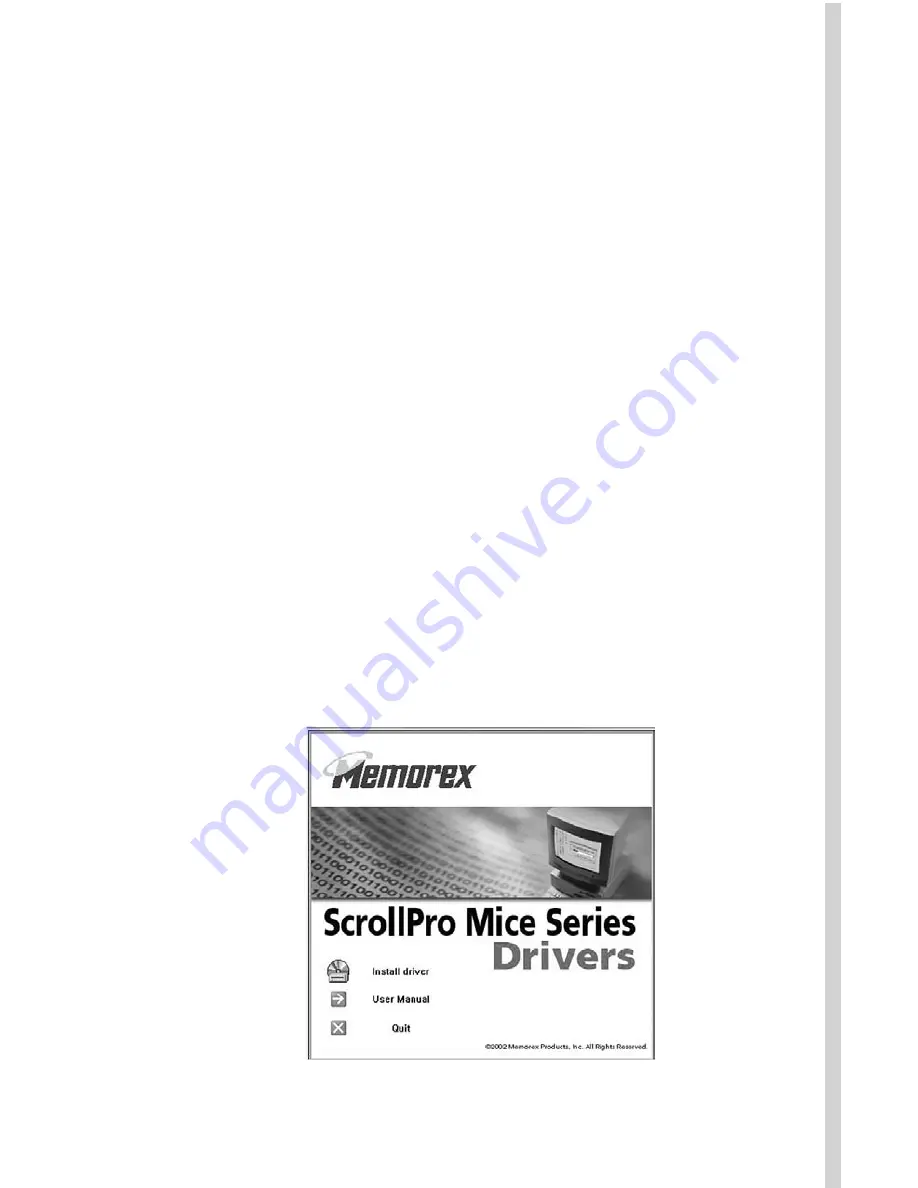
Step 2: Install the new software (Windows 98SE/Me/2000/XP and NT 4.0)
• Insert the supplied installation CD into your CD-ROM drive.
• The software should automatically launch itself. If it does not-
a. Click the START button on the task bar.
b. Select RUN and click on BROWSER.
c. Select the letter of the CD-ROM drive into which you placed
the installation disc.
d. Double-click on the Memorex.exe file.
e. Click on the OK button to launch the program.
o Win 98SE, Me: select the DEVICE MANAGER tab; look for the
MOUSE listing under the devices. Double-click on MOUSE,
then right-click on the device that is listed. Select REMOVE to
delete the driver. If there is more than one mouse device,
remove the drivers for each one in the same manner.
o Win 2000, XP: select the HARDWARE tab. Select DEVICE
MANAGER and look for the MOUSE listing. Double-click on
MOUSE, then double-click on the device that is listed. Click
the DRIVER tab and then select UNINSTALL. If there is more
than one mouse device, remove the drivers for each one in the
same manner.
• Restart your computer by pressing the CONTROL-ALT-DELETE
buttons simultaneously. Pressing them a second time will restart the
computer.
Summary of Contents for Optical ScrollPro SE
Page 10: ......











