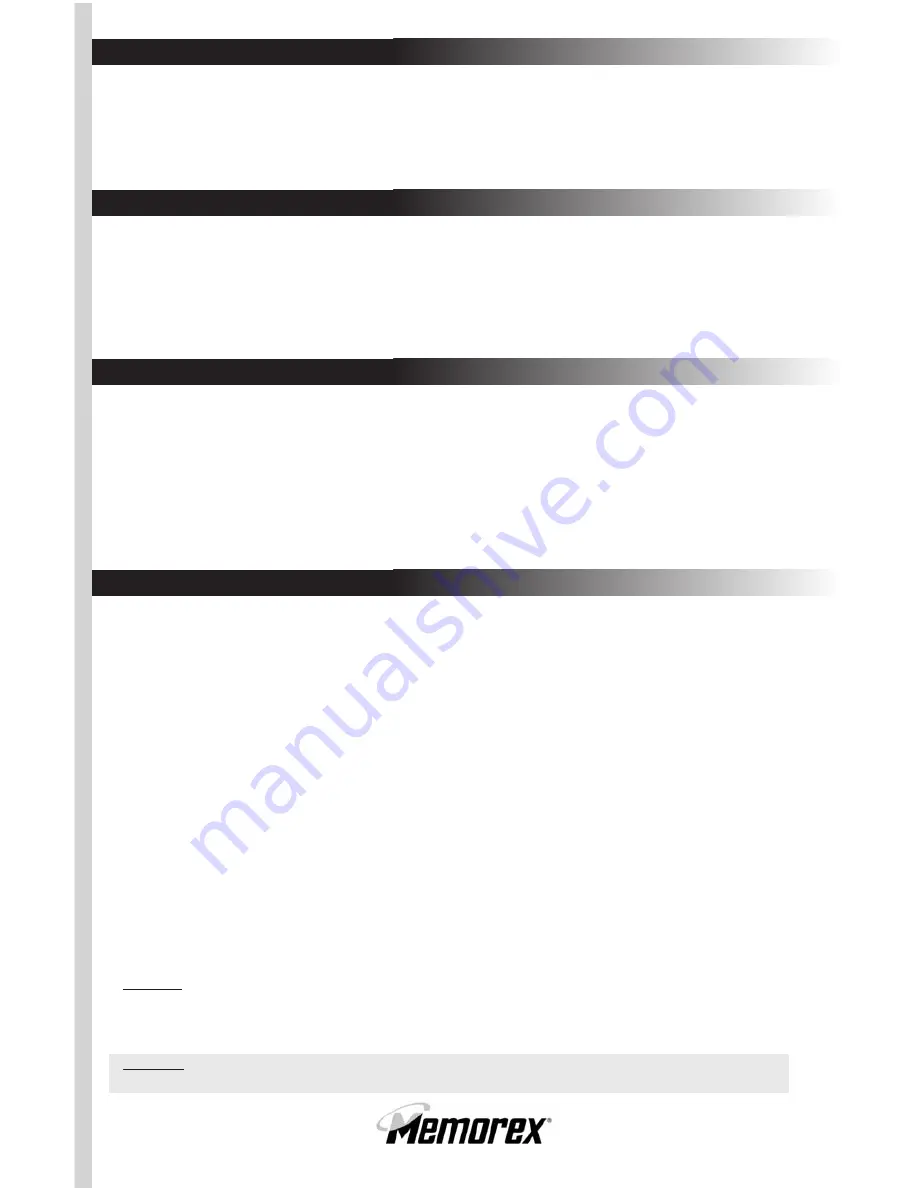
Copyright © 2004 Memorex Products, Inc. Cerritos, CA 90703
5395 6803
Technical Support:
If you have trouble with the installation and the instructions above do not
help you to resolve your issue, please contact Memorex Technical Support
via email at [email protected], on-line at www.memorex.com, or
call Toll Free 1-877-Is It Live... (1-877-474-8548).
Product Registration:
To register your Memorex RF ScrollPro Mouse SE (Part# 32022392) please
visit us on-line at www.memorex.com or write to us with your name,
address, phone number, model name, model number, date of purchase
and place of purchase at: Memorex Products, Inc., 17777 Center Court
Drive, Cerritos, CA 90703.
Warranty Information:
Memorex Products, Inc. ("Memorex") warrants this product, excluding connected equipment,
against defects in materials and workmanship for one year from the date of original purchase.
PURCHASER'S REMEDY IS LIMITED TO REPAIR OR REPLACEMENT OF ANY DEFECTIVE
PRODUCT. THIS WARRANTY AND REMEDY IS EXCLUSIVE AND WE SPECIFICALLY DIS-
CLAIM ANY AND ALL OTHER EXPRESS OR IMPLIED WARRANTIES. IN NO EVENT SHALL
MEMOREX OR ANY SUPPLIER OR SELLER BE RESPONSIBLE FOR ANY DIRECT, SPECIAL,
INCIDENTAL, CONSEQUENTIAL OR ANY OTHER DAMAGES OF ANY KIND. For further
information regarding warranty service please go to www.memorex.com
FCC Guidelines
This equipment has been tested and found to comply with the limits for a Class B digital
device, pursuant to Part 15 of the FCC Rules. These limits are designed to provide reasonable
protection against harmful interference in a residential installation. This equipment generates,
uses and can radiate radio frequency energy and, if not installed and used in accordance with
the instructions may cause harmful interference to radio communications. However, there is
no guarantee that interference will not occur in a particular installation. If this equipment
does cause harmful interference to radio or television reception, which can be determined by
turning the equipment off and on, the user is encouraged to try to correct the interference by
one or more of the following measures:
• Reorient or relocate the receiving antenna
• Increase the separation between the equipment and receiver
• Connect the equipment into an outlet on a circuit different from that to which the
receiver is connected.
• Consult the dealer or an experienced radio/TV technician for help.
The Class B digital apparatus meets all requirements of the Canadian Interference-Causing
Equipment Regulation.
Cet appareil numerique de la class B respecte toutes les exigences du Reglement sur le
materiel brouilleur du Canada.
Caution:
Any changes or modifications not expressly approved by the party responsible for compliance
could void the user's authority to operate this equipment. Shielded interface cable, if any,
must be used in order to comply with emission limits.
WARNING:
Handling the cord on this product will expose you to lead, a chemical known to the State of California to cause
cancer, and birth defects or other reproductive harm. Wash hands after handling.
Summary of Contents for Optical ScrollPro SE
Page 10: ......




























