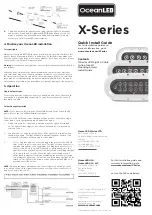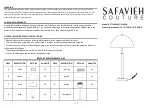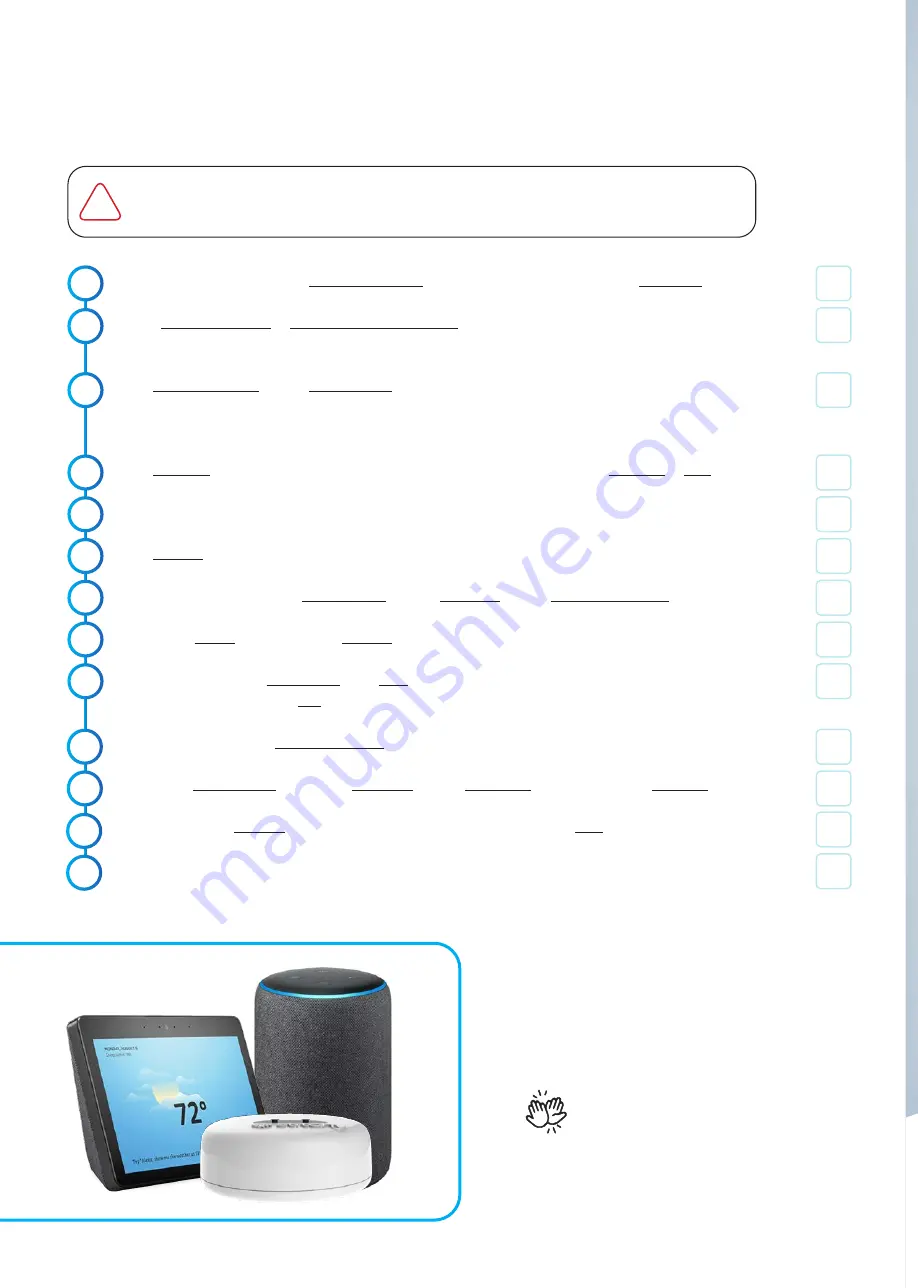
16
Connecting Stitchy DIRECTLY to Alexa Echo Plus/Show 10-2nd Gen
(No Philips Hue Bridge)
1.
2.
Charlie
Check
3.
With your phone/tablet on the same wifi network as the Philips Hue Bridge open the Alexa App
Either create an account or input your Amazon account details. After put your user details into login
(such as address and locations)
Click I’m someone else or click on your name > Input your first and last name (main user)
Remember if you are doing this for someone else make sure you use "their" Amazon login and you
set the system up as “Someone Else” “DO NOT USE YOUR LOGIN DETAILS/NAME”
Click Continue > Either input your clients phone number for messaging > Click Continue or Skip
Skip through the general information until you arrive at the home screen
Click Devices (bottom right corner) > Click on “+” in the top right corner
Click on “Add Device” > Click Amazon Echo > Click Echo Plus > Click 2ND GENERATION
Click on the device you are trying to connect and select from the different versions
Ensure your device is in setup mode. If not hold the dot down until you see the orange light rotating on
the top of the Echo > Select Yes
Select your device under Available Devices list
Select your wi-fi network > Add your Password > Once connected to the wi-fi > Click Continue
Add in your Echo’s location (if you want to have it part of a “room”) or Click Skip
Test your devices operation
4.
5.
6.
7.
This method of connection is the most direct way to connect to Stitchy because the Alexa Echo
PLUS alreday hasZigbee built in. However it is limiited and does not allow for any Siri or Google
home control and therefore is not a suggested method.
8.
9.
10.
11.
You're all done, now go and enjoy the
convinience of your smart lighting controlled
with your voice via the alexa echo PLUS or
your phone via the alexa app...
12.
13.
!