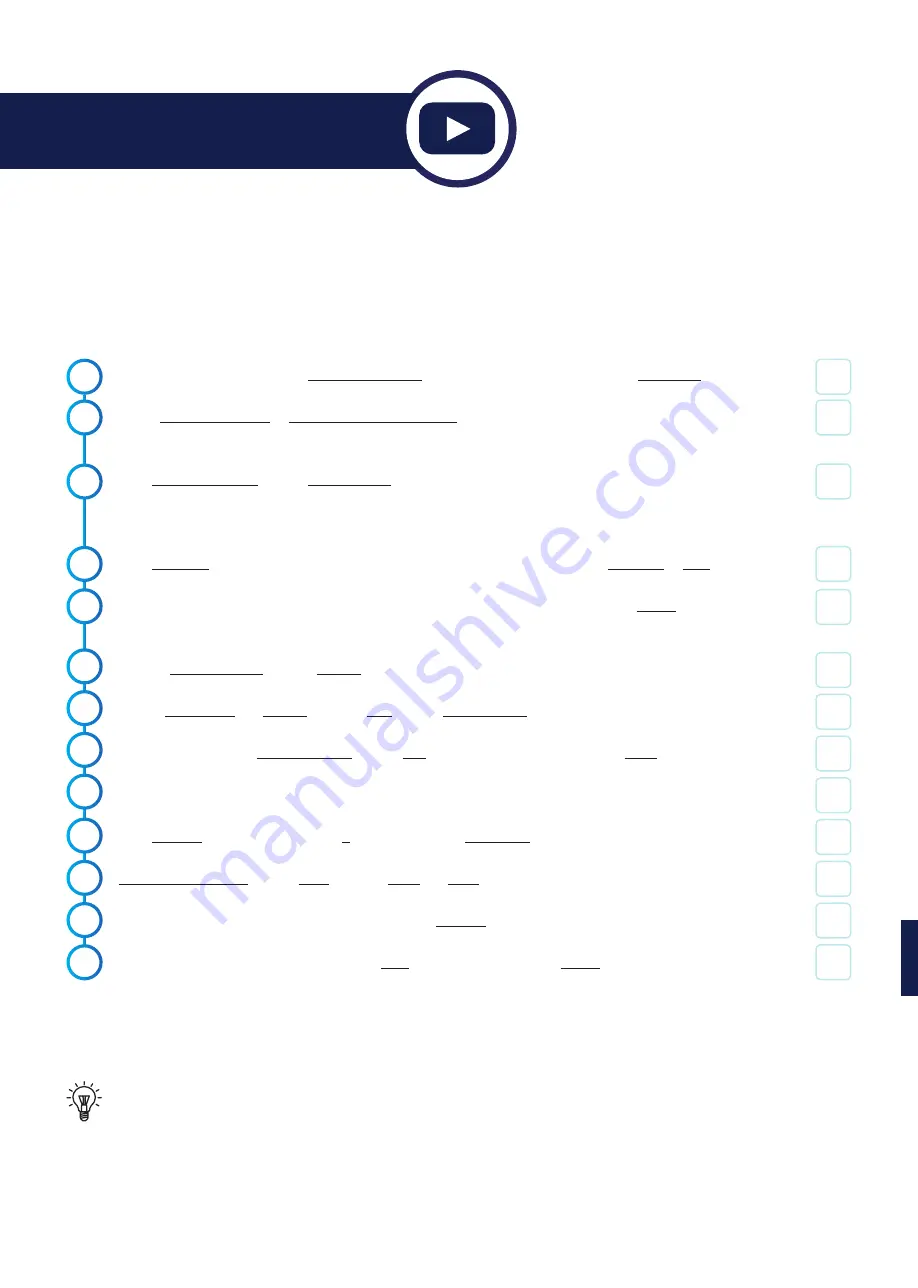
10
Amazon invested over 24 Billion dollars into R/D last year. They are driven to lead the voice-controlled
market and therefore we believe the best products to voice control Stitchy are Alexa units.
Connecting Stitchy to Alexa Echo/Dot/Show (+ Philips Hue
Bridge)
These steps are for connection of Alexa by the Philips Hue Hub and should not be confused with the steps to
connect directly to the Alexa Echo
Plus/Show 10
which already has Zigbee built in (shown later).
1.
2.
3.
With your phone/tablet on the same wifi network as the Philips Hue Bridge open the Alexa App
Either create an account or input your Amazon account details. After put your user details into login
(such as address and locations)
Click I’m someone else or click on your name > Input your first and last name (main user)
Remember if you are doing this for someone else make sure you use "their" Amazon login and you
set the system up as “Someone Else” “DO NOT USE YOUR LOGIN DETAILS/NAME”
Click Continue > Either input your clients phone number for messaging > Click Continue or Skip
Skip through the general information until you arrive at the home screen > Click the 3 bars (top left
corner)
Click on Skills & Games > Click Search (magnifying glass in the top right corner)
Type in Philips Hue and Search > Select Hue > Click Enable to use
Fill in your Philips Hue account details > Click Yes to trust this application > Click Done
Devices were added together with Hue
Click Devices (bottom right) > Click + (top right) > Click Add group
Select room or name > Click Next > Chose Light and Save
Follow steps 10-11 until you have finished or click on Devices at the bottom of the screen
Test the lights operation by clicking on the light and checking its turning on/off
4.
5.
7.
Charlie
Check
Quick watch:
bit.ly/stitchyalexa
6.
8.
9.
10.
11.
12.
13.




















