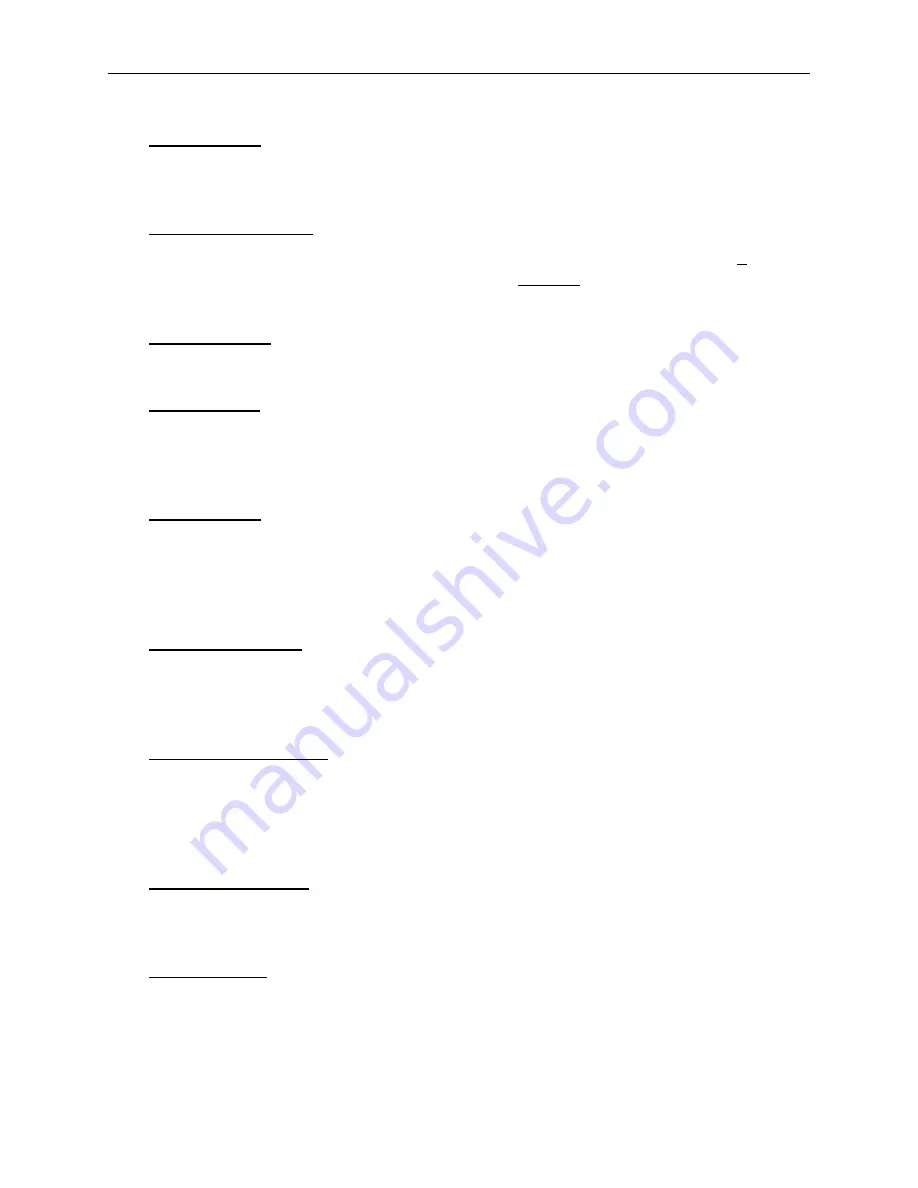
Cap Driver In
Means you have tried to SET HOME, GO TO HOME, or perform a POWER FAIL RECOVERY while the
cap frame drive is installed. Remove the cap frame driver before using these functions.
***
Color Change
***
The embroidery peripheral will stop after all subsequent color changes after the character
P
is read
in the color sequence. The embroidery peripheral will stop one time after the character
0
is
encountered in the color sequence.
Color List Full
You cannot increase the color sequence to a value greater than 99.
Cutter Limit!
Means the drive circuit of the cutter trimmer solenoid has detected excess power. This is caused by
a malfunction of the cutter solenoid or electronics. Turn the Advantage 18 OFF, then ON to recover.
If this error occurs more than once during a design, call your representative for assistance.
Delete Failed
The machine was unable to delete the design due to the same design currently running or another
design is being downloaded. Wait 20 seconds and try again. May also be caused by the design
being queued in the Run Design Menu. If this is the case, perform a system reset then delete the
design.
Design Not Found
This message displays during a
power fail recovery
if the Advantage 18 cannot find the last
design that was embroidering in the design buffer. Resend the last design from the computer or
disk drive option and try the power fail recovery again.
Found End Of Design
An End Of Design message was encountered before the true EOD. Once an EOD is "seen" by the
Advantage 18, the design is stopped. You must send the design from the computer. This message
might occur after a power failure. If this message is displayed frequently, there may be a problem
with the CPU; call your service representative.
Grabber Not Home
Means the upper thread grabber is not in its home position (fully retracted). May be encountered
any time the machine is running. When the machine senses the grabber is not home, it stops.
Home Not Set
Set home and continue.
Home Not Set
B - 3
110265-01, Rev. A
B. Error Messages
Summary of Contents for Advantage 18
Page 6: ...Table of Contents Operation Manual iv Advantage 18 ...
Page 14: ...1 8 Start Up Messages Advantage 18 Operation Manual Melco Embroidery Systems ...
Page 92: ...C 2 Advantage 18 Operation Manual Melco Embroidery Systems ...
Page 94: ...Advantage 18 Operation Manual Melco Embroidery Systems ...
Page 96: ...Quick Reference Guide for Advantage 18 Part Number 110265 01 Rev A ...




































