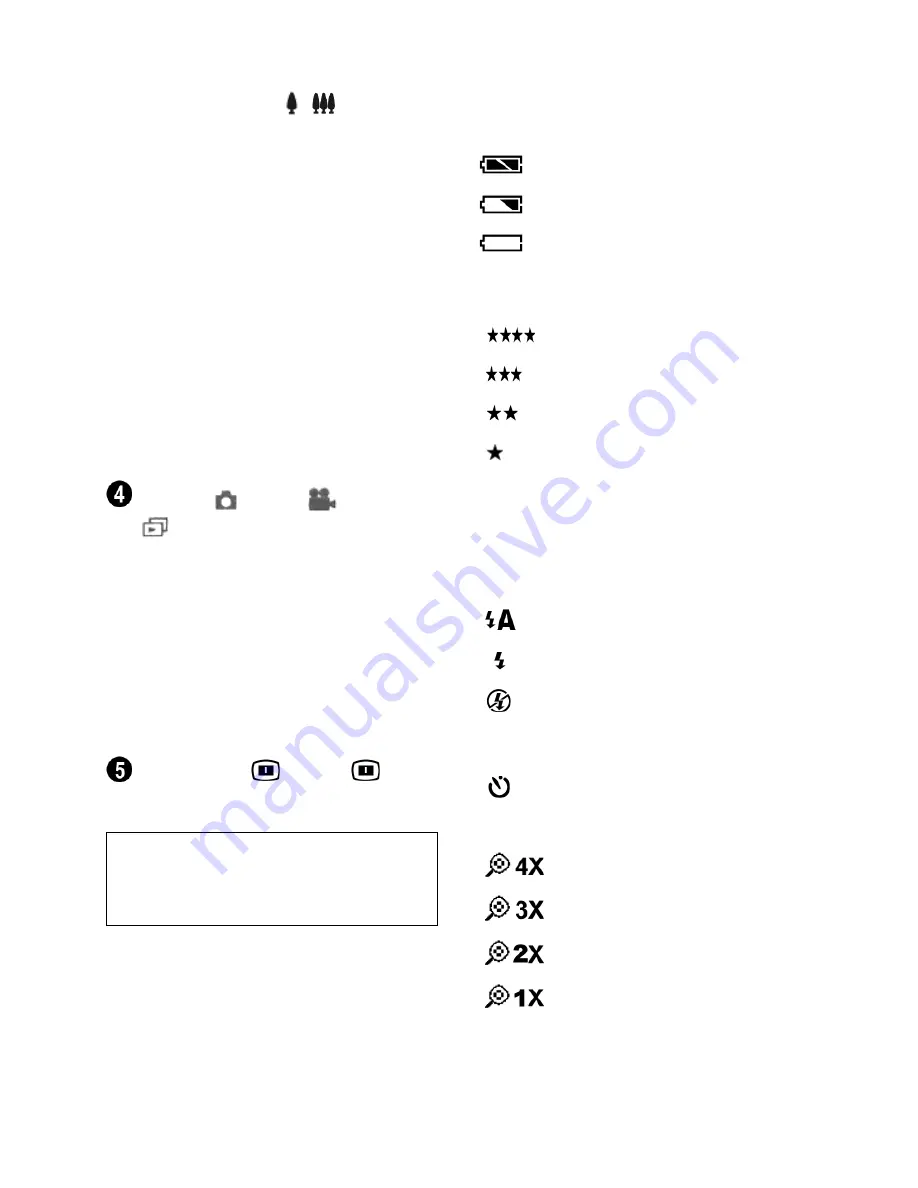
5
•
Digital Zoom
/
-
MegaCam
provides four times magnification
beyond the optical zoom. Press the
Mode button to activate Preview
and use the LCD display to frame
your subject. And press Up/Down
button once to zoom in/ouut your
object. It does not function when
you select 3M and 4M Scale up for
your photo quality.
•
OK
- Press
OK
to select a menu
option or setting. Also press
OK
when you are replying to screen
messages.
Preview
/ Video
/ Playback
mode button
Press the mode
button to switch among Preview,
Video and Playback mode. Preview
mode allows you to take photos while
Video mode lets you record video
with the camera. Playback mode lets
you view the photos or videos you
have taken on the LCD Display.
LCD Display
- Press
to
turn On/Off the LCD display.
Note:
It will be automatically shut off if
no operation in 30 seconds to save your
battery power.
LCD Display Status icons
Battery power level
Full battery power
Medium battery power
Low battery power
Photo quality
2304 x 1728 pix, 4 pictures
2048 x 1536 pix, 8 pictures
1600 x 1200 pix, 12 pictures
1280 x 1024 pix, 35 pictures
TV/VCR output
NTSC / PAL
Flash setting
Auto
Force Flash
No Flash
Self-timer
Self-timer On
Zoom
4x Digital zoom
3x Digital zoom
2x Digital zoom
1x Digital zoom
















