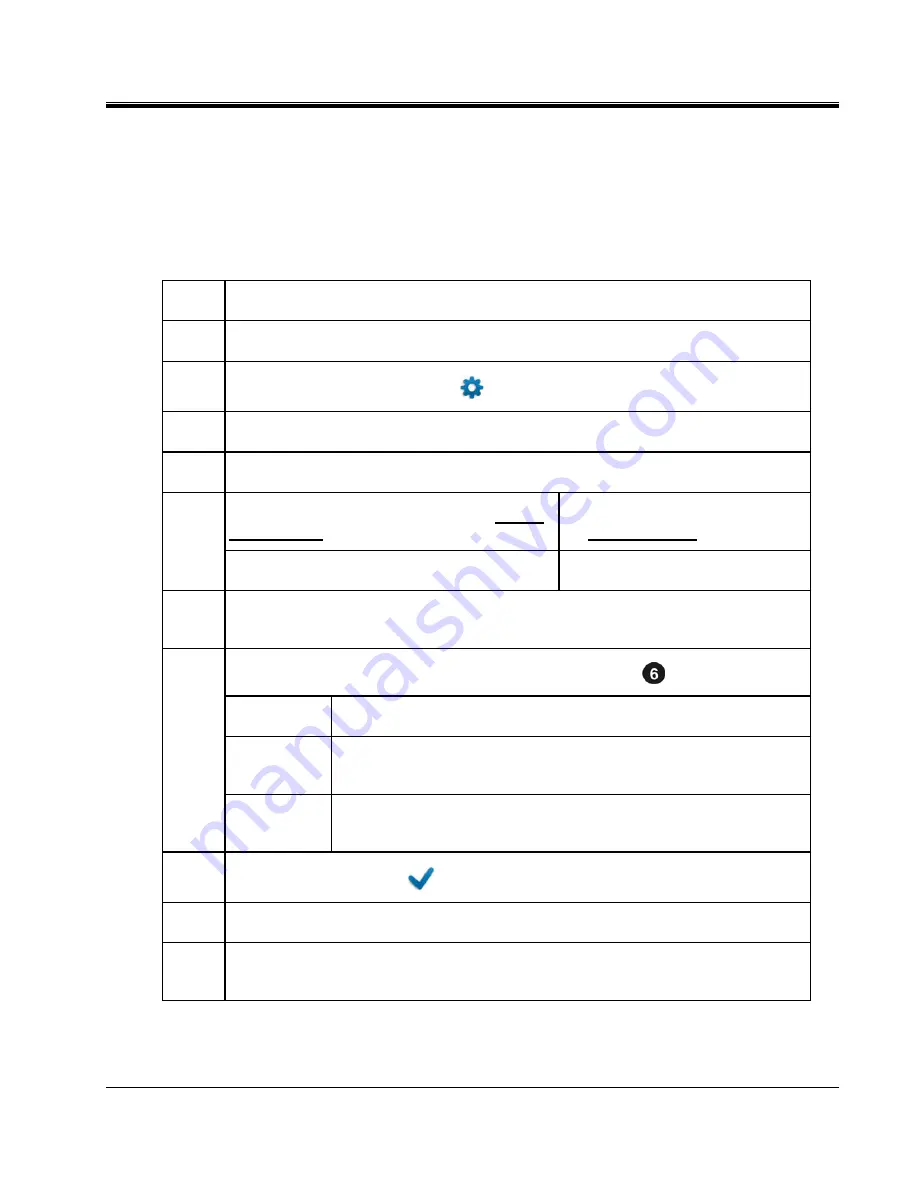
Advanced System Settings
AVTMST16 Rev 1 May 2016
45
How to Setup Customer-Specific TDR Features
Thanks to the high level of configurability of the SMART THUMP, the TDR
features for both, "EXPERT MODE" and "QUICK STEPS MODE", (see page
17) are customer configurable.
In order to create your own customer-specific settings, proceed as follows:
Step Action
1
Enable the EXPERT MODE. See page 18.
2
Access the expert settings via the
menu item.
3
Select the
Customize TDR Features
menu item.
4
Select the
Setup options
menu item.
5
If you want to change the options of the QUICK
STEPS mode…
If you want to change the options of
the EXPERT MODE…
… select the
QUICK STEPS
menu item.
… select the
Expert
menu item.
6
Select the option you want to activate / deactivate. An overview table of all options can
be found in appendix 1.
7
Select one of the available options by rotating the rotary knob
:
Disabled
The option is not available in the selected user mode.
Simple
The option is available in the
Standard Options
menu of the selected
user mode.
Extended
The option is available in the
Extended Options
menu of the selected
user mode.
8
Confirm the selection with
.
9
If required, perform steps
6
to
8
for further options.
10
The adjusted configuration can be shared among your units using the
Export
and
Import
functions of the
Menu Locate Options
menu.
Summary of Contents for SMART THUMP ST16
Page 2: ...M ...
Page 3: ...Portable Fault Locating System SMART THUMP ST16 User Manual ...
Page 6: ...M M ...
Page 10: ...M AVTMST16 Rev 1 May 2016 iv M ...
Page 46: ...M AVTMST16 Rev 1 May 2016 36 M ...
Page 52: ...M AVTMST16 Rev 1 May 2016 42 M ...
Page 56: ...M AVTMST16 Rev 1 May 2016 46 ...
Page 58: ...M AVTMST16 Rev 1 May 2016 48 M ...






















