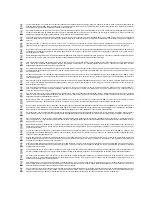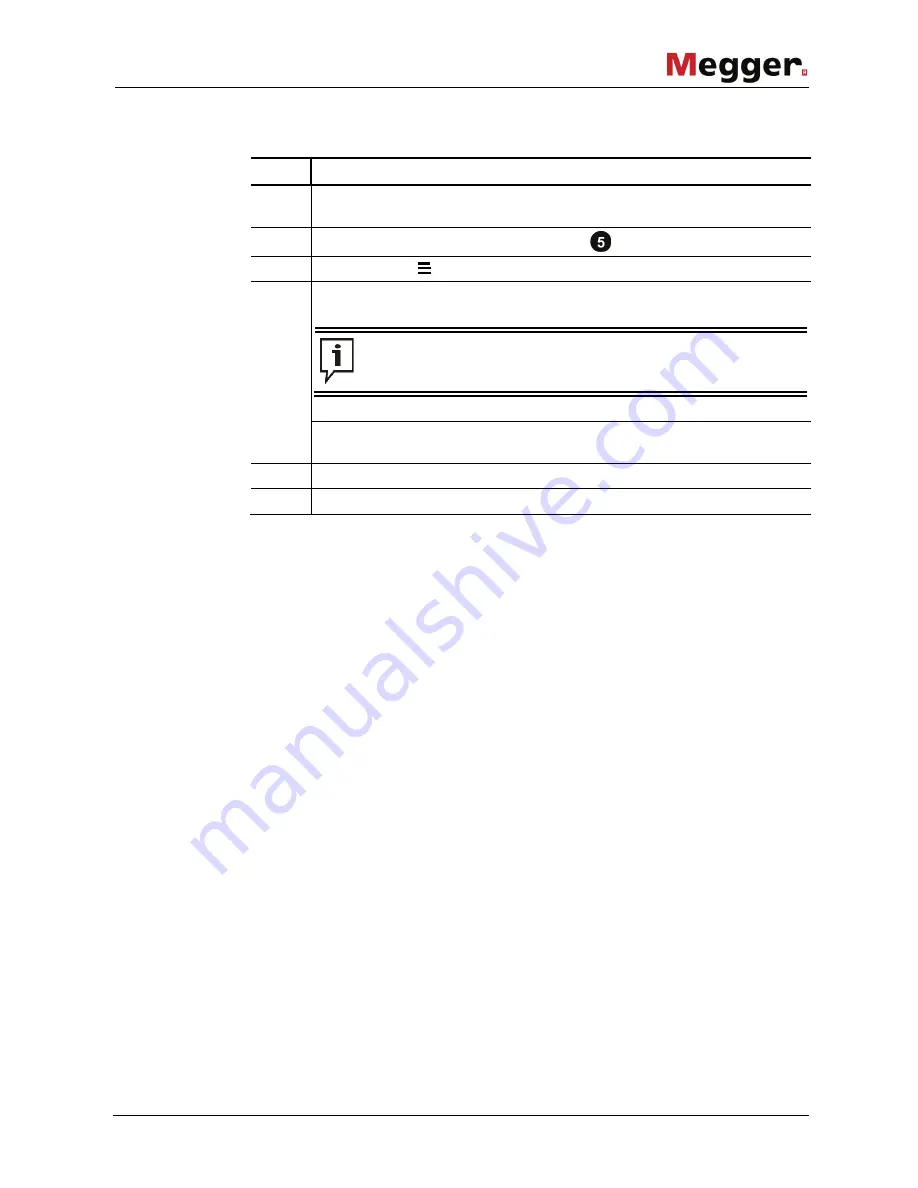
Configuration
53
Proceed as follows to activate the OpenVPN client and import the configuration files
onto the supply module:
Step Action
1
Copy the 4 files mentioned above into the
\FIRMWARE
directory of a USB
flash drive.
2
Insert the USB flash drive into the USB port
of the supply module.
3
Open the menu
Settings
Communication
VPN
.
4
Call up the menu item
Import VPN configuration
.
Using the menu item
Export VPN configuration
, the files can also be
exported back onto the inserted USB flash drive if necessary for
transfer to another device.
Result:
The files are copied onto the supply module. After the copying is
completed, a beeping tone sounds.
5
Remove the USB flash drive.
6
Activate
VPN connection
.
The way in which the user interface of the SFC250 can be accessed with an Internet-
compatible device differs according to the technical solution selected.
If the access point in the cellular network and the fixed IP address is made available by
a specialised service provider, the IP / URL for accessing the device must also be
retrieved from that provider. Often, the access occurs over the service provider’s
password-protected portal containing corresponding direct links.
With the VPN solution, it must first be ensured that the device used can create a secure
VPN connection to the supply module. This requirement is met if the end device is a part
of the network connected with the VPN gateway (e.g. workstation PC in the company
network) or the device itself has been logged on as a client to the VPN server. To call up
the user interface, only the IP address assigned to the supply module then needs to be
entered in the address line of the browser.
Access to the user
interface