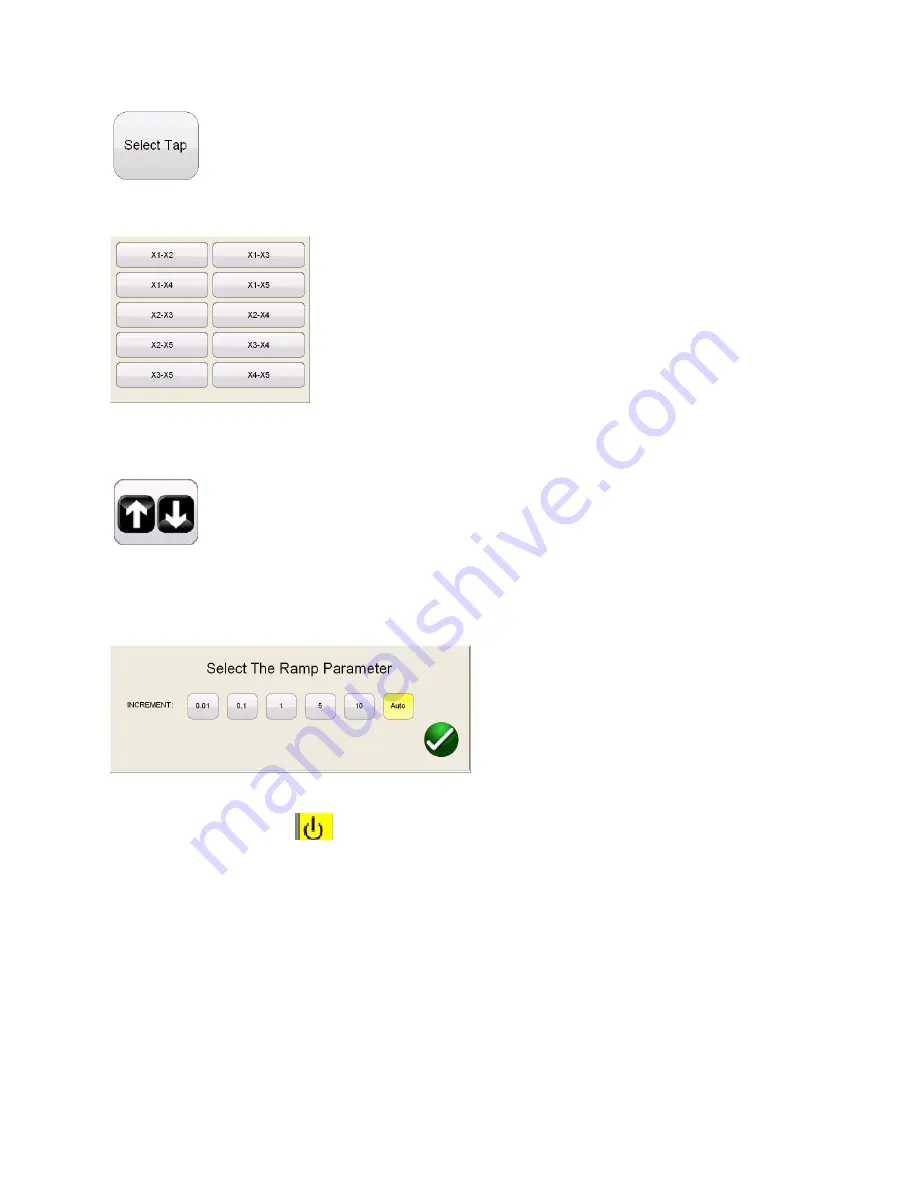
29
Hitting the select tap button will activate the tap selection dialog
After selection of the desired individual tap selection, the user may adjust the voltage increment
selecting the Ramp adjustment button
This will activate the ramp parameter dialog allowing the user may select the amount of increment the
voltgae is either decreased ir increased by turning the knob on the STVI or the up/down arrow keys on a
laptop
After the desired tap selection is made and any adjustments made to the ramp parameter, the user
must select the ON button.
to begin the test. At this time a connection diagram will be dispalyed.
Once the user has verified proper connections, the test is continued by selecting the blue play button on
the connection diagram.
















































