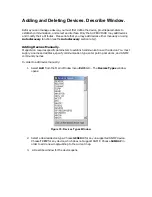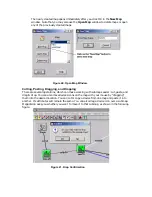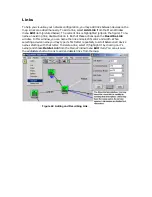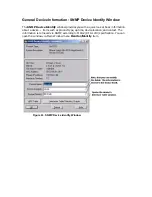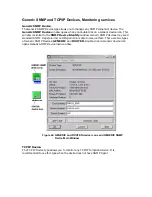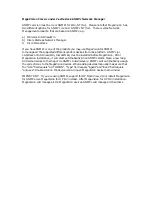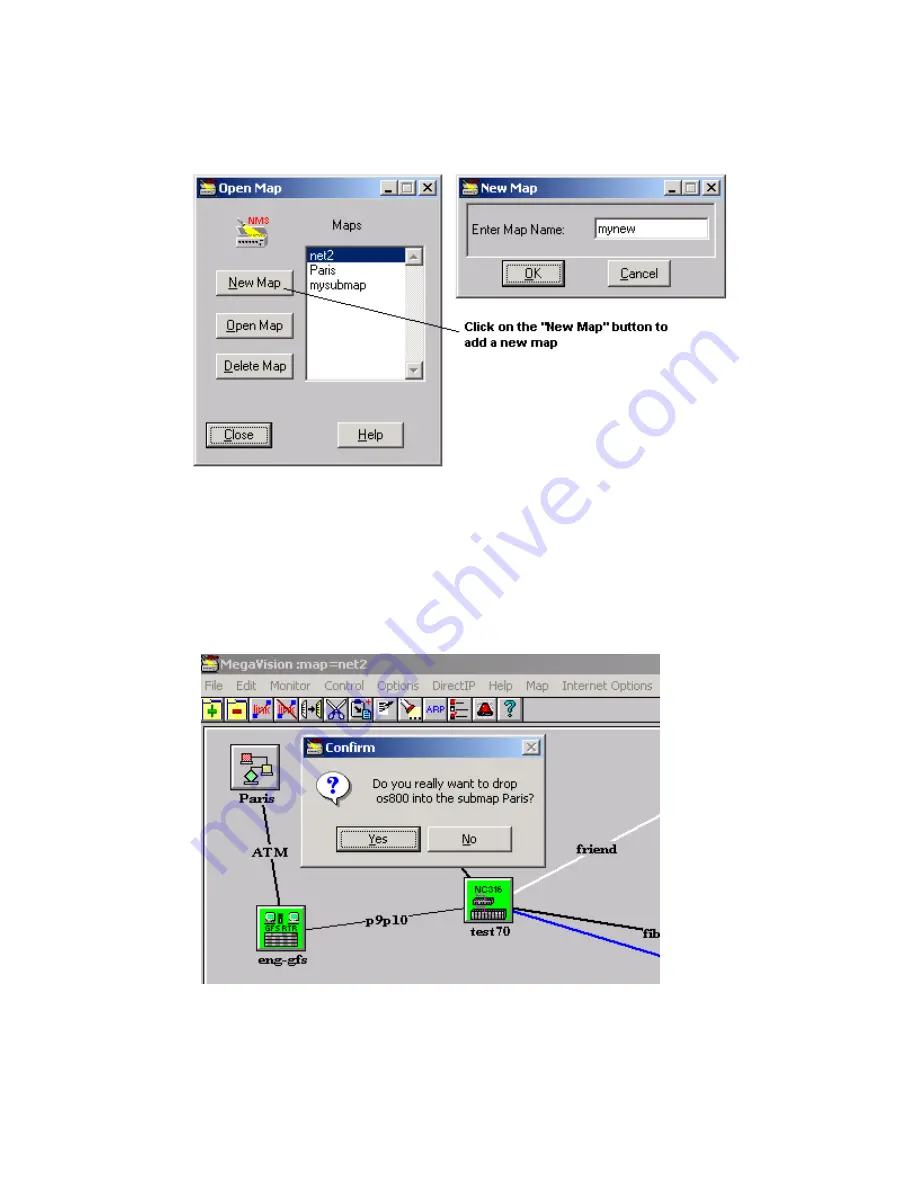
The newly created map opens immediately after you click OK in the
New Map
window. Note that you may also use the
Open Map
window to delete maps or open
any of the previously created maps.
Figure 40. Open Map Window.
Cutting, Pasting, Dragging, and Dropping
There are several operations, which can make working with submaps easier: cut, paste, and
drag & drop. You can also move devices icons on the map with your mouse by “dragging”
them into the desired location. You can cut or copy a device from one map and paste it into
another. Its attributes will remain the same. You can also drag a device icon over a submap.
MegaVision asks you whether you want to move it to that submap, as shown in the following
figure.
Figure 41. Drop Confirmation