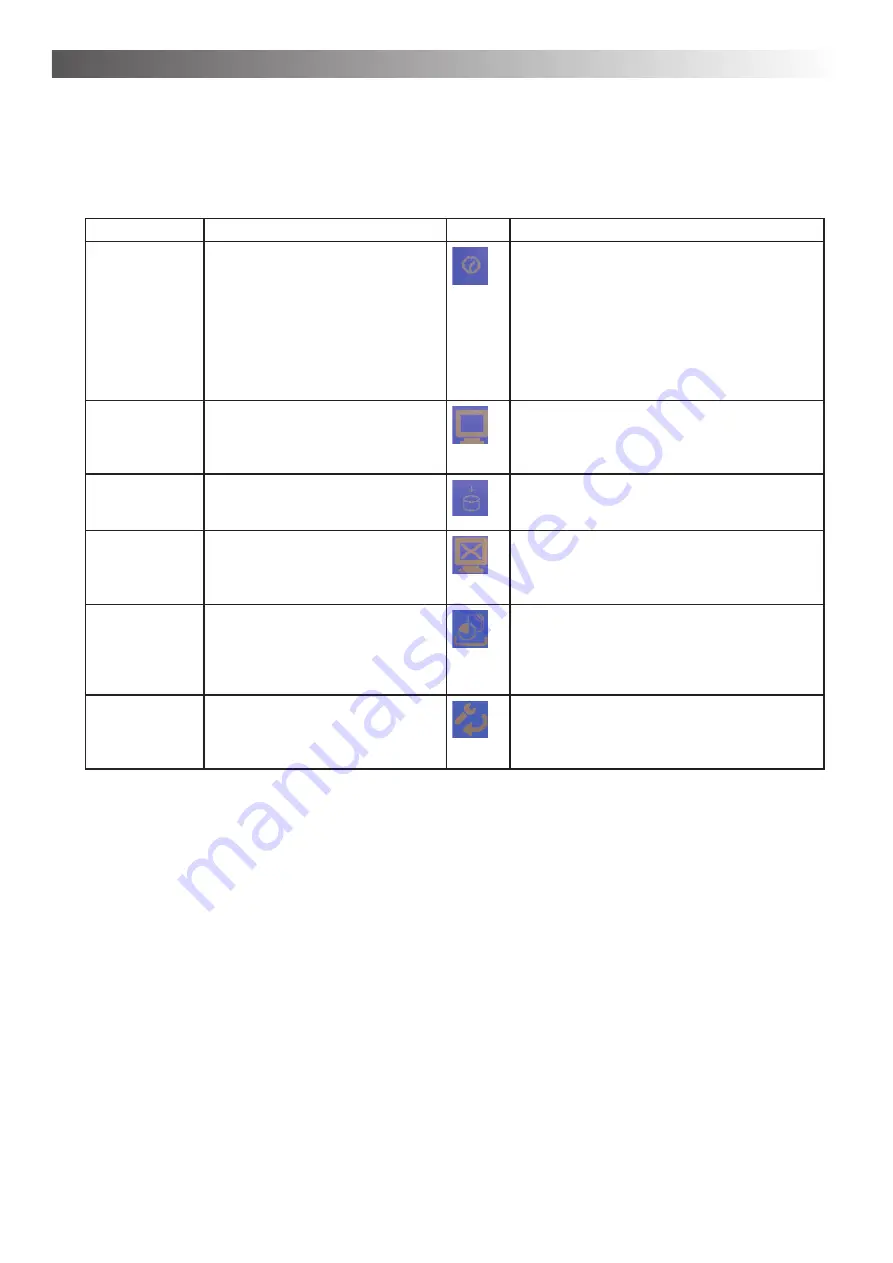
Operation – Chapter 4
34
Approach for the extra settings
1. Select the option, which you would like to change (table - column menu).
2. Make the desired changes (table - column procedure (key sequence)
Menu
Explanation
Symbol Procedure (key sequence) > Press:
Clock settings
Change the date and the time - im-
portant for storing results.
1. T1
(switch to clock settings submenu)
2. T1 to switch to date adjustment, T2 to
switch to time adjustment, T3 to de
fi
ne
summer/winter time
Alternatively: T13/T16 Allow you to toggle
between these parameter
3. T12/T15 allow you to adjust each parame-
ter
4. T14 (save settings)
Display bright-
ness
Change luminosity displays/the
contrast between writing and back-
ground in the display. e.g. with other
lighting conditions
1. T2
(switch to display brightness submenu)
2. T12: increase T15: decrease *
3. T14 (save settings)
Continuous keys Change the advancing speed with
long pressures of a key. Are mar-
kings to jump fast or slowly?
1. T3
(switch to quickselect key submenu)
2. T12: faster; T15: slower *
3. T14 (save settings)
Parameter an-
nouncement
Announcement of current settings
under/over the symbols in a subme-
nu. z. B. Volumes, on/out
1. T4
(switch to the parameter display sub-
menu)
2. T12: turn on; T15: turn off *
3. T14 (save settings)
Free memory
Calculation of the free storage loca-
tion. Pure information. Release from
storage location (=stored by clients
or), if the storage location is below
25%.
1. T6
(switch to free memory submenu)
2. T14 or any key to return to the extras
menu.
Factory settings
Delete all changed on-positions
to volume, PDT,… Put back to ex
factory de
fi
ned settings - for the
straight selected persons!
1. T5
(to switch to reset submenu)
2. T5 for reset factory settings
T8 to maintain current settings
*
You may press the T12 / T15 several times or for an extended period of time.
3. Press T9 to return to the main menu.
4. Press T11 in order to save the settings you adjusted.
Further background information and advice on the extras menu
Clock settings ...
•
Typically you only need to adjust time and date when using the AphaTrainer in different time zone.
Factory setting is Standard Central European Time (Berlin).
•
Adjusting the de
fi
nition for summer/winter time is only necessary, if exact times in the entry screen or
when saving training sessions are important to you.
Menu: Extras

























