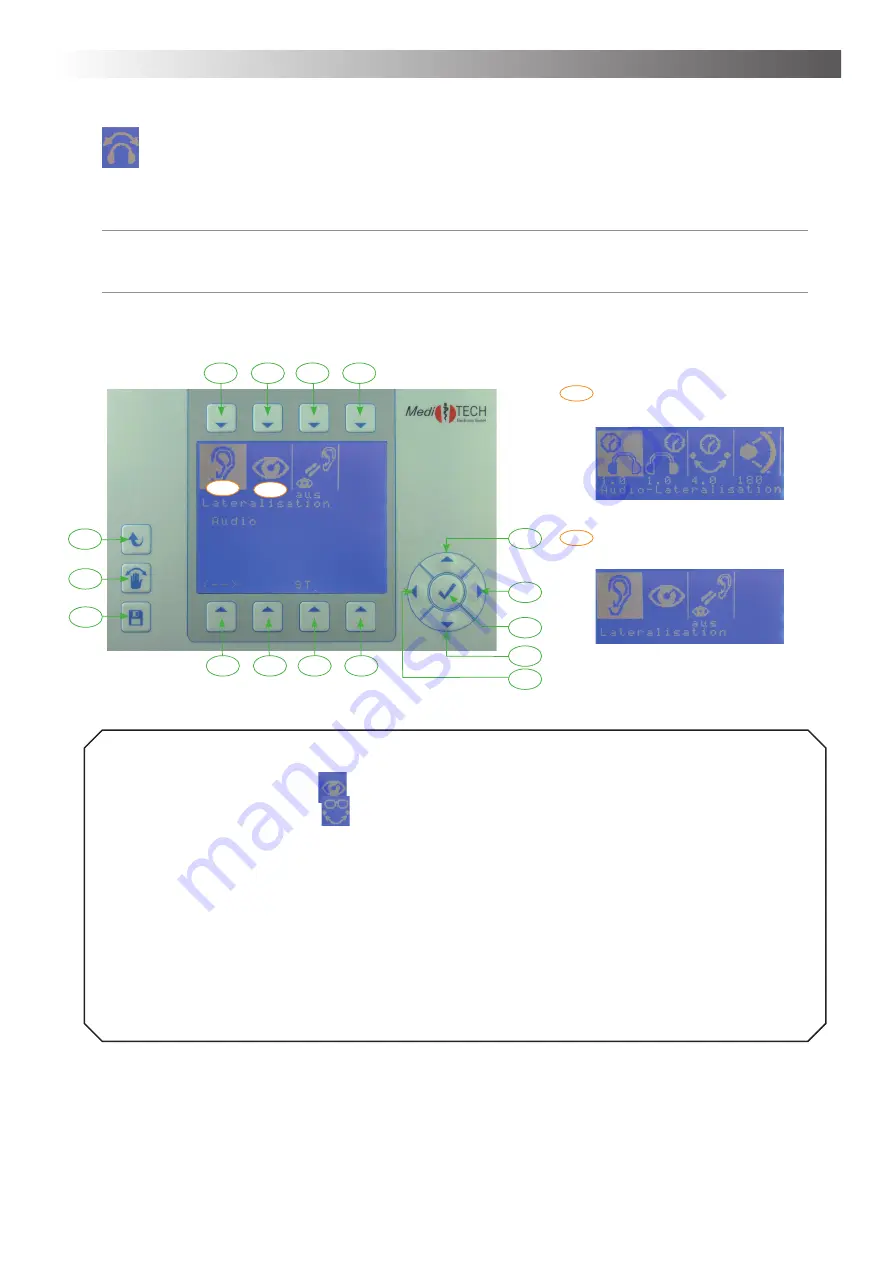
Chapter 4 – Operation
15
Lateralization / lateral movement from side to side
You are in the lateralization menu. In this chapter you learn how to adjust the auditory and visual laterali-
zation of the AlphaTrainer.
Advice:
You can stop lateralization at any time by pressing the T10 key. If a client shows uneasiness or
dizziness of any sort, stop lateralization immediately. The uneasiness/dizziness will pass swiftly.
Example ... This is how you adjust the transfer time of the visual lateralization:
1. Press T2 over the symbol
. The submenu video lateralization opens up.
2. Press T3 over the symbol
. In the center of the display the current settings for the transfer time
are indicated. Change these according to your requirements:
• Press T12 in order to increase the transfer time. The values in the display will grow bigger and
both eyeglass lenses will be open longer in parallel.
• Press T15 in order to decrease the transfer time. The values in the display are reduced and both
eyeglass lenses will be open in parallel for a shorter time span.
3. Press T14 if the transfer time corresponds to your requirements.
4. Press one of the other keys T1 to T4 to adjust other settings related to the visual lateralization.
5. Press T11 if all settings meet your requirements. By doing, so you save those settings for each client.
You can adjust all other settings in this submenu in the same way. The following chart describes how to
proceed for each function.
T1
T2
T3
T4
T5
T6
T7
T8
T9
T10
T11
T12
T13
T14
T15
T16
Submenu: Lateralization Audio
Submenu:
Lateralization Video
x
x
xx
xx
Menu: Lateralization / lateral movement from side to side






























