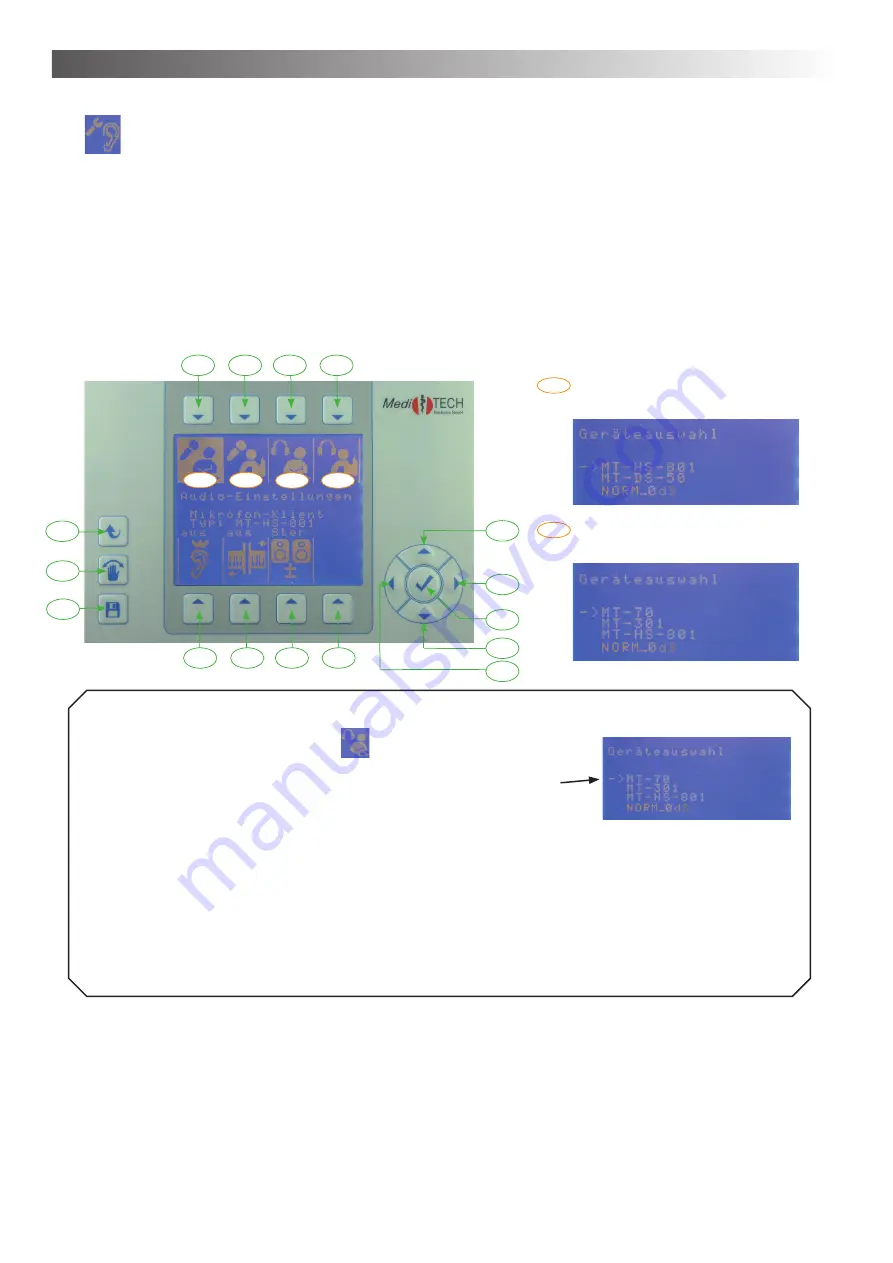
Operation – Chapter 4
18
Audio Settings
You are in the audio settings menu. In this chapter you learn how you can assign prede
fi
ned microphones
and headphones to clients and trainers. Furthermore, in this submenu you can de
fi
ne settings for con-
sonant enhancement, MCVF (Multi Channel Voice fusion) and mono/stereo modes. You will
fi
nd speci
fi
c
instructions of how to proceed under “Further background information and advice”.
Example… of how to change the type of headphones for the client:
1. Press T3 on top of the symbol
. The submenu “device se-
lection” opens. The currently selected headphones are indicated
by an arrow in front of it. In the lower part of the display you
fi
nd
further information on this currently active component.
2. Press T15 to scroll through the list.
3. Continue to press T15 until the arrow is in front of the headphones you are currently using
4. Press T14 once the arrow is in front of the headphones currently used by you and con
fi
rm your se-
lection by clicking on the button with the YES symbol.
5. Press one of the other keys T1 to T7 if you wish to further adjust microphone and headphone types
or settings.
6. Press T11 if the settings are correct in order to store the settings
In order to de
fi
ne / change all other settings in this menu, you simply proceed in the same way. You can
fi
nd the exact approach for each option in the following chart.
T1
T2
T3
T4
T5
T6
T7
T8
T9
T10
T11
T12
T13
T14
T15
T16
Submenu:
Device selection – microphones
Submenu:
Device selection – headphones
x
x
x
xx
xx
xx
Menu: Audio-Settings






























