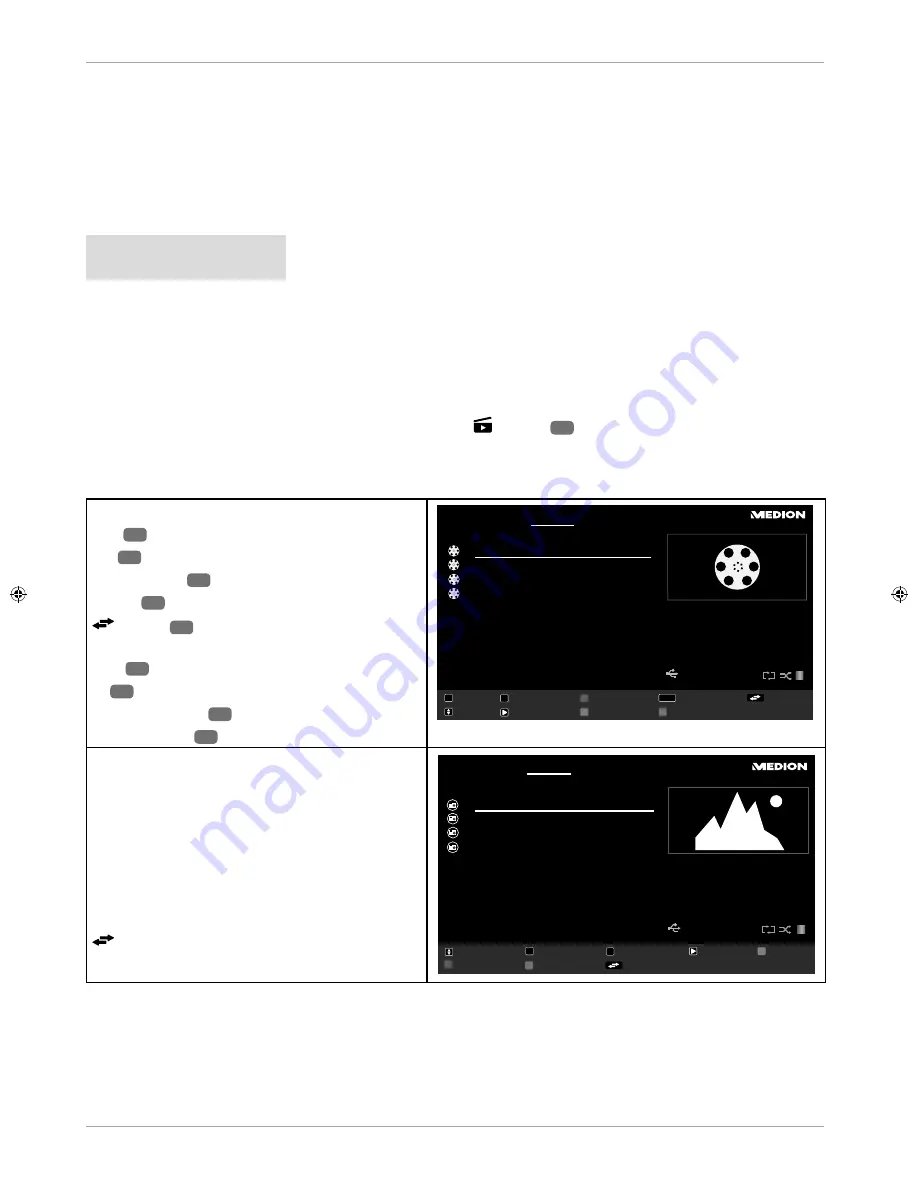
Media browser menu
If you connect a USB data medium to the smart TV, you can play music fi les, images and videos.
Information on using USB
− Certain types of USB devices (MP3 player) may not be compatible with this smart TV.
− Connect the USB device directly.
− Do not use a separate cable as compatibility problems may arise.
− Never remove the USB device while a fi le is being played.
NOTICE!
Risk of damage!
Quick and repeated connection and disconnection of USB devices is dangerous and can lead to
physical damage to the USB device and, in particular, to the smart TV itself.
− In particular, you should not plug in and unplug the USB device several times in quick
succession.
As soon as you connect a USB medium in normal mode, the device will automatically open the media browser.
If you have previously opened the
MEDIA BROWSER
via the
(
MEDIA
)
30
button or the main menu and then
connect a USB medium,
USB DEVICE (0) CONNECTED
will be displayed on the device. As soon as the USB medium
is removed,
USB DEVICE (0) DISCONNECTED
will be displayed and the device will automatically switch back to
normal TV mode:
•
VIDEOS
- To play back video fi les
0..9
17
: Jump
OK
22
: Play selection
RED BUTTON
28
: Sort by name
LANG.
31
: Play preview
(SWAP)
51
: Device selection (if several USB or
network drives are available)
39
: Navigation
30
: Playback
GREEN BUTTON
28
: Loop/Shuffl e
BLUE BUTTON
28
: Change media type
Change Media
Videos
Navigate
Jump
Play Preview
Media Browser
Video 1
Play
Play This
Loop/Shuffle
Sort By Name
Device Selection
1
2
3
4
5
6
7
8
9
OK
LANG
0001. Video
1
0002. Video
2
0003. Video
3
0004. Video
4
a0
•
PHOTOS
- To play back photo fi les
: Navigation
0..9
: Jump
OK
: View in full screen
: Slideshow
GREEN BUTTON
: Thumbnails
RED BUTTON
: Sort by date
BLUE BUTTON
: Change media type
(SWAP)
: Device selection (if several USB or
network drives are available)
Change Media
Navigate
Jump
Slideshow
View in full screen
Thumbnails
Sort By Date
Photo 1
Photos
Media Browser
Device Selection
1
2
3
4
5
6
7
8
9
OK
0001.
Photo 1
0002.
Photo 2
0003.
Photo 3
0004.
Photo 4
a0
48
Via the OSD menu






























