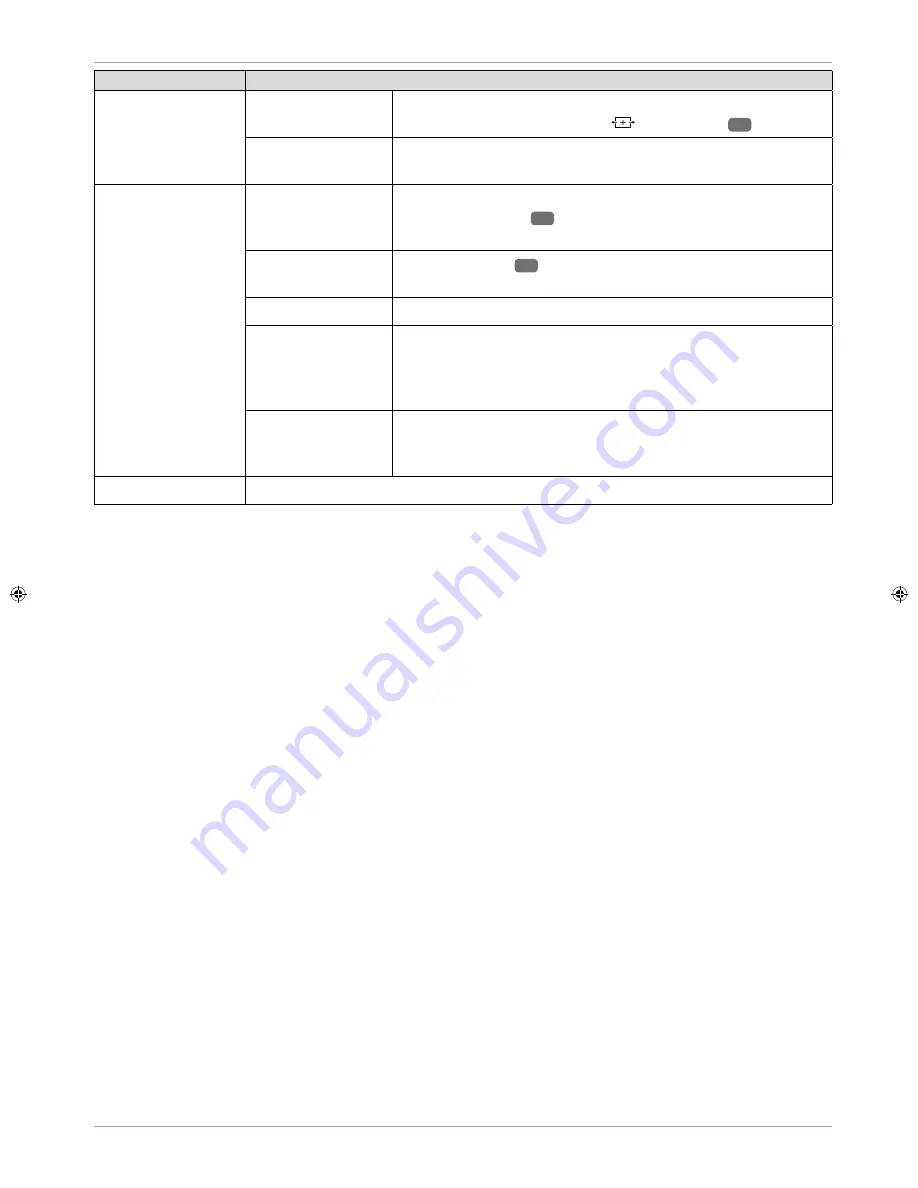
Menu Item
Settings
PICTURE ZOOM
Set the picture format here.
This function corresponds to the
button
(SIZE)
29
.
FILM MODE
To play back fi lms taken on a video camera without judder, switch
the fi lm mode to the
AUTO
position.
PC POSITION
AUTO POSITION
If you want to move the image, select the
AUTO POSITION
entry and press
OK
22
to move it back to the centre. This should
be done in the full image mode to ensure the settings match.
H POSITION
You can use
39
to adjust the horizontal position of the
picture.
V POSITION
You can use
to adjust the vertical position of the picture.
DOT CLOCK
With this setting the picture signal is synchronised to match with
the monitor's pixel rate. This corrects errors that can appear as
vertical stripes in pixel-dense images (like tables or text with
small fonts). Set the frame rate using
.
PHASE
If the PC picture is not clear, you can use
to adjust the picture
signal to correspond to the smart TV pixels. This will result in a
clear image with an even, sharp display.
RESET
Use
or
OK
to reset all picture settings to the factory defaults.
35
Via the OSD menu






























