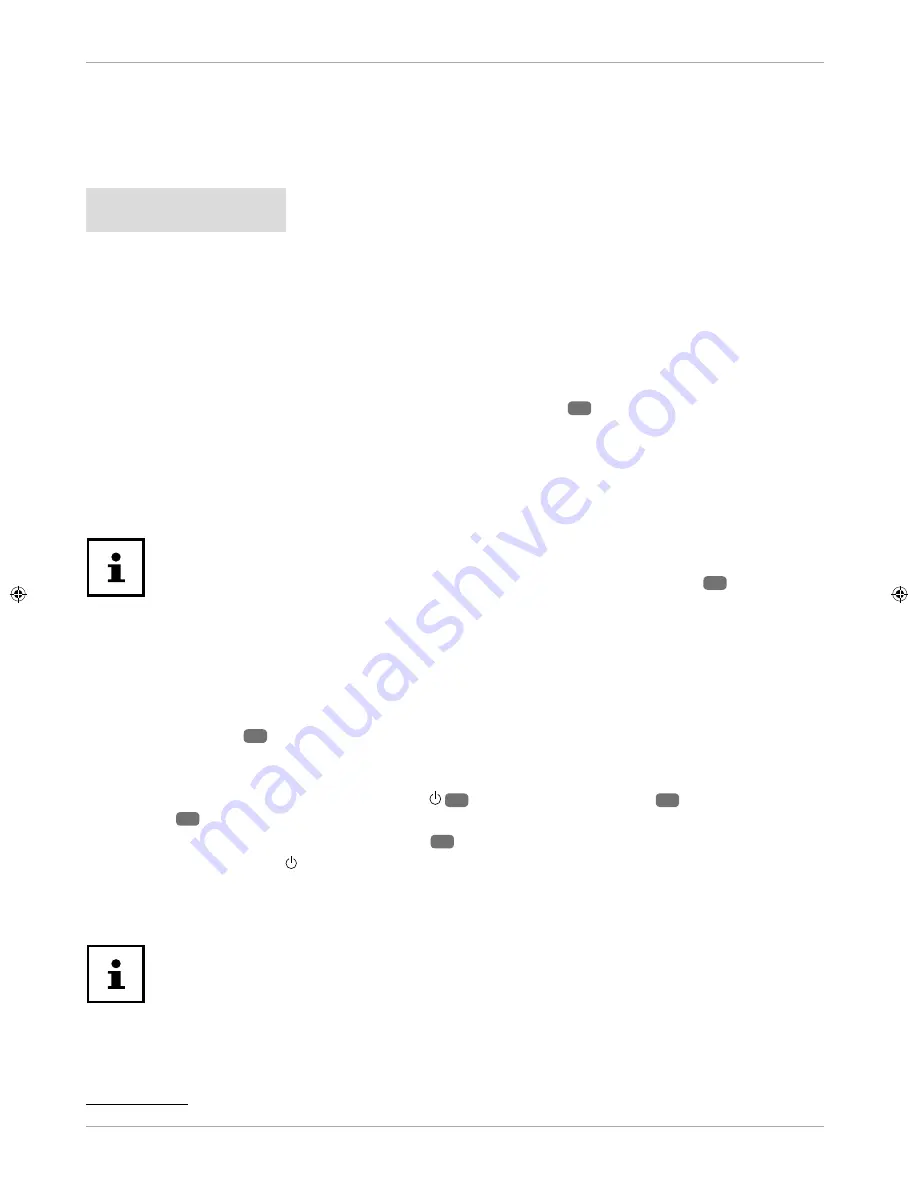
Inserting batteries in the remote control
Loose the screw of the battery compartment cover on the back of the remote control and remove the cover.
Insert two LR03 (AAA) 1.5 V batteries in the battery compartment of the remote control. Check the battery
polarity (inscribed on the bottom of the battery compartment).
Close the battery compartment by fi xing the cover with the screw.
NOTICE!
Risk of damage!
The remote control can be damaged by leaking batteries if not used for a long period of time!
− Remove the batteries from the remote control if the device is not going to be used for a long
period.
Connecting the antenna
Your smart TV supports different antenna signals.
You can feed the following picture signals via the connection labelled
ANT.
10
:
• via analogue cable/an analogue house antenna,
• via a DVB-T
1
antenna or
• via a DVB-C
1
connector (digital cable)
Connect the antenna cable from either the house aerial/the analogue cable connection, the DVB-T antenna or
the DVB-C connection to the antenna connection on the smart TV.
To receive encrypted/subscription channels you will need to use a CI module and an
appropriate card. Insert a CI module (available in specialist shops) into the slot provided
for this purpose on the left-hand side of the device (
Common Interface
4
). You can
then insert the card from your provider into the CI module.
Connecting the power supply
Connect the mains plug on the device to an easily accessible 220 - 240 V ~ 50 Hz mains socket.
Switching the smart TV on and off
Set the power switch
2
on the bottom of the device to
ON
. The device switches to standby mode and the
display on the front will light up.
To switch on the device, press
• on the remote control: the Standby/On button
15
, one of the number buttons
17
or one of the
P-/+
buttons
21
;
• on the device: the multifunction button
MODE
8
.
Use the Standby/On button on the remote control to switch the device back into standby mode. Although
the device has been switched off, it will continue to consume electricity.
− Use the mains switch to turn off the device (
OFF
position). The device will continue to consume power as long
as it is connected to the mains network (see section “Technical data” on page 61)
.
If the device is not receiving an input signal, it will automatically switch to standby
mode after fi ve minutes. A countdown timer will appear on the screen until this time.
This function is not available for all sources.
1
This service must be available in your region.
20
Using the device for the fi rst time
















































