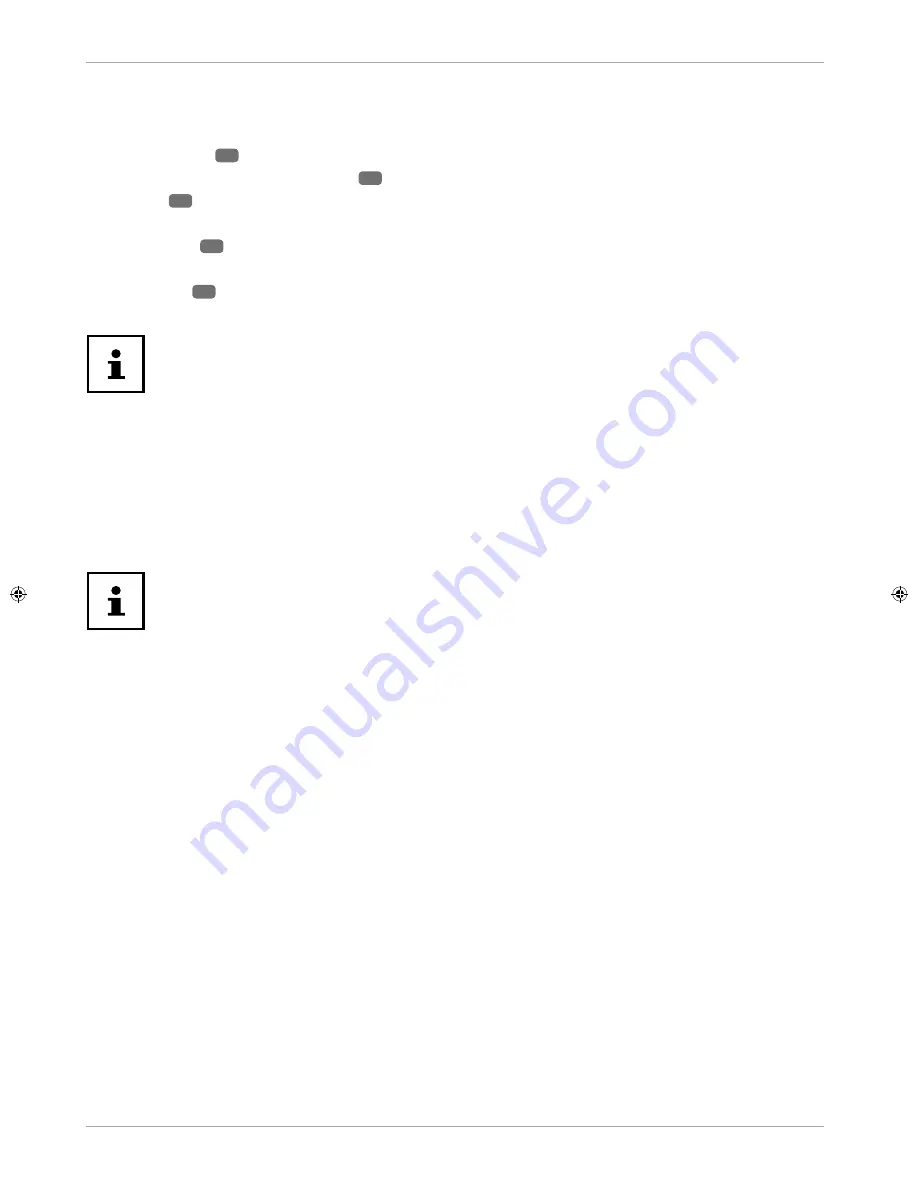
Via the OSD menu
Navigating in the menu
Press the
MENU
19
button to activate the OSD.
You can use the direction buttons
39
to select the options from the main menu.
Press
OK
22
to call up the selected option from the main menu.
You can use the direction buttons
to select the options from a menu.
Use the
BACK
40
button to move back one menu screen and back to the main menu.
Use the direction buttons
to enter a value or make another selection.
Use the
EXIT
23
or
MENU
buttons to close the menu.
Please note that, depending on the presets, the menu closes automatically if no button is pressed.
The OSD menu also displays the available options along the bottom.
You can select the following main menus:
•
PICTURE
menu
•
SOUND
menu
•
SETTINGS
menu
•
INSTALLATION
menu
•
CHANNEL LIST
menu
•
MEDIA BROWSER
menu
Due to technical changes, the menus described here may differ from the menus
actually displayed on your screen.
Not all menus are available, depending on the source you selected. If
VGA/PC
is
selected as the source, other options will appear in the picture settings.
30
Via the OSD menu






























