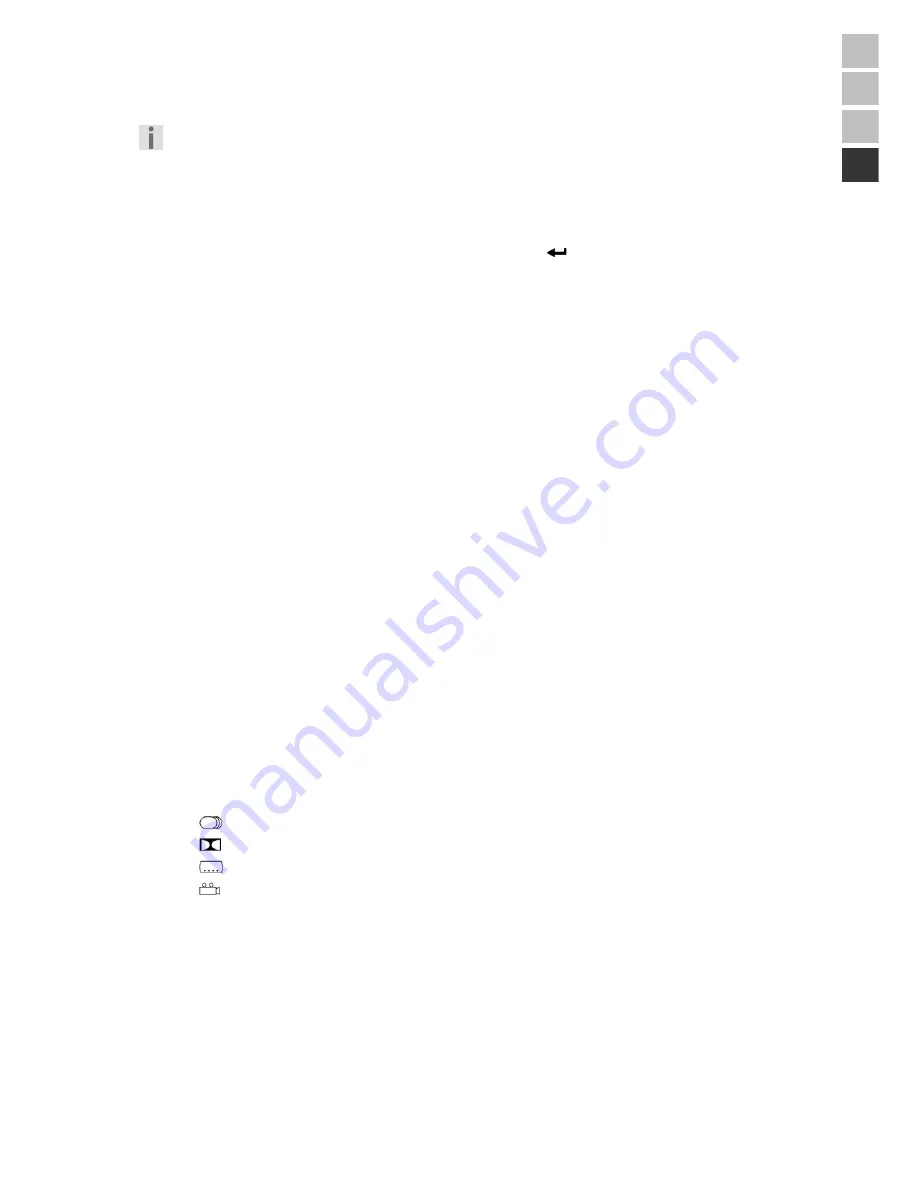
25
DE
FR
NL
EN
DVD-specific buttons
The presentation and the range of menus described in the chapter will vary according to the DVD.
Some functions may not be able to selected if the DVD does not support them
.
Disc Menu –
MENU
One or more memory points, with which you can navigate on the DVD, are usually stored on DVDs.
You can call up the Menu of your DVD player with the
MENU
button. Select an entry in the Menu
with the Navigation buttons and confirm your selection with the
button.
Title Menu –
TITLE
A DVD can have a main menu that will also be displayed directly after the DVD has been inserted, in
addition to the menu of the disc.
You can call up the Title Menu of your DVD player with the
TITLE
button.
The dual use of the number buttons must have been activated previously with the
SHIFT
button, in
order to be able to use this function.
Press the
SHIFT
button. The
SELECT FUNC
message will appear in the display. Press the
SHIFT
button again, if the
SELECT NUM
message appears.
Select audio language –
AUDIO
Press the
AUDIO
button again, in order to select another spoken language that is available on the
DVD.
The resetting will be made immediately and will not need to be confirmed.
Select subtitle language –
SUBTITLE
Press the
SUBTITLE
button again, in order to select another subtitle language that is available on the
DVD.
The resetting will be made immediately and will not need to be confirmed.
Display information –
OSD
1.
During playback, press the
OSD
key to open the information bar. An information strip, the
details of which you can vary, according to the disc inserted, will appear at the top of the
display.
•
TT
: Current title/Total number of titles
•
CH
: Current chapter/Total number of chapters
•
£
: Current
time.
2.
Press the
OSD
key again to open the second info bar.
•
: Current audio language / Total number of audio languages
•
: Current sound system
•
: Current subtitle language / Total number of subtitle languages
•
:
ANGLE
function
ON
or
OFF






















