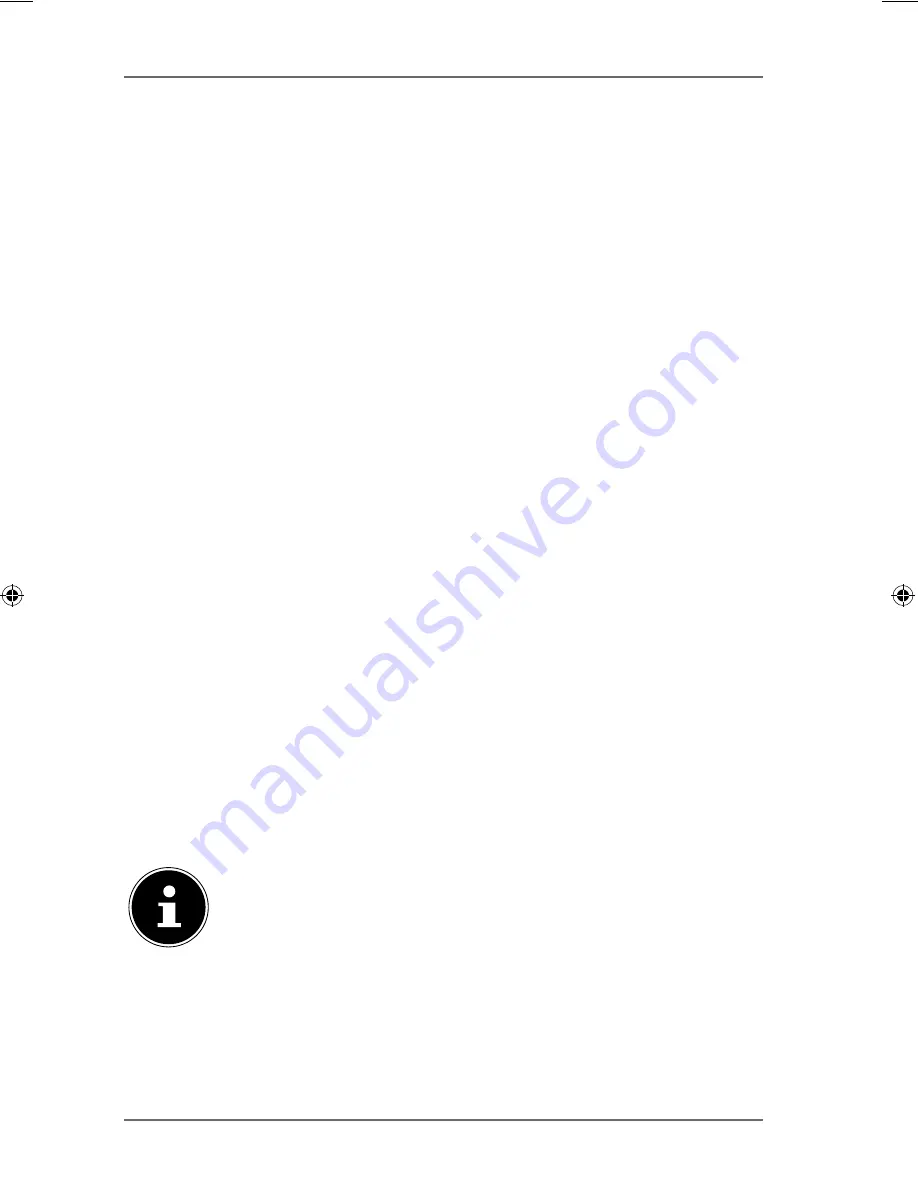
300 of 344
Application
Reset
Click here to restore the previous settings.
21.11. YouTube
Here is where you can make settings for uploading videos to a YouTube
account.
Disable/Enable
Choose a service (Flickr or YouTube) in order to activate or deactivate it. If you
deactivate a service and then move the files to one of the monitored folders,
they will not be uploaded until the service is reactivated.
Resume/Pause
Select a service from the list and click on this entry to pause or resume the
upload.
Config
Select a service from the list and click on "
Config
" to make settings for the
service.
Status
The status of the service is specified here as
Enabled
,
Disabled
,
Uploa-
ding
or
Paused
.
Service Name
The URL/name of the website to which the NAS server automatically uploads
data is displayed here.
Account Information
The user name and further information about the respective account is
displayed in this field.
21.12. YouTube
Settings
PLEASE NOTE!
To upload a file, your YouTube account must be linked to a
Google account.
Use your Google account to log in to the YouTube page. You can
also link an already existing YouTube acount to a Google account.
As soon as the NAS server recognises the YouTube account, you
can start making settings for uploading videos.
86909_50044859 DE-EN-FR EComm Content RC1.indb 300
86909_50044859 DE-EN-FR EComm Content RC1.indb 300
02.04.2013 13:53:38
02.04.2013 13:53:38
Summary of Contents for LIFE P89638
Page 5: ...4 von 344 ...
Page 113: ...112 von 344 ...
Page 117: ...116 de 344 ...
Page 225: ...224 de 344 ...
Page 229: ...228 of 344 ...
Page 331: ...330 of 344 ...
















































