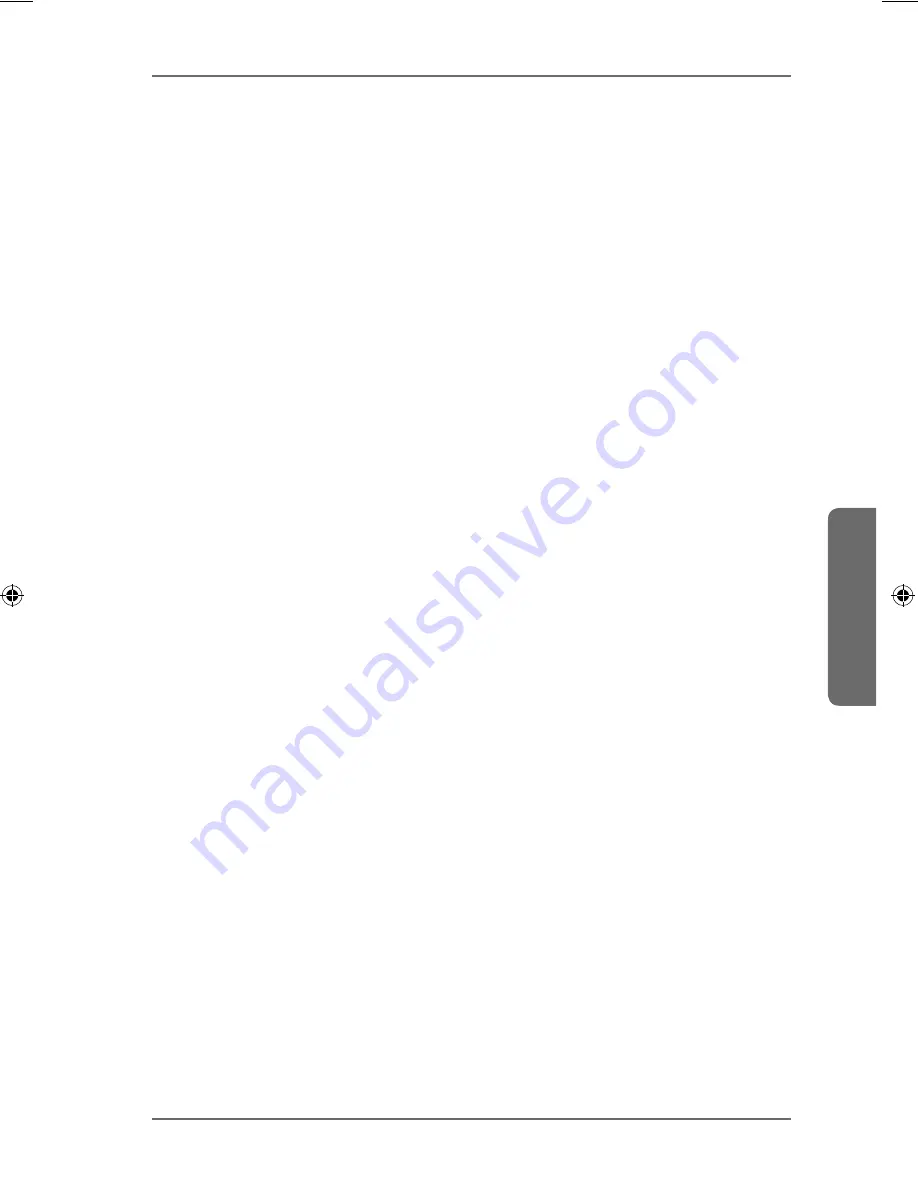
275 of 344
Network
Deutsch
F
rançaise
English
GPL
Apply
Here you can save the TCP/IP configuration. Click on
Apply
to restart the
NAS server and save the settings. Wait until the log in screen appears or the
NAS server has booted completely and then use the Medion NAS Tool to find
the NAS server in the network.
Reset
Here you can restore the previously saved settings.
20.2. PPPoE
In this menu you can configure the PPPoE settings for a direct Internet
connection.
Status
The status of the PPPoE connection is displayed here.
IP Address
The IP address of the PPPoE connection is displayed here.
IP Subnet Mask
The subnetwork mask of the PPPoE connection is displayed here.
20.2.1. Configuration
Enable PPPoE Connection
Use this entry if you connect the NAS server directly to a DSL modem. You
will have to enter the user name and password you received from your
Internet provider.
Username
Enter the user name here. If the user name needs to entered in the form
user@domain
, where the domain represents the provider name, then enter
both parts in this fashion.
Password
Enter the password for the user name entered above.
Password (confirm)
Repeat the password
Apply
Click here to accept and save the settings.
Reset
Click here to restore the previous settings.
86909_50044859 DE-EN-FR EComm Content RC1.indb 275
86909_50044859 DE-EN-FR EComm Content RC1.indb 275
02.04.2013 13:53:35
02.04.2013 13:53:35
Summary of Contents for LIFE P89638
Page 5: ...4 von 344 ...
Page 113: ...112 von 344 ...
Page 117: ...116 de 344 ...
Page 225: ...224 de 344 ...
Page 229: ...228 of 344 ...
Page 331: ...330 of 344 ...
















































