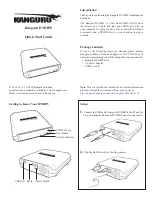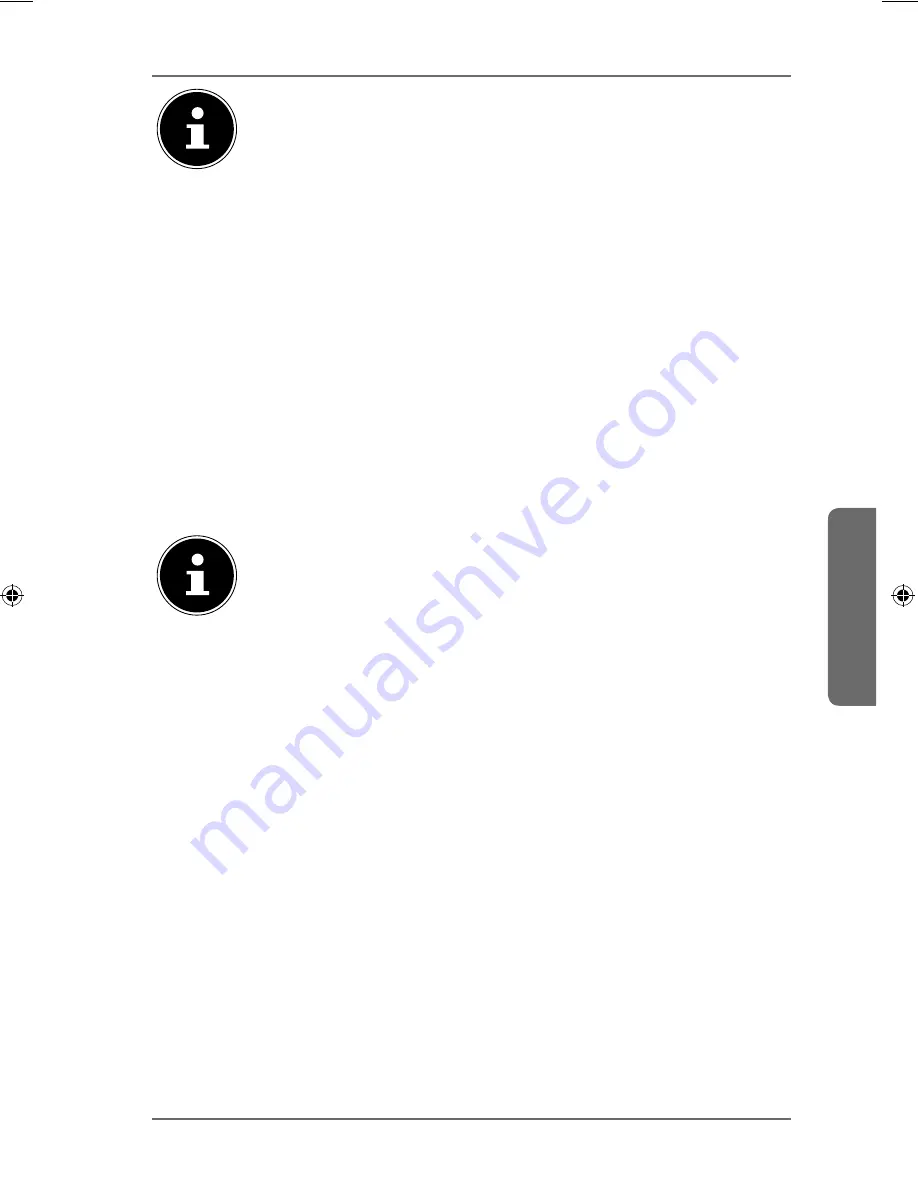
315 of 344
Sharing
Deutsch
F
rançaise
English
GPL
PLEASE NOTE!
Activate Oplocks for Windows offline synchronisation
To activate the Windows offline synchronisation in Windows,
right-click in the Windows Explorer on the entry of the share
of the NAS server and select the entry "
Always available
offline
".
22.7.4. Recycle Bin Configuration
In this window you can configure the system to regularly delete the data in
the recycle bins.
When users delete a file in a share, this creates a recycle bin to which the
deleted files are moved to so that they can be recovered if needed. The
recycle bin function in the share settings must be activated for this.
Clean Recycle Bin every N days
Specify here how often the content of all recycle bins is to be deleted. The
number of days defines how many days a file is is to be kept before it is
permanently deleted from the recycle bin.
PLEASE NOTE!
A file that is deleted from the recycle bin is irretrievably deleted.
Clean all recycle bins now
Click on this entry to immediately delete all contents of all recycle bins.
Apply
Click here to accept and save the settings.
Cancel
Click here to exit the settings without saving.
22.7.5. Share Browser
In this window you can create folders in the share and upload and edit files.
Add
Click on this entry to open a window to create a new folder.
Enter a folder name and click on "
Apply
" to create the folder. The name may
consist of 1 to 239 ASCII characters (Chinese character sets are not allowed)
and may not be in use by another folder.
86909_50044859 DE-EN-FR EComm Content RC1.indb 315
86909_50044859 DE-EN-FR EComm Content RC1.indb 315
02.04.2013 13:53:39
02.04.2013 13:53:39
Summary of Contents for LIFE P89638
Page 5: ...4 von 344 ...
Page 113: ...112 von 344 ...
Page 117: ...116 de 344 ...
Page 225: ...224 de 344 ...
Page 229: ...228 of 344 ...
Page 331: ...330 of 344 ...